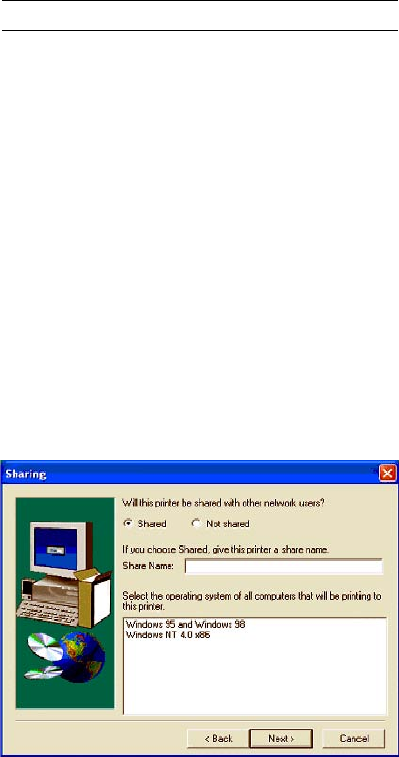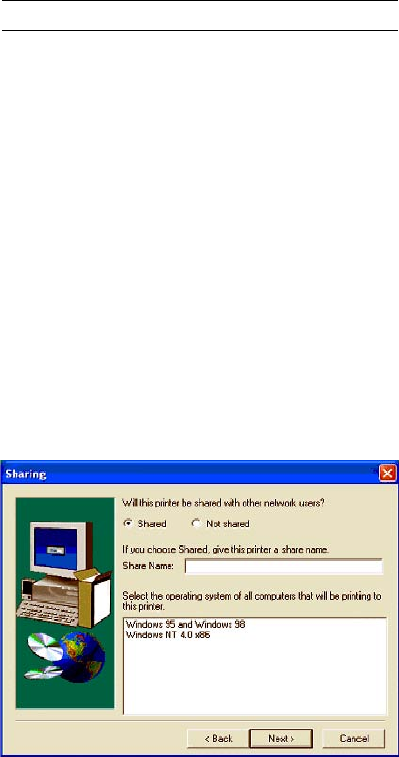
- 22 -
INSTALLING PS DRIVER
Connect to the Adobe website, click on DOWNLOADS tab and search for ADOBE POSTSCRIPT3
TM
.
Click on UPDATE then click on WIN link.
Select "Adobe Universal PostScript Windows Driver Installer 1.0.06-English" and click on PROCEED TO
DOWNLOAD
the file (winsteng.exe) on your hard disk.
Double-click on the downloaded file to start the installation of the PS driver.
The ADOBE POSTSCRIPT DRIVER INSTALLER screen appears. Click on NEXT.
The text of licence appears. Click on ACCEPT.
The PRINTER CONNECTION TYPE screen appears. Select IT IS DIRECTLY CONNECTED TO YOUR COMPUTER (LOCAL
PRINTER
) option (Select this option in spite of the fact that your printer is connected to the network). Click on NEXT.
The LOCAL PORT SELECTION screen appears. Select the "STANDARD TCP/IP PORT" created previously (See
chapter Adding a network port (if you do not already have one available), page 17) and Click on N
EXT.
The SELECT PRINTER MODEL screen appears. Click on BROWSE.
The BROWSE FOR PRINTER screen appears. Select CD-Rom reader. Search the file from DRIVERS\PPD\ folder and
choose your language.
Click on OK to valid your choice.
Select MFF 18-20 PS and click on NEXT.
Select the SHARED option and fill in the SHARE NAME field with the desired printer name.
Note: if you are installing this driver on a server you must select S
HARED.
In the bottom field, select all the operating systems that will be sharing this printer, then click NEXT.
LU 252813189 Kit Laser Multifonction LAN XEROX GB.book Page 22 Lundi, 27. novembre 2006 4:47 16