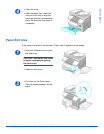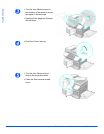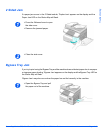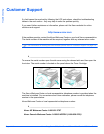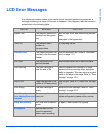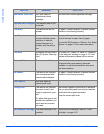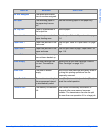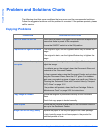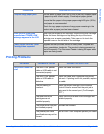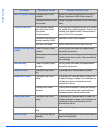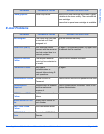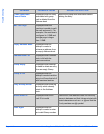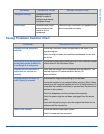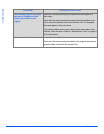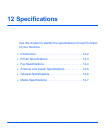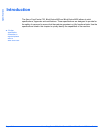Xerox CopyCentre C20, WorkCentre M20 and WorkCentre M20i User Guide Page 11-15
Troubleshooting
Printing Problems
Frequent copy paper jams Fan the stack of paper, then turn it over in the tray. Replace paper
in paper tray with a fresh supply. Check/adjust paper guides.
Ensure that the paper is the proper paper weight 80 g/m
2
(20 lb)
bond paper is recommended.
Check for copy paper or pieces of copy paper remaining in the
product after a paper jam has been cleared.
Toner yield is lower than
expected and TONER LOW
message appears in the LCD
Toner may be lodged in the cartridge. Remove the toner cartridge.
Shake the toner cartridge and tap along the top of the toner
cartridge over a waste receptacle. Take care not to touch the
exposed toner on the left side of the cartridge.
Fewer copies from the Toner
Cartridge than expected
Originals contain pictures, solids, or heavy lines. Originals are
forms, newsletters, books etc. The product is being powered on
and off frequently. The Document Feeder is being left open while
copies are being made.
PROBLEM PROBABLE CAUSE SUGGESTED SOLUTION
The product does not
print
The IEEE-1284 parallel
cable or USB cable is not
connected properly.
Check the cable connection.
The IEEE-1284 parallel
cable or USB cable is
defective.
Check the cable with a computer and printer
that work. If printing is still not possible, replace
the cable.
The port setting is
incorrect.
Check the printer settings in the Windows
Control Panel to ensure that the print job is
being sent to the correct port. (For Example:
LPT1.)
The toner and drum
cartridges are not
installed properly.
Check that the toner and drum cartridges are
installed properly.
The printer driver may not
be installed properly.
Reinstall the software.
The parallel port cable
specifications may not be
correct.
Use an IEEE-1284 compliant parallel port cable.
CONDITION SUGGESTED SOLUTION