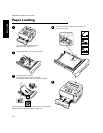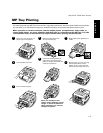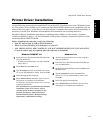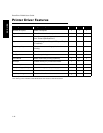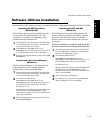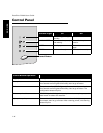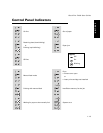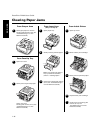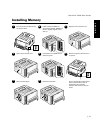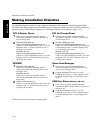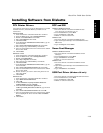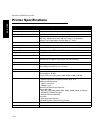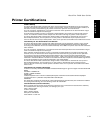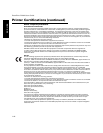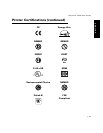DocuPrint P1202 User Guide
1-16
ENGLISH
Clearing Paper Jams
From Output Area
From Input Area
(Tray 1 or Tray 2)
From Inside Printer
From Face-Up Tray
1
Gently pull paper to remove.
Printing will resume (if not, see
Troubleshooting
in on-line
Reference Guide).
1
Open paper tray.
2
Gently remove jammed paper.
Make sure remaining paper in
tray is positioned correctly
(refer to
“Loading Paper.”
3
Close tray. Printing will resume
(if not, see
Troubleshooting
in
on-line Reference Guide).
1
Open top cover.
2
Remove laser print cartridge.
3
Gently remove jammed paper.
4
Replace laser print cartridge.
5
Close top cover. Printing will
resume (if not, see
Troubleshooting
in on-line
Reference Guide).
1
Open rear cover.
2
Gently remove jammed paper.
Close rear cover.
Printing will resume (if not, see
Troubleshooting
in on-line
Reference Guide).