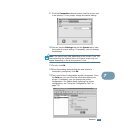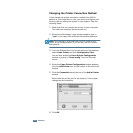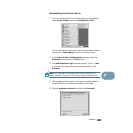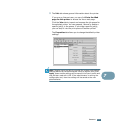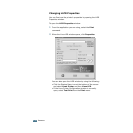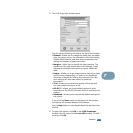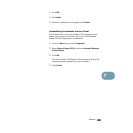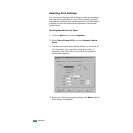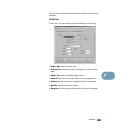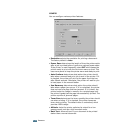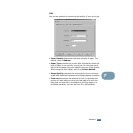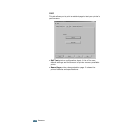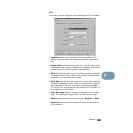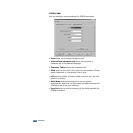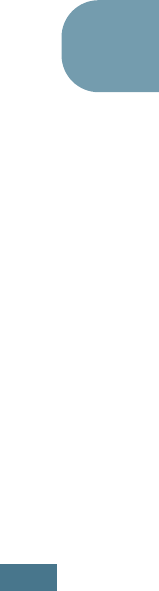
A
PPENDIX
7.13
7
3
Click OK.
4
Click Next.
5
After the installation is completed, click Finish.
Uninstalling the Remote Control Panel
The Uninstall icon in the Xerox Phaser 3130 program group
allows you to select and remove any or all of the Windows
Phaser 3130 printing system components.
1
From the Start menu, select Programs.
2
Select Xerox Phaser 3130, and then Uninstall Remote
Control Panel.
3
Click OK.
The Xerox Phaser 3130 Remote Control Panel and all of its
components are removed from your computer.
4
Click Finish.