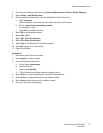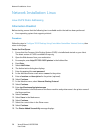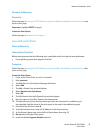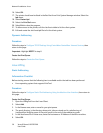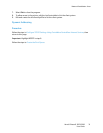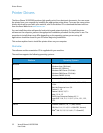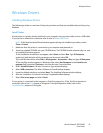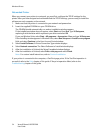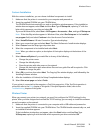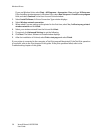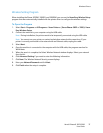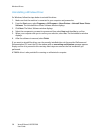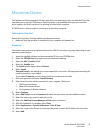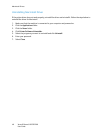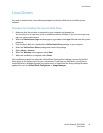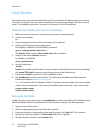Windows Drivers
Xerox® Phaser® 3052/3260
User Guide
35
Custom Installation
With the custom installation, you can choose individual components to install.
1. Make sure that the printer is connected to your computer and powered on.
2. Insert the supplied CD-ROM into your CD-ROM drive.
The CD-ROM should automatically run, and an installation window appears. If the installation
window does not appear, select Start and then Run. Type X:\Setup.exe, replacing "X" with the
letter which represents your drive and select OK.
If you use Windows Vista, select Start > All Programs > Accessories > Run, and type X:\Setup.exe.
Note: If the AutoPlay window appears in Windows Vista, select Run Setup.exe in the Install or
run program field, and select Continue in the User Account Control window.
3. Select Install Software. A Printer Connection Type window displays.
4. Select your connection type and select Next. The Select Software to Install window displays.
5. Select Custom from the Setup type drop-down box.
6. Select the components to be installed and select Next.
Note: When you select an option, a description of that option displays at the bottom of the
screen.
7. Select Advanced Options if you would like to do any of the following:
• Change the printer name
• Change the default printer
• Share the printer with other users on the network
• Change the destination path where driver files and user guide files will be copied to. Click
Browse to change the path.
8. Select OK to continue, then select Next. The Copying Files window displays, and followed by the
Installing Software window.
9. After the installation is finished, the Setup Completed window displays.
10. Select Print a test page and select Finish.
If your printer is connected to the computer, a Test Print page prints. If the Test Print operation is
successful, refer to the Print chapter of this guide. If the print operation failed, refer to the
Troubleshooting chapter of this guide.
Wireless Printer
When you connect your printer to a network, you must first configure the TCP/IP settings for the
printer. After you have assigned and verified the TCP/IP settings, you are ready to install the software
on each computer on the network.
1. Make sure that the printer is connected to your computer with a USB cable and powered on.
2. Insert the supplied CD-ROM into your CD-ROM drive. The CD-ROM should automatically run, and
an installation window appears.
If the installation window does not appear, select the Start button and then Run. Type
X:\Setup.exe, replacing X with the letter which represents your drive and select OK.