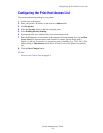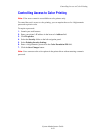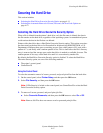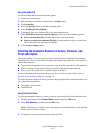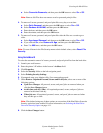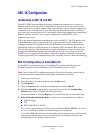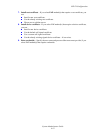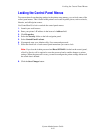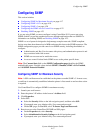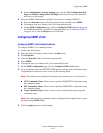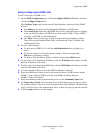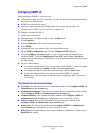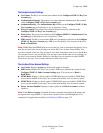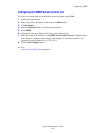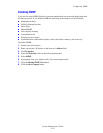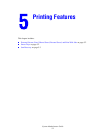Configuring SNMP
System Administrator Guide
4-17
Configuring SNMP
This section includes:
■ Configuring SNMP for Maximum Security on page 4-17
■ Configuring SNMP v1/v2c on page 4-18
■ Configuring SNMP v3 on page 4-20
■ Configuring the SNMP Access Control List on page 4-22
■ Disabling SNMP on page 4-23
If you are using SNMP, you must configure it using CentreWare IS. If you are not using
SNMP, disable it to prevent unauthorized access through applications that use SNMP. For
information on disabling SNMP, see Disabling SNMP on page 4-23.
SNMP is a set of protocols designed to help manage complex networks. SNMP compliant
devices store data about themselves in MIBs and return this data to the SNMP requestors. The
SNMP configuration pages provide control over SNMP security, including the methods to
configure:
■ Administrative and Key User Accounts with privacy and authentication protocols and
keys associated with each account.
■ SNMP user account read or read/write access.
■ An access control list that limits SNMP access to the printer specific hosts.
Note: The Current State field on the SNMP Configuration page identifies the SNMP
enable/disable status. Possible values include SNMP v3 Enabled, SNMP v1/v2c Enabled,
and All SNMP Protocols Disabled.
Configuring SNMP for Maximum Security
Note: A SSL certificate must be established on the printer to enable SNMP v3. In most cases,
a certificate is automatically established when the printer is first turned on and no other action
is required.
Use CentreWare IS to configure SNMP for maximum security:
1. Launch your web browser.
2. Enter the printer’s IP address in the browser’s Address field.
3. Click Properties.
4. Select SSL:
a. Select the Security folder on the left navigation panel, and then select SSL.
b. If prompted, enter your Admin or Key User name and password.
c. On the SSL page, for Use SSL, select To Secure Pages and Passwords.
5. Restrict access to the CentreWare IS SNMP and SSL pages:
a. On the Properties tab, select Security.
b. Select Administrative Security Settings on the left navigation panel.
c. If prompted, enter your Admin or Key User name and password.