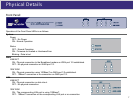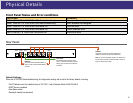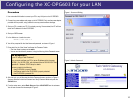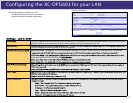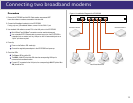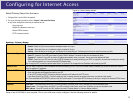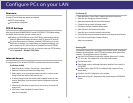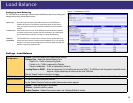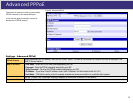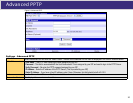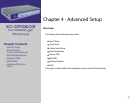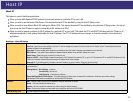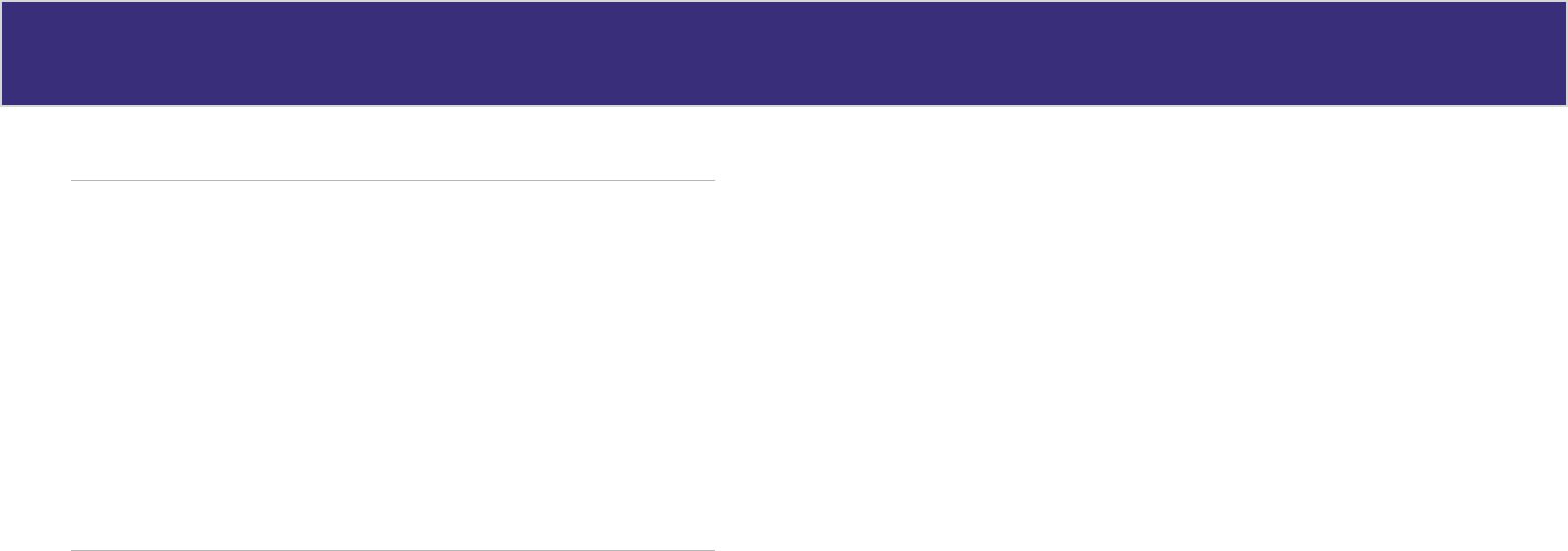
For Apple Clients
Open the TCP/IP Control Panel.
Select Ethernet from the Connect via pop-up menu.
Select Using DHCP Server from the Configure pop-up menu. The DHCP Client ID
field can be left blank.
Close the TCP/IP panel, saving your settings.
Note: If using manually assigned IP addresses instead of DHCP, the required changes
are:
• Set the Router Address field to the XC-DPG02’s IP Address.
• Ensure your DNS settings are correct.
1.
2.
3.
4.
For Linux Clients
To access the Internet via the XC-DPG603, it is only necessary to set the XC-DPG603
as the “Gateway” and ensure your Name Server settings are correct. Make sure you are
logged in as “root” before attempting any changes.
Fixed IP Address
By default, most Unix installations use a fixed IP Address. If you wish to continue
using a fixed IP Address, make the following changes to your configuration.
Set your Default Gateway to the IP Address of the XC-DPG603.
Ensure your DNS (Name server) settings are correct
To act as a DHCP Client (recommended):
The procedure below may vary according to your version of Linux and X -windows
shell.
Start your X Windows client.
Select Control Panel - Network
Select the “Interface” entry for your Network card. Normally, this will be called
“eth0”.
Click the Edit button, set the protocol to DHCP, and save this data.
To apply your changes use the Deactivate and Activate buttons, if available OR
restart your system.
1.
2.
3.
4.
5.
Confi gure PC s on your LAN
15