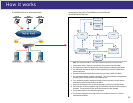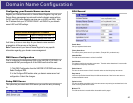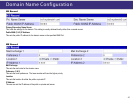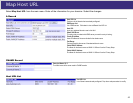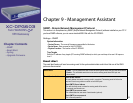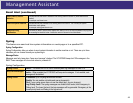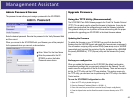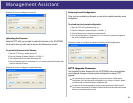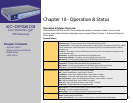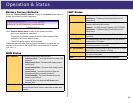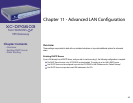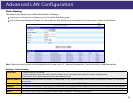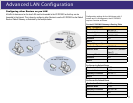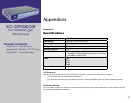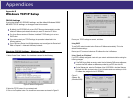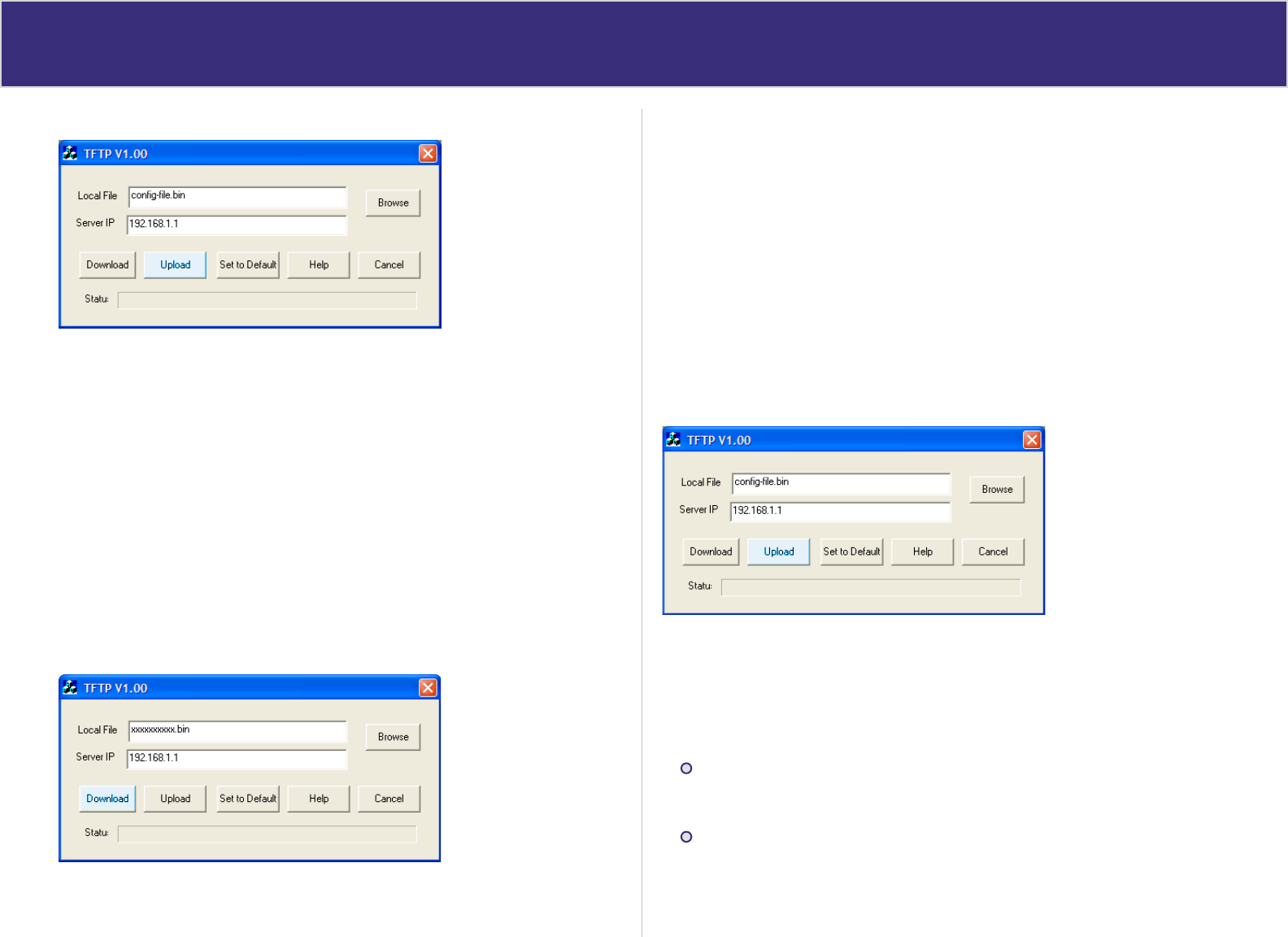
M anag ement Assis tant
Example of how to configure to save file.
Uploading the Firmware
Using the TFTP utility you are able to update the firmware on the XC-DPG603,
this is useful when you also need to recover the Gateway from a crash.
To upload the firmware to the Gateway:
1. Open the TFTP utility by double-clicking on it.
2. Enter the Gateways IP address (Default is: 192.168.1.1)
3. Click the Browse button and select the firmware file.
4. Click the Download button. It could take up to 1 to 3 minutes to upload the firmware, after
which the Gateway will reboot.
Example of how to configure to upload firmware.
Restoring Saved Configuration
Once you have updated your firmware you are able to upload previously saved
configuration.
To upload previously saved configuration:
1. Open the TFTP utility by double-clicking on it.
2. Enter the Gateways IP address (Default is: 192.168.1.1)
3. Click the Browse button and select the configuration file.
4. Click the Download button. It could take up to 1 to 3 minutes to upload the configuration,
after which the Gateway will reboot.
Example of how to configure to upload previously saved configuration.
HTTP Upgrade Firmware
The Upgrade Firmware Screen within the XC-DPG603’s setup console allows
you to upgrade firmware or backup system configuration by using HTTP
upgrade.
You can backup your system configuration by press “save” button of Save System
Configuration. It will save the system configuration for you. (Notice: You have to refresh
the browser after you saved the system configuration file)
You also can do firmware upgrade by input the correct password and the file name of
your firmware. Remember do not Reset or Restart the device while update new firmware,
because it may cause system to crash.
46