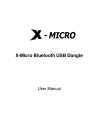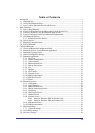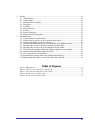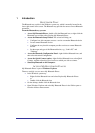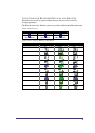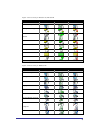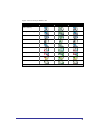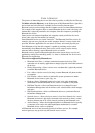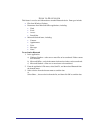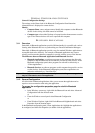5
2 Basic Operations
START OR STOP BLUETOOTH
To start Bluetooth: in the Windows system tray, right-click the Bluetooth icon and select
Start the Bluetooth Device. The Bluetooth icon is blue in color with a white insert when
Bluetooth is running.
To stop Bluetooth: in the Windows system tray, right-click the Bluetooth icon and select
Stop the Bluetooth Device. The Bluetooth icon is blue in color with a red insert when
Bluetooth is stopped.
CREATE A CONNECTION FROM THE BLUETOOTH ICON IN THE
SYSTEM TRAY
In the Windows system tray, right-click the Bluetooth icon, select Quick Connect and then
the Bluetooth service that you wish to use.
If this computer has created a connection to the desired type of service in the past, the
options on the shortcut menu are:
• The name(s) of any device(s) with which prior connections to this type of service
have been established. Select a name from the list to re-establish connection.
• Other Devices…Select this option to search for additional devices that potentially
provide the desired service, select a device from the list, and then click Connect.
If this computer has never created a connection to this type of service, the only option on
the shortcut menu is “Find Devices….” Select this option to search for devices that
potentially provide the desired service, select a device from the list, and then click Connect.
CREATE A CONNECTION USING THE BLUETOOTH SETUP WIZARD
• From the Folders pane of Windows Explorer, right-click My Bluetooth Places and
select Bluetooth Setup Wizard
or
• In Windows Explorer, with My Bluetooth Places selected, from the Bluetooth
menu, select Bluetooth Setup Wizard
or
• From the Windows system tray: right-click the Bluetooth icon and select
Bluetooth Setup Wizard.
Follow the wizard's on-screen instructions.
CREATE A CONNECTION FROM ENTIRE BLUETOOTH NEIGHBORHOOD
From Windows Explorer:
• In the Folders pane, select Entire Bluetooth Neighborhood, right-click a device
name and select “Connect …” the desired service.
or
• In the Folders pane, expand Entire Bluetooth Neighborhood, select a device, and
then, in the right pane, right-click a service provided by that device and select
“Connect to…”
NOTE: Only available services are displayed in the menus.