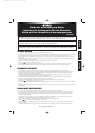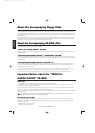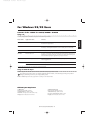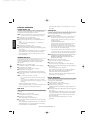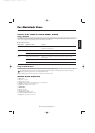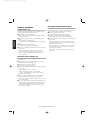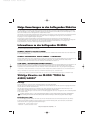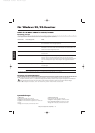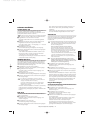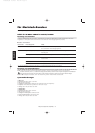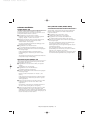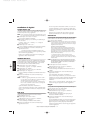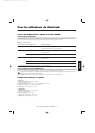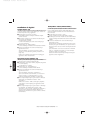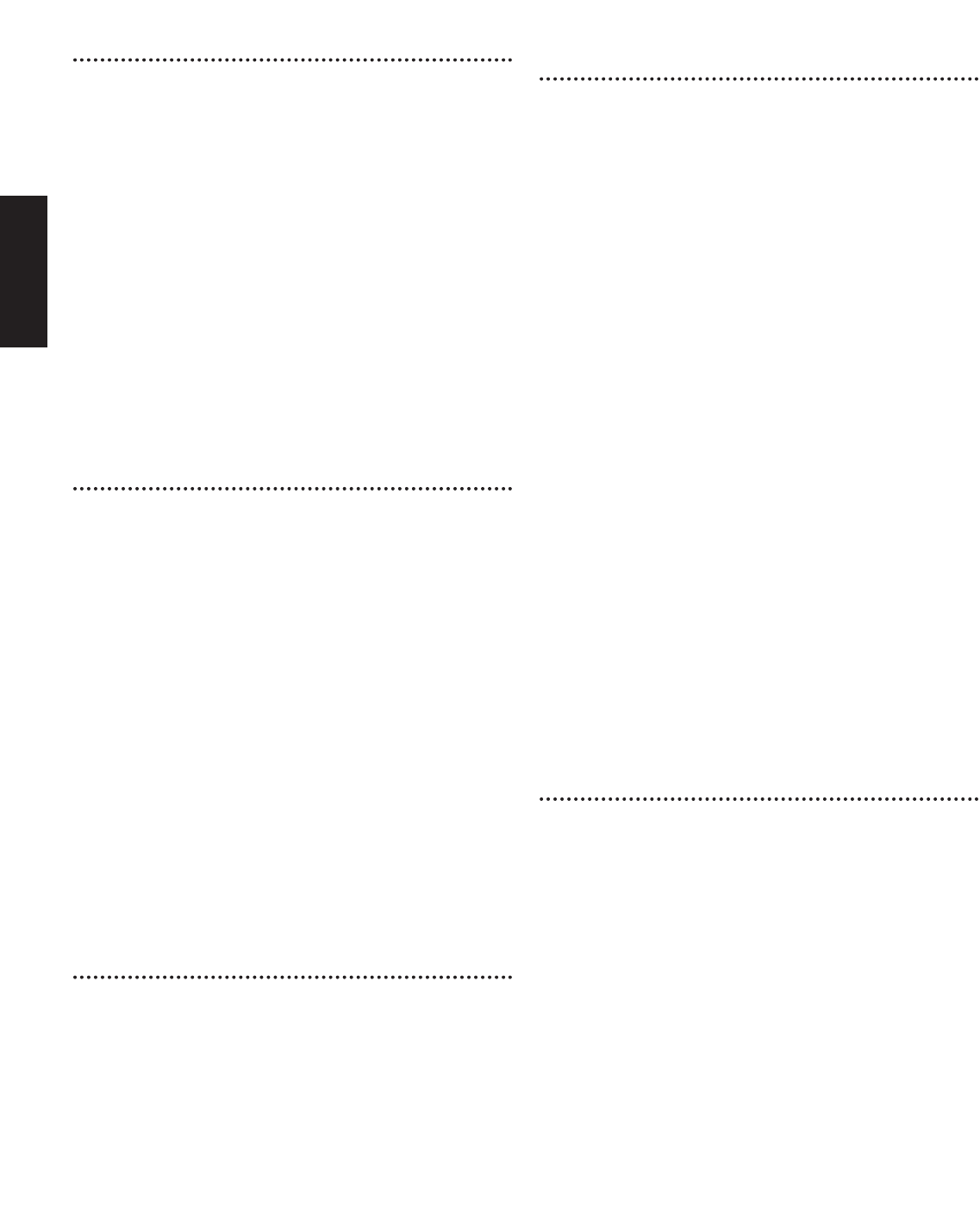
Guide for Accompanying Disks (A5000/A4000) — 4
Software Installation
Acrobat Reader 4.0
You need to install Acrobat Reader to view the PDF manuals
accompanied with each application in advance.
n If you have installed an older version of Acrobat Reader on your
PC, first you need to execute “Uninstall” before proceeding.
1 Double-click on the “Acroread” folder.
Four different language folders will be displayed.
2 Select the language you want to use and double-click on its
folder.
“ar40***.exe” file will be displayed. (“***” indicates the
selected language.)
3 Double-click on the “ar40***.exe.”
Acrobat Reader Setup Dialog box will be displayed.
4 Execute the installation by following the directions appearing
on the screen.
After completing the installation procedure, you will find the
Acrobat folder on your PC (Program Files as the default).
Refer to the [Reader Guide] in the [Help] menu how to use
the Acrobat Reader.
YAMAHA CBX Driver
The YAMAHA CDX Driver must be installed to use an
instrument equipped with a TO HOST connector as a MIDI
interface, thus eliminating the need for a separate MIDI
interface unit.
1 Double-click on the “Mididrv” folder.
Two folders, “Japanese” and “English” will be displayed.
2 Double-click on the “English.”
Various files like “setup.exe” will be displayed.
3 Double-click on the “setup.exe.”
YAMAHA CBX Driver Setup Dialog box will be displayed.
4 Execute the installation by following the directions appearing
on the screen.
n • “COM Port” is normally left as “COM1”
• If you use MIDI OUT as multi ports, select [Yes]. Select [No]
normally.
• If you want to select “YAMAHA CBX A Driver” in “MIDI
Output” setting in the Control Panel (My Computer), you should
select [Yes].
After the installation, select <Restart>.
After restarting the Windows, you will find “YAMAHA CBX
Driver” icon in the Control Panel (My Computer).
TWE V2.2
TWE V2.2 allows you to edit the wave data of the A5000/A4000
on your PC.
1 Double-click on the “TWE” folder.
Various files like “Setup.exe” will be displayed.
2 Double-click on the “Setup.exe.”
TWE Setup Dialog box will be displayed.
3 Execute the installation by following the directions appearing
on the screen.
After completing the installation procedure, you will find the
YAMAHA folder on your PC (Program Files as the default)
and TWE folder in the YAMAHA folder.
Refer to the PDF Manual in the TWE folder how to use the
application.
XGworks lite
In addition to sequencer function, XGworks lite can be used as
convenient sound editors once the Plug-in application
mentioned below is installed.
n PDF manual of the XGworks lite (entry version) is the same as
the one for the XGworks. Please be aware that some of the
windows/functions described in the manual are not available
with the XGworks lite.
Unavailable Windows/Functions
Piano Roll Window, Drum Window, Control section of Staff
Window, Printing of Staff Window, Digital audio (wave)
recording, Plug-in software (Voice To score R, Auto Arranger,
Guitar Arranger, SW1000XG Mixer, Auto Play, Importer) Jobs
(Voice To score, TWE, XF Information Editor)
* The stand-alone version of TWE is included in this CD-ROM.
* XGworks Lite includes a range of functions for controlling XG
instruments, but these have no effect with the A5000/A4000.
IMPORTANT Although the PDF manual of the XGworks lite includes the
explanations on the package contents and software
installation procedure, those are obsolete. Please refer to
those of this Guide booklet.
1 Double-click on the “XGworks” folder.
Various files like “Setup.exe” will be displayed.
2 Double-click on the “Setup.exe.”
XGworks lite Ver.3.0 Setup Dialog box will be displayed.
3 Execute the installation by following the directions appearing
on the screen.
After the installation, select <Restart>.
After restarting the Windows, you will find the YAMAHA
folder on your PC (Program Files as the default) and
XGworksLite folder in the YAMAHA folder.
Refer to the “XGworks Manual” (XGworks.pdf) and online
manuals how to use the application.
Plug-in Applications
You can use the Plug-in application of XGworks lite to edit the
sound data of the A5000/A4000.
1 Double-click on the “Plug” folder.
Various files like “Setup.exe” will be displayed.
2 Double-click on the “Setup.exe.”
YAMAHA XGworks Plug-in Software Setup Dialog box will
be displayed.
3 Execute the installation by following the directions appearing
on the screen.
After completing the installation procedure, you will find the
each Plug-in software in the “XGworksLite” folder and find
that each Plug-in application is added to the [Plug-in] menu
on the XGworks lite.
Refer to the online help/PDFmanuals how to use the
application.
English
A5ToolsE.qxd 10/17/00 12:09 PM Page 4