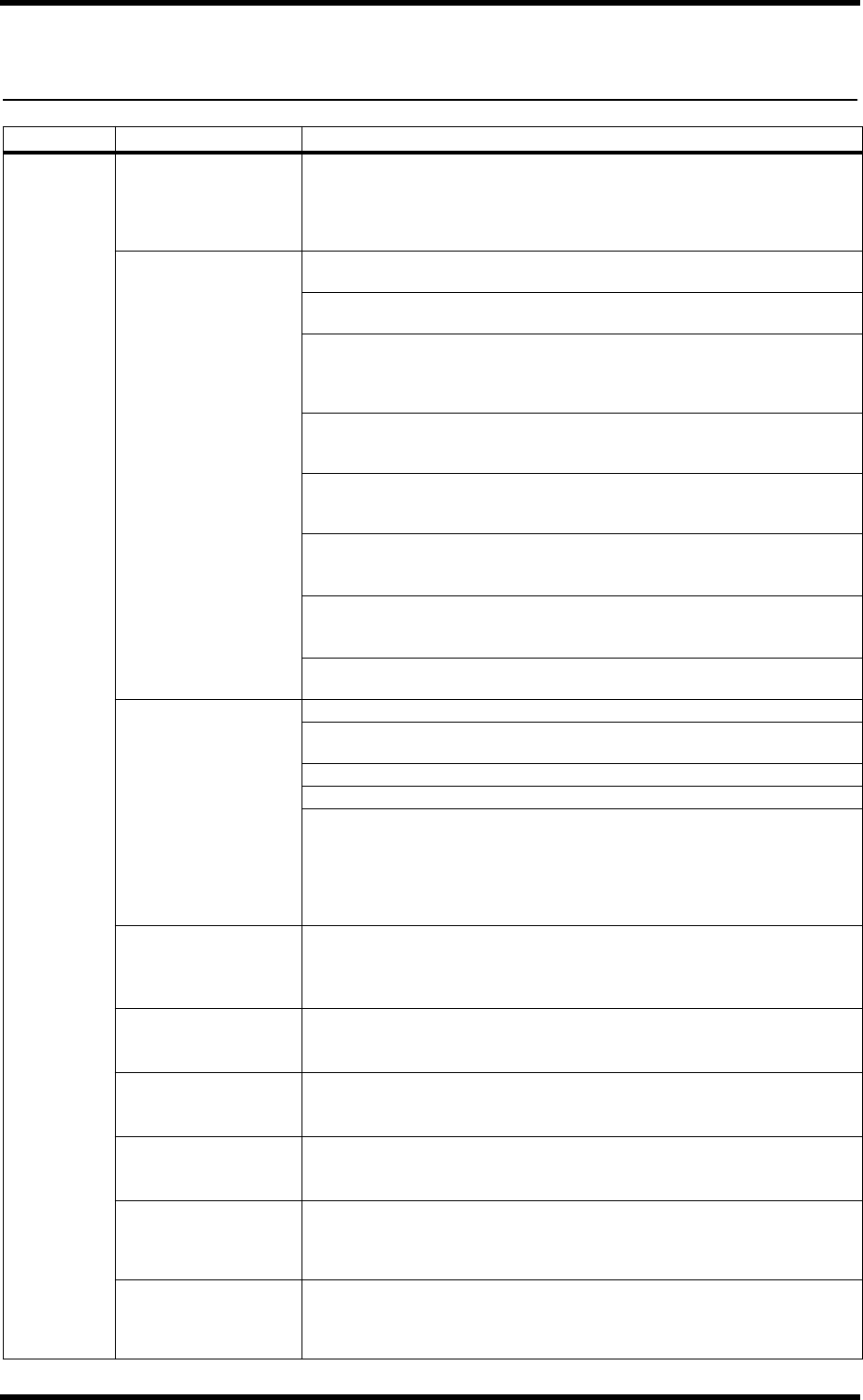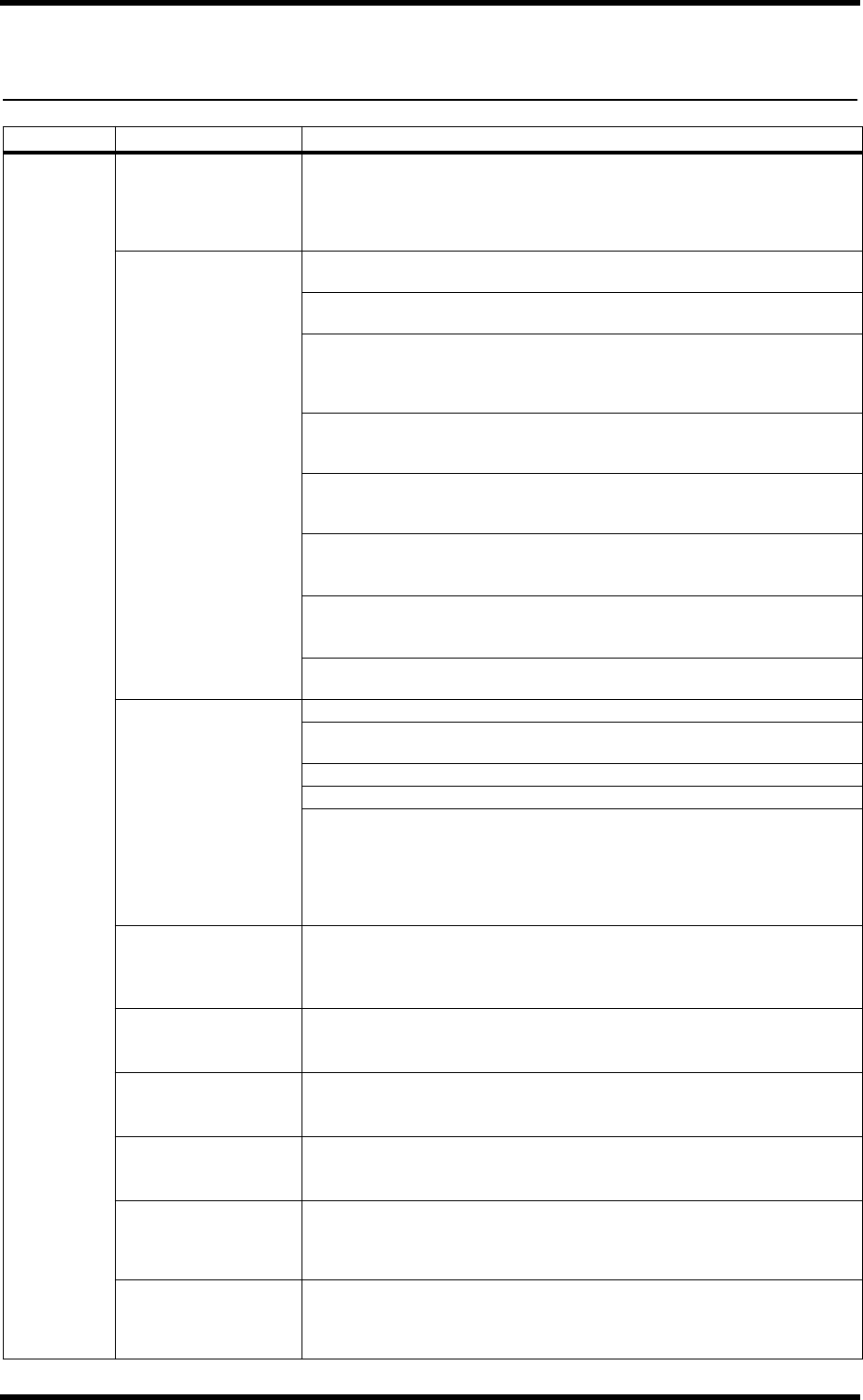
36 Troubleshooting
ACU16-C & NHB32-C Owner’s Manual
Troubleshooting
Unit Symptom Advice
ACU16-C
NHB32-C
Cannot power up?
Make sure that the power cord is connected to a suitable AC wall outlet. Also
make sure that the other end of the power cord is connected to the unit’s AC IN
correctly. Use the supplied retaining clamp to ensure that the power cord cannot
be disconnected inadvertently. Make sure that the POWER switch is set to the ON
position. If you still cannot turn on the unit, contact your Yamaha dealer.
Cannot establish a
connection with
NetworkAmp Manager?
Make sure the unit is powered up and that NetworkAmp Manager is running
properly on your PC.
Have you installed the necessary Yamaha USB or CBX driver? See “NetworkAmp
Manager Installation” on page 10.
In NetworkAmp Manager, choose General Setup from the Option menu and
make sure that the correct MIDI driver is selected. If you are using a USB connec-
tion, this should be “YAMAHA USB.” If you are using an RS-232C serial connec-
tion, it should be “YAMAHA CBX Driver.”
If you have used NetworkAmp Manager with a USB connection, while the USB
cable is still connected, even if you select the “Yamaha CBX Driver,” a serial con-
nection will not work unless the USB cable is disconnected.
Check the USB or RS-232C serial cable connections as appropriate. If you are con-
necting to an NHB32-C, be sure to connect to the TO COMPUTER port, not the
COM port.
If you are using
a USB connection, make sure that your PC’s USB port is working
correctly. In Windows, open the System control panel and click the Device man-
ager tab. See your Windows documentation for further information.
If you are using an RS-232C serial connection, make sure that your PC’s serial
port is working correctly. In Windows, open the System control panel and click the
Device manager tab. See your Windows documentation for further information.
Make sure that all ACU16-Cs and NHB32-Cs are assigned exclusive unit IDs. It’s
okay to use the same unit IDs for ACU16-Cs and NHB32-Cs.
Connected the unit to a
CobraNet network and
the CONDUCT and
ERROR indicators light
instead of the LINK
indicator?
Make sure that all devices on the network are powered up.
Make sure that the Ethernet cables are connected to the unit properly (i.e., check
they’re not pushed in only half way).
Try swapping the Ethernet cable with a known good cable.
Try connecting the unit to another port on the hub.
Try disconnecting other devices from the network one-by-one to determine if
another device or Ethernet cable is at fault. CAT3 Ethernet cable will almost cer-
tainly cause problems, as will incorrectly wired cables, damaged cables, cables
deformed by tight cable ties, and tightly bent cables. When making cables your-
self, be sure to maintain the natural twist of the conductors as close to the connec-
tor as possible. More than 25 mm of untwisted cable can affect performance.
The LINK indicator is lit,
but digital audio cannot
be transmitted or
received?
Make sure that your CobraNet devices are set to transmit and receive the correct
bundles. Also check your audio connections, audio sources, and audio I/O to bun-
dle assignments.
The CONDUCT
indicator never lights
up?
This is normal. The CONDUCT indicator lights up only when the unit is working as
CobraNet conductor. This selection is made automatically and you don’t normally
need to do anything.
The ERROR and
CONDUCT indicators
light simultaneously?
A CobraNet link cannot be established. Make sure that the switching hubs and
other devices are properly connected and turned on.
The LINK, CONDUCT,
and ERROR indicators
flash simultaneously?
A system error has occurred. There maybe an incorrect setting on another device
or the unit maybe faulty. See “System Errors” on page 37 for more information.
The ERROR indicator
flashes?
An error has occurred with the unit’s built-in CobraNet interface. Check the cable
connections and settings of all devices on the network. If you cannot resolve the
problem and the ERROR indicator keeps flashing, the unit maybe faulty, in which
case you should contact your Yamaha dealer.
Audio sounds distorted?
Continuously distorted sound is most likely due to overloaded audio inputs and
levels being too high. Intermittent audio clicks and pops may be network related.
Check your Ethernet cables and other CobraNet devices. Also check your word-
clock settings.