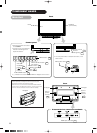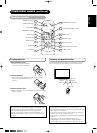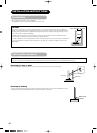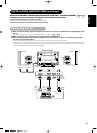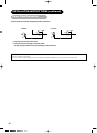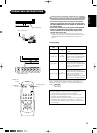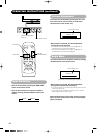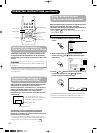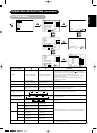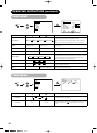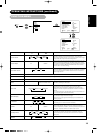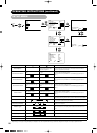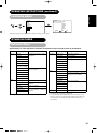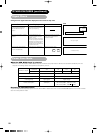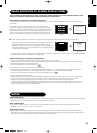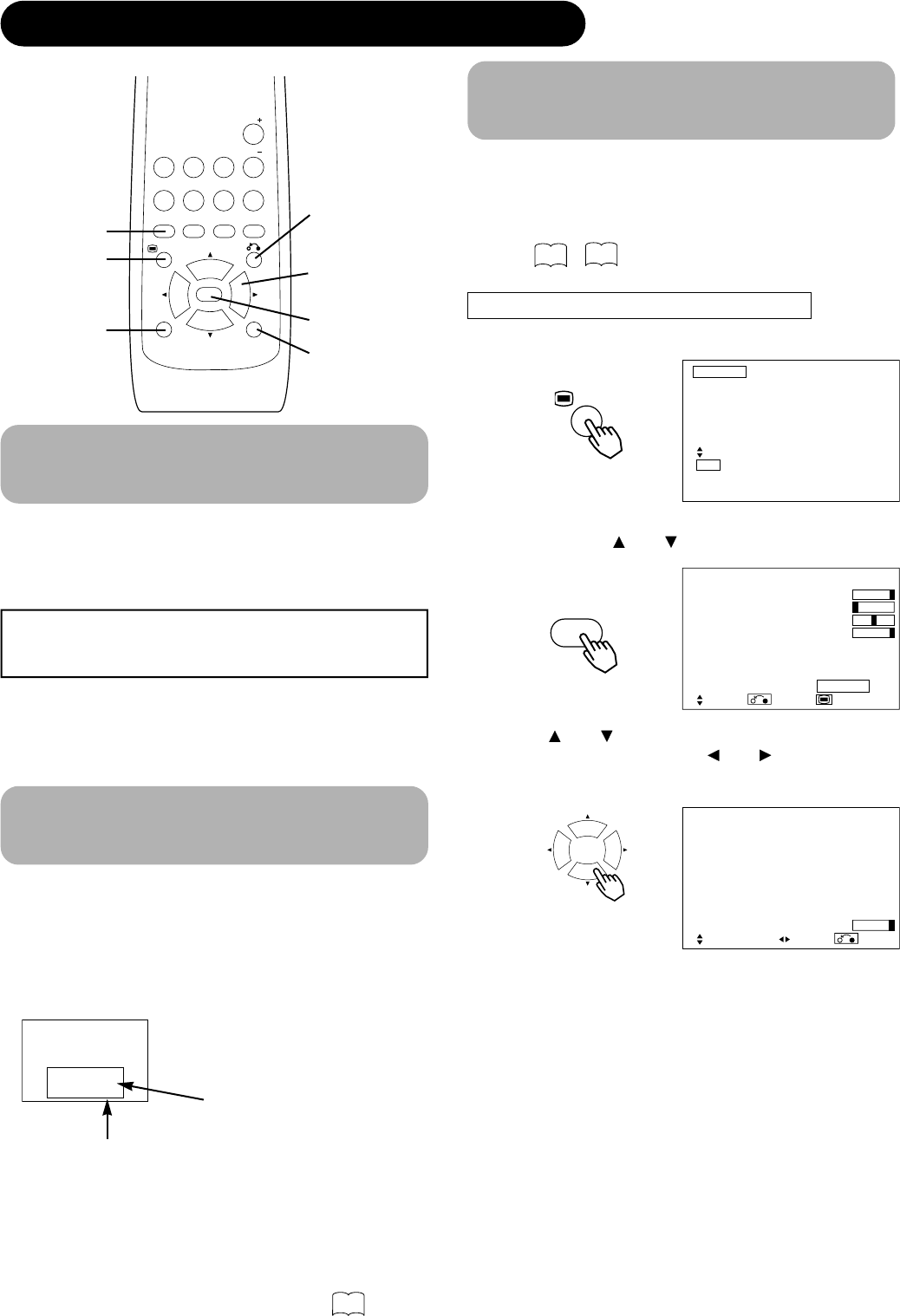
16
AV1 AV2
RGB 1 RGB 2
AV3
MUTE VOL
VOL
AV4
AUTO PinP
OK
SIZE RECALL
MENU
ID
ID SET
ID SET button
ID button
AUTO button
Using the Menu Screen
(On-screen display system)
When the MENU button is pressed, the adjustment menu
screen will be displayed; from there, PC signal
adjustment and setting is possible by using the SELECT
button, ADJUST button and OK button.
• Refer to - concerning the adjustment items and the
settings.
Example: Selecting the Picture screen
1. Press the MENU button to display the Main Menu
screen.
2. Press the OK button to display the Picture Menu
screen. (Use the and SELECT buttons to select
other items.)
3. Use the and SELECT buttons to select the item to
be adjusted and then use the and ADJUST
buttons to adjust (example: Contrast).
• Press the RETURN button to return to the previous screen.
• If there is no operation for a period of one minute, the
Adjustment Menu screen will be closed automatically.
MENU
OK
Picture
Contrast : + 31
Brightness : – 31
Colour : 0
Hue : + 31
Picture Enhancement : Off
Colour Temperature : Normal
Colour Temp.Adjust
Reset Reset
Select Return Exit
OPERATING INSTRUCTIONS (continued)
Independent Operation of
Multiple Monitors (ID No)
Setting the ID No. of the remote control allows separate
control of up to a maximum of seven monitors.
Remote control ID No. 2 (initially ID no. 1) can be set by
pressing the ID SET button for 2 sec. or more while
holding down the ID button. The number will be
incremented (2•••6
➔
7
➔
1
➔
2) when this button pressed
continuously.
The ID remote control is operated by pressing the
various buttons while holding down the ID button;
Operation is possible only when the remote control and
monitor ID nos. are the same.
• The remote control can be operated normally by pressing the
various remote control buttons without holding down the ID button.
• Set the monitor using the ID No. of Function MENU.
Automatic Adjustment of
Screen Position and the Clock
Adjustment of the screen to a position suitable for the
PC signal and the clock adjustment can be performed
automatically by pressing the AUTO button of the remote
control.
* Depending on the signal, satisfactory adjustment may not be
possible in some cases. In such cases, adjust by referring to the
Setup Menu item.
ID Number
Monitor [ 1 ]
R/C [ 1 ]
Monitor ID no.
Remote control ID no.
The remote control ID no. can be
checked by pressing the ID SET button
while holding down the ID button.
CAUTION
Perform this adjustment for each input (RGB1 or RGB2) and for
each signal.
19
17
21
MENU button
OK button
SELECT/ADJUST
buttons
RETURN buttons
Picture
Audio
Timer
Function
Setup
Language
Select
OK Set
Contrast + 31
Next / Prev Adjust Return