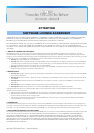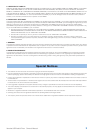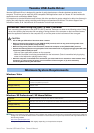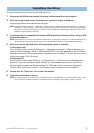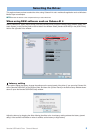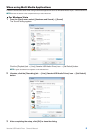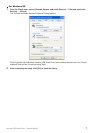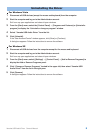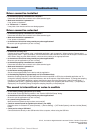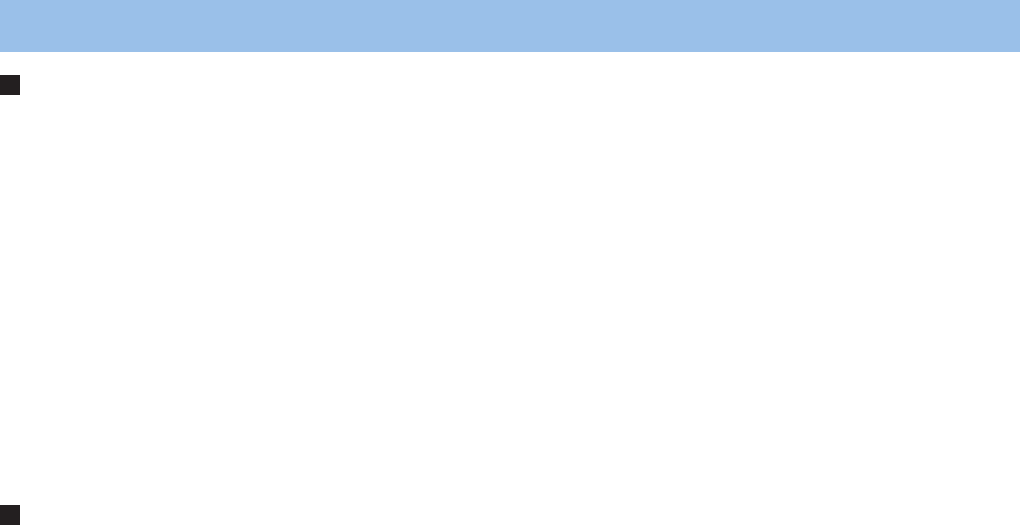
Yamaha USB Audio Driver Owner’s Manual 8
For Windows Vista
1 Disconnect all USB devices (except for mouse and keyboard) from the computer.
2 Start the computer and log on to the Administrator account.
Exit from any open applications and close all open windows.
3 From the [Start] menu, select the [Control Panel] → [Programs and Features] or [Uninstall a
program] to display the “Uninstall or change a program” window.
4 Select “Yamaha USB Audio Driver” from the list.
5 Click [Uninstall].
If the “User Account Control” window appears, click [Allow] or [Continue].
A dialog box appears. Follow the instructions to remove the software.
For Windows XP
1 Disconnect all USB devices from the computer except for the mouse and keyboard.
2 Start the computer and log on to the Administrator account.
Exit from any open applications and close all open windows.
3 From the [Start] menu, select ([Settings] →) [Control Panel] → [Add or Remove Programs] to
display the Add or Remove Programs panel.
4 Click “Change or Remove Programs” located in the upper left, then select “Yamaha USB
Audio Driver” from the list in the right pane.
5 Click [Remove].
A dialog box appears. Follow the instructions to remove the software.
Uninstalling the Driver