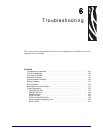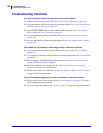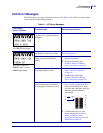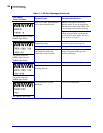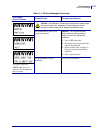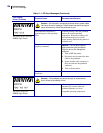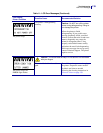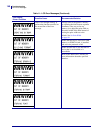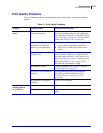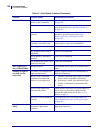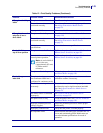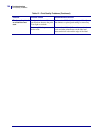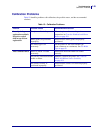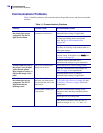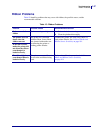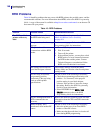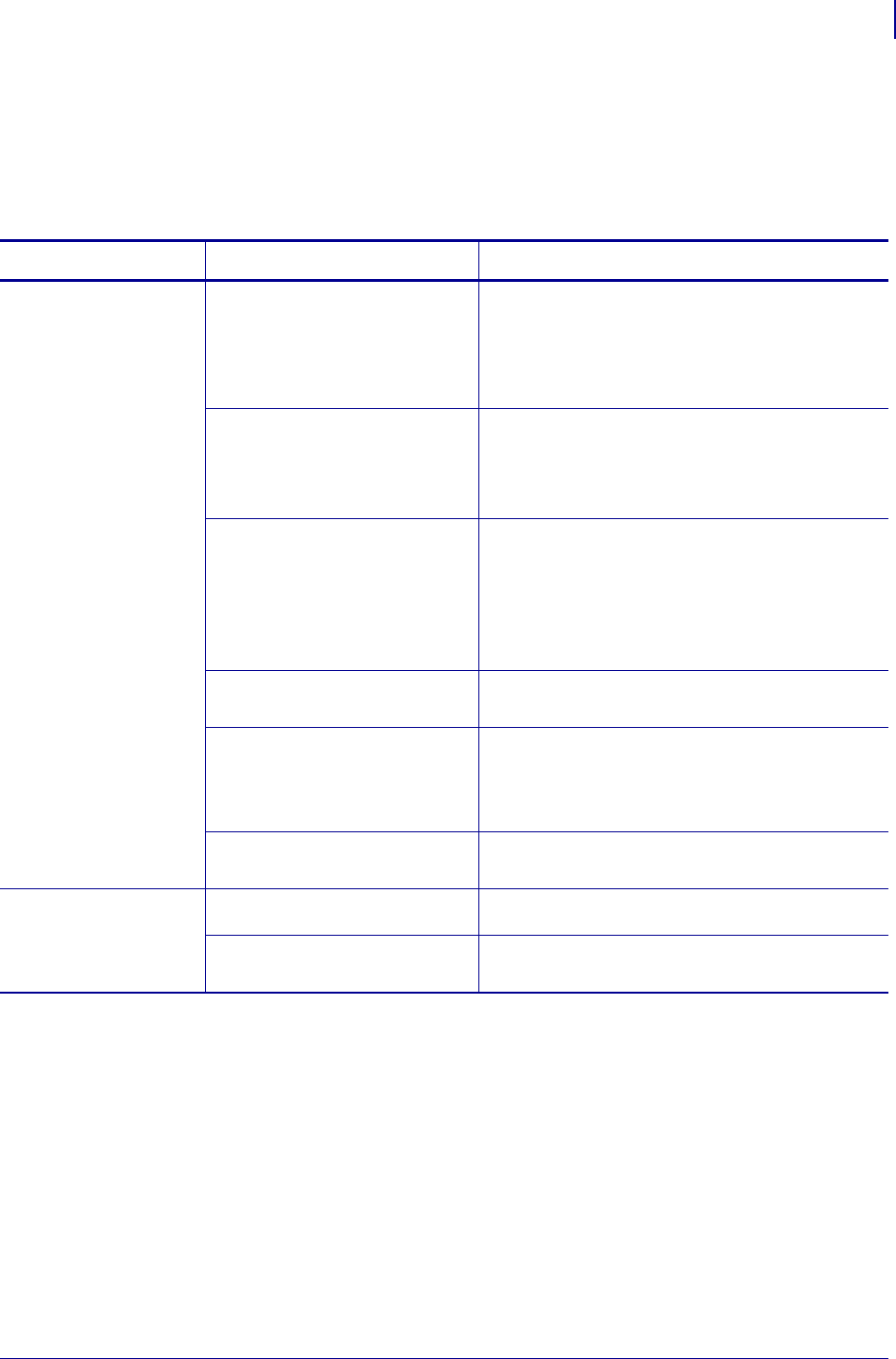
141
Troubleshooting
Print Quality Problems
1/7/10 Xi4™/RXi4™ User Guide P1009874-002
Print Quality Problems
Table 12 identifies problems with print quality, the possible causes, and the recommended
solutions.
Table 12 • Print Quality Problems
Problem Possible Cause Recommended Solution
General print quality
issues
The printer is set at the
incorrect print speed.
For optimal print quality, set the print speed to
the lowest possible setting for your application
via control panel, the driver, or the software. See
Adjust Print Speed on page 91. You may want to
perform the FEED Self Test on page 156.
You are using an incorrect
combination of labels and
ribbon for your application.
1. Switch to a different type of media or ribbon
to try to find a compatible combination.
2. If necessary, consult for information and
advice.
The printer is set at an incorrect
darkness level.
For optimal print quality, set the darkness to the
lowest possible setting for your application via
the control panel, the driver, or the software. See
Adjust Print Speed on page 91. You may want to
perform the FEED Self Test on page 156 to
determine the ideal darkness setting.
The printhead is dirty. Clean the printhead. See Clean the Printhead
and Platen Roller on page 118.
Incorrect or uneven printhead
pressure.
Set the printhead pressure to the minimum
needed for good print quality. See Adjust
Printhead Pressure and Toggle Position
on page 82.
The printhead is improperly
balanced.
Call a service technician.
Long tracks of
missing print on
several labels
Print element damaged. Call a service technician.
Wrinkled ribbon. See wrinkled ribbon causes and solutions in this
table.