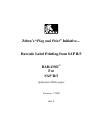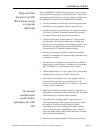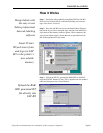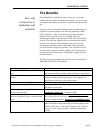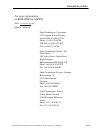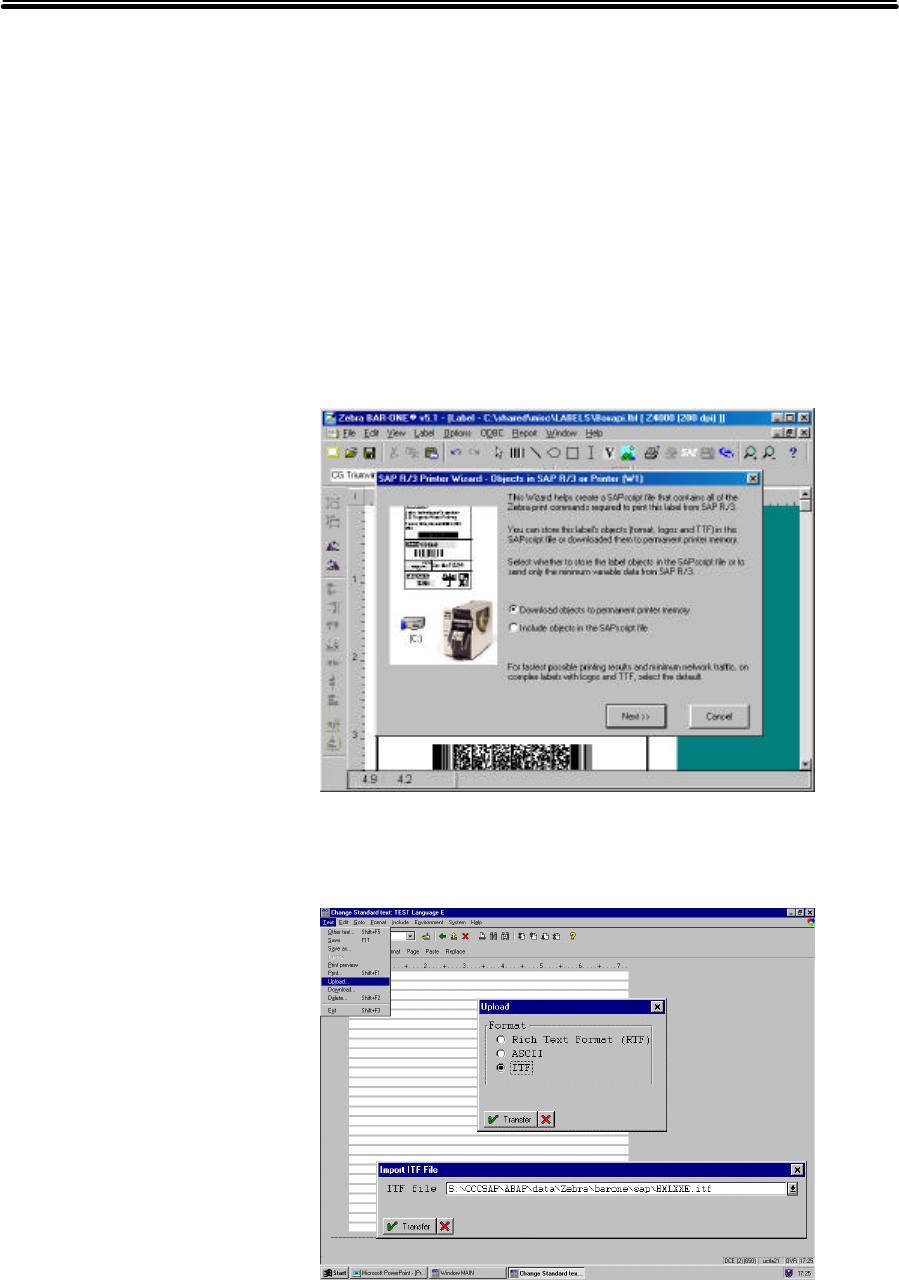
BAR-ONE for SAP R/3
All product and brand names are trademarks of their respective companies. Page 6
How it Works
Step 1 – Design the label graphically using BAR-ONE for SAP R/3.
Place fixed or variable objects on the label including text, barcodes,
logos, lines, boxes, circles etc.
Step 2 – Press the SAP R/3 icon and use the Smart Printer Wizard to
help decide if you wish to download logos and fonts from SAP R/3 or
store them on flash memory inside the printer. When completed, this
will save the label design in a format that can be uploaded into SAP
R/3 (SAPscript Internal Text Format).
Step 3 – Upload the ITF file, generated by BAR-ONE for SAP R/3,
using the SAP R/3 Windows Client. This is uploaded into the standard
editor and then pasted into a Form Window
Design labels with
the easy-to-use
Zebra professional
barcode labeling
software
Smart Printer
Wizard stores fonts
and logos in SAP
R/3 or the printer’s
non-volatile
memory
Upload the BAR-
ONE generated ITF
file directly into
SAP R/3