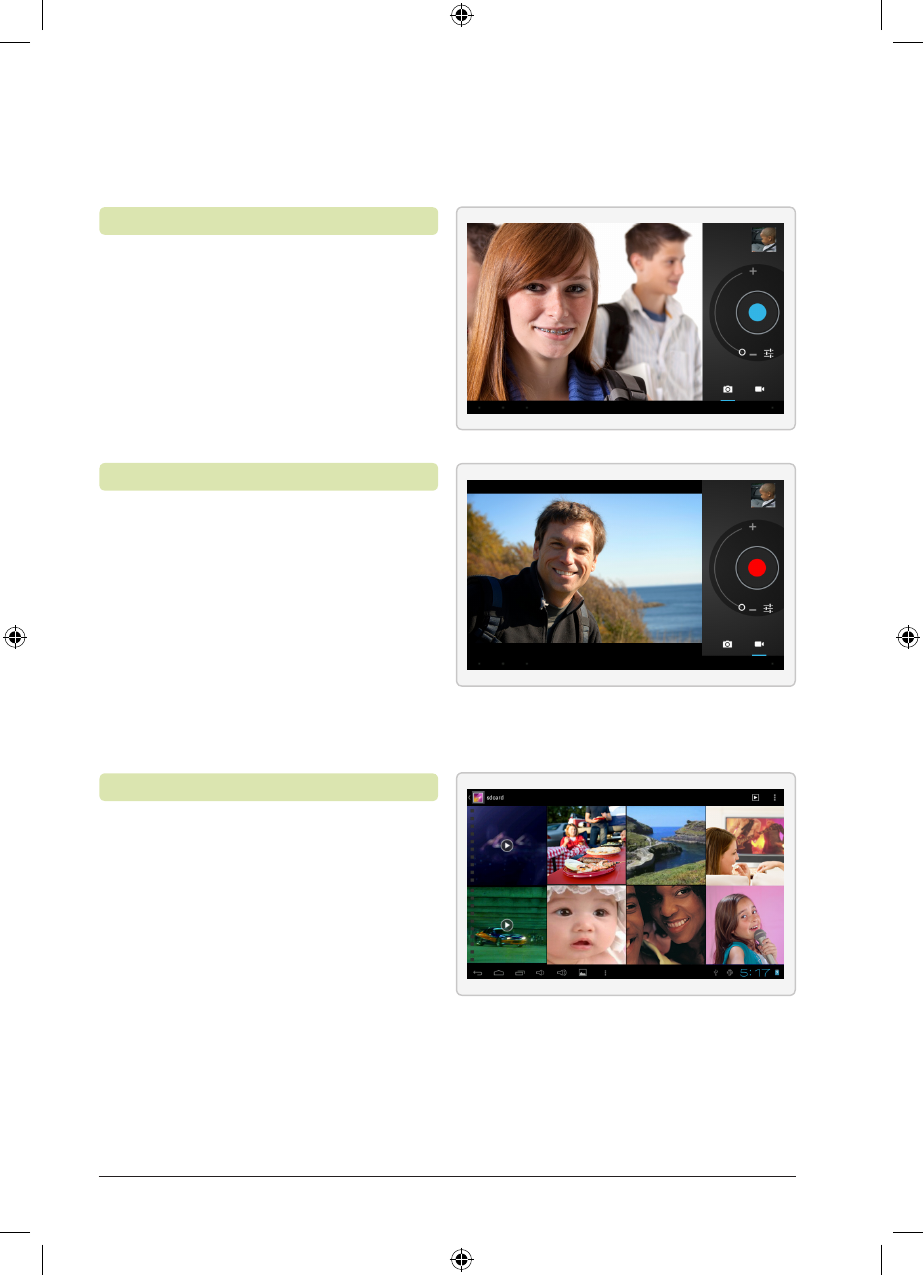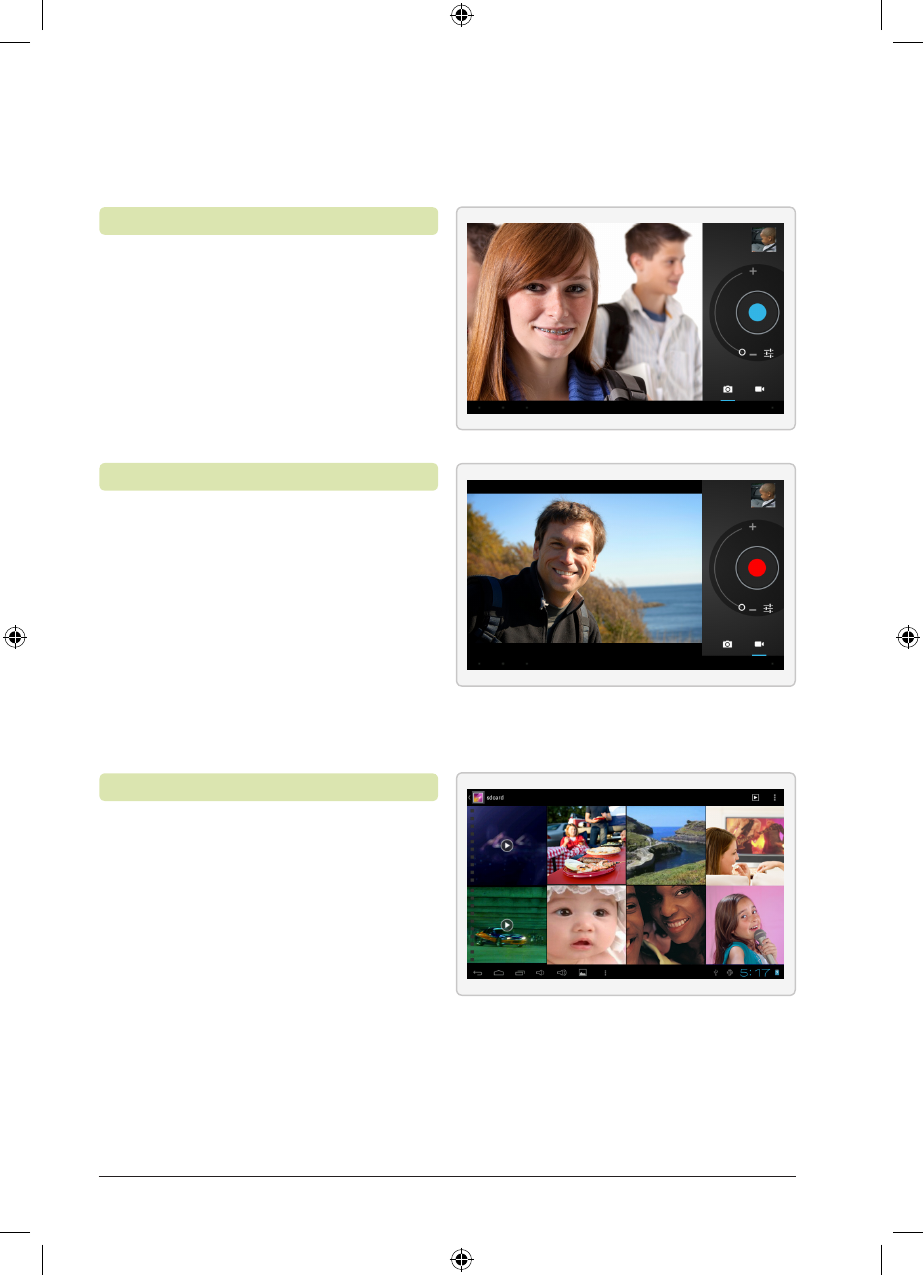
Customer Support: 1-888-999-4215
20
1. Press the Camera icon.
2. Select the Camera button to
switch to Camera mode.
3. Press the blue Capture
button to take a picture.
To view the picture just captured,
press the small preview in the
upper right hand corner.
1. Press the Camera icon.
2. Press the Video button to
switch to Video mode.
3. Press the red Capture button
to begin taking a video.
4. Press the button again to
end the recording.
To view the recording just captured,
press the small preview in the
upper right hand corner.
Using the Camera
Using the Video Camera
Camera & Video Camera
1. Press the Gallery icon.
2. Select the desired folder.
3. Select an individual photo or
video to enlarge and view it.
Use the Pinch to Zoom touch
action to zoom in further.
Accessing Saved Photos and Videos
TBDB763B-783-01-IB.indd 20 12/28/2012 11:22:54 AM