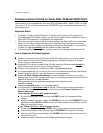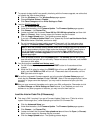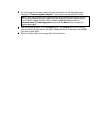7
77
7
To prevent wireless traffic from possibly interfering with the firmware upgrade, we advise that
you disable the X6’s wireless feature:
a
aa
a Click the Wireless icon. The Wireless Setup page appears.
b
bb
b Change Wireless Status to Disable.
c
cc
c Click Save Changes and then Write Settings to Flash.
8
88
8
Load the 5.0.8 firmware file:
a
aa
a Click the Advanced Setup button.
b
bb
b Under Administration, click Firmware Update. The Firmware Update page appears.
c
cc
c Click Browse... (or Choose File).
d
dd
d Locate and select the file named Zoom-X6-Ver-5.0.8-00-http-upload.tar and then click
Open (or Choose). Note: In some cases this filename may be truncated.
e
ee
e Click the Image Upload button. The Updating process begins.
If you get a “Firmware Update Failed” error, please skip to the Load the Interim Code
File section below. Otherwise, continue to step f.
f
ff
f Do not interrupt the firmware loading process! Please wait until the web page status
changes to "Firmware Update Complete." This process may take several minutes.
Note: If, while the firmware is being loaded (when the # characters are moving across a
line), the page suddenly displays "page cannot be displayed," DO NOT power cycle or
turn off the modem. Instead, log back into the modem at http://10.0.0.2 and click on
Advanced Setup, Firmware Upgrade and then click the More button to display the
Upgrade page again.
g
gg
g When prompted to reboot, click the Reboot button. The POWER light will turn red and
then the rest of the lights will turn off briefly. Please wait about 45 seconds, until the DSL
light starts to blink again.
9
99
9
You must perform a second hard factory reset:
a
aa
a On the X6's back panel, press and hold the RESET button for 2 seconds and then
release.
b
bb
b While the X6 is going for reboot, the POWER light will turn red, ETHERNET will turn off
briefly, and then WLAN and DSL will turn off. Please wait about 45 seconds, until the
DSL light starts to blink again.
10
1010
10
To confirm a successful firmware upgrade, go to the modem's System Status page and
check that the Firmware Version includes “5.0.8-00.” (Note: If the web page displays "action
canceled" or "page cannot be displayed," you may need to close and re-open your web
browser.)
11
1111
11
Now you may reconnect the cables and re-enter your X6's configuration. Remember to click
the Save Changes and Write Settings to Flash buttons. If you disabled your anti-virus
software or any other programs or features, you may now turn them back on.
Load the Interim Code File (If Necessary)
1
11
1
This step is ONLY required if you get a Firmware Update Failed error ("Failed to write to
system. Not enough core.") when attempting to load the 5.0.8 firmware file.
a
aa
a Click the Advanced Setup icon.
b
bb
b Under Administration, click Firmware Update. The Firmware Update page appears.
c
cc
c Click Browse... (or Choose File).
d
dd
d Locate and select the file named http-upload-xxx.tar and then click Open (or Choose).
Note: In some cases this filename may be truncated.
e
ee
e Click the Image Upload button. The Updating process begins.