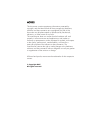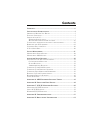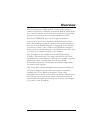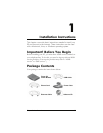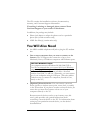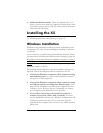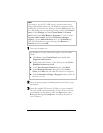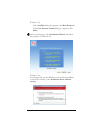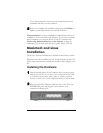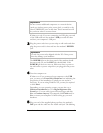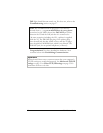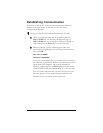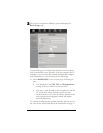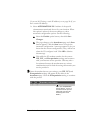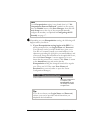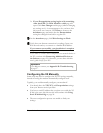If you are prompted to enter your user name and password,
remember that they are case-sensitive:
5 When you complete the installation and setup, click Finish to
update your modem and close the Install Assistant.
Congratulations! You have established communication and your
computer is now connected to the Internet. If you want to connect
more computers or a network device to the X5, continue with
Connecting Additional Devices to the Internet on page
22.
Otherwise, you are done with this user’s guide. Enjoy your X5!
Macintosh and Linux
Installation
There is no software installation for Macintosh and Linux systems.
Windows users: If you did not run the Install Assistant on the CD,
follow these instructions to install the hardware and configure your
X5.
Installing the Hardware
1 Shut down and power off the computer that you plan to plug
directly into the X5. If you plan to use a network device (such
as a wireless access point, router, hub, or switch) you must
connect at least one of your computers directly to the modem.
2 Plug one end of the Ethernet cable into one of the X5’s four
ETHERNET ports and plug the other end into your
computer’s Ethernet port.
10 ADSL X5 User Guide