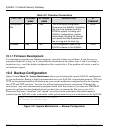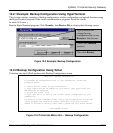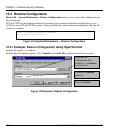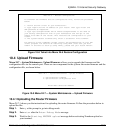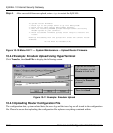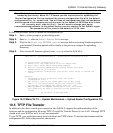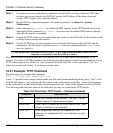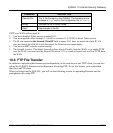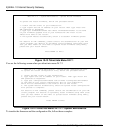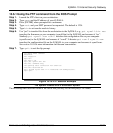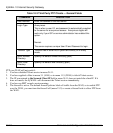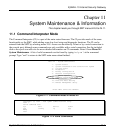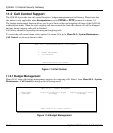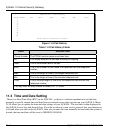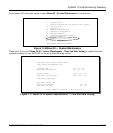ZyWALL 10 Internet Security Gateway
10-10 Firmware and Configuration File Maintenance
Figure 10-13 Telnet into Menu 24.7.1
You see the following screen when you telnet into menu 24.7.2.
Figure 10-14 Telnet into Menu 24.7.2 — System Maintenance
To transfer the firmware and the configuration file, follow these examples:
Menu 24.7.1 - System Maintenance - Upload Router Firmware
To upload the router firmware, follow the procedure below:
1. Launch the FTP client on your workstation.
2. Type "open" and the IP address of your router. Then type "root" and
SMT password as requested.
3. Type "put firmwarefilename ras" where "firmwarefilename" is the name
of your firmware upgrade file on your workstation and "ras" is the
remote file name on the router.
4. The system reboots automatically after a successful firmware upload.
For details on FTP commands, please consult the documentation of your FTP
client program. For details on uploading router firmware using TFTP (note
that you must remain on this menu to upload router firmware using TFTP),
please see your router manual.
Press ENTER to Exit:
Menu 24.7.2 - System Maintenance - Upload Router Configuration File
To upload the router configuration file, follow the procedure below:
1. Launch the FTP client on your workstation.
2. Type "open" and the IP address of your router. Then type "root" and
SMT password as requested.
3. Type "put configurationfilename rom-0" where "configurationfilename"
is the name of your router configuration file on your workstation,
which will be transferred to the "rom-0" file on the router.
4. The system reboots automatically after the upload router configuration
file process is complete.
For details on FTP commands, please consult the documentation of your FTP
client program. For details on uploading router firmware using TFTP (note
that you must remain on this menu to upload router firmware using TFTP),
please see your router manual.
Press ENTER to Exit: