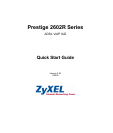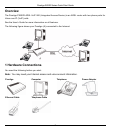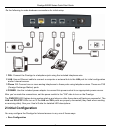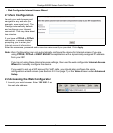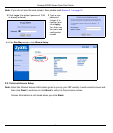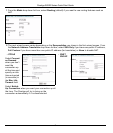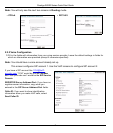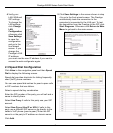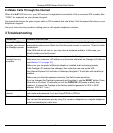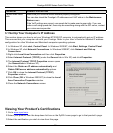Prestige 2602R Series Quick Start Guide
10
3.1 Set Up Your Computer’s IP Address
This section shows you how to set your Windows NT/2000/XP computer to automatically get an IP address.
This ensures that your computer can with your Prestige. Refer to your User’s Guide for detailed IP address
configuration for other Windows and Macintosh computer operating systems.
1 In Windows XP, click start, Control Panel. In Windows 2000/NT, click Start, Settings, Control Panel.
2 In Windows XP, click Network Connections. In Windows 2000/NT, click Network and Dial-up
Connections.
3 Right-click Local Area Connection and then click Properties.
4 Select Internet Protocol (TCP/IP) (under the General tab in Win XP) and click Properties.
5 The Internet Protocol TCP/IP Properties screen opens
(the General tab in Windows XP).
6 Select the Obtain an IP address automatically and
Obtain DNS server address automatically options.
7 Click OK to close the Internet Protocol (TCP/IP)
Properties window.
8 Click Close (OK in Windows 2000/NT) to close the Local
Area Connection Properties window.
9 Close the Network Connections screen.
Viewing Your Product’s Certifications
1 Go to www.zyxel.com.
2 Select your product from the drop-down list box on the ZyXEL home page to go to that product's page.
3 Select the certification you wish to view from this page.
Cannot make voice
calls.
Make sure you have the wizard screens properly configured.
You can also check the Prestige’s IP addresses and VoIP status in the Maintenance
Status screen.
If the VoIP settings are correct, use speed dial to make peer-to-peer calls. If you can
make a call using speed dial, there may be something wrong with the SIP server, contact
your voice service provider.
PROBLEM CORRECTIVE ACTION