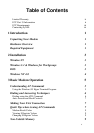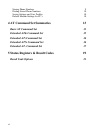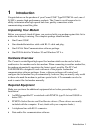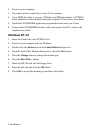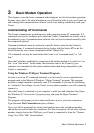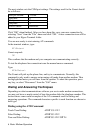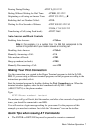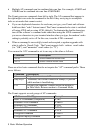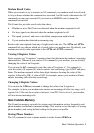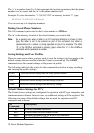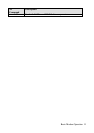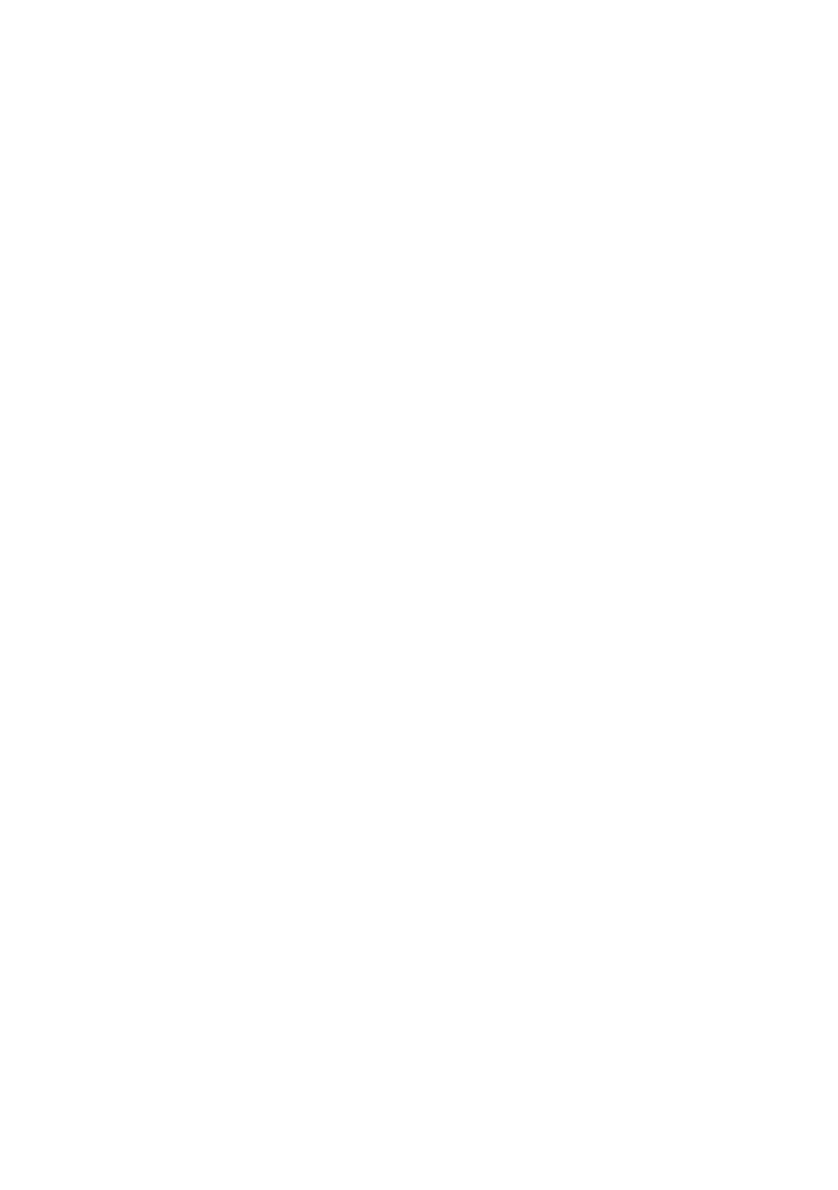
Basic Modem Operation 5
3
Basic Modem Operation
This chapter covers the basic commands and techniques involved in modem operation.
In many cases, this is the only information you will need in order to get your Comet up
and running with communication software, and to start making connections with your
Comet.
Understanding AT Commands
The Comet communicates asynchronously with computers using AT commands. AT
commands are used to configure and control the Comet. Commands are usually sent to
the modem by way of communication software, but can also be entered manually with
the computer keyboard.
Command statements must be written in a specific form in order for the Comet to
recognize them. A command statement always begins with the letters AT or at. It is
then followed by one or more commands and the <Enter> key.
AT commands can only be issued when the Comet is in
“
command mode
”
or
“
off-
line.
”
Once the Comet has established a connection with another modem it is said to be
“
on-
line
”
or in
“
data mode.
”
In this mode, the characters sent to the Comet by your
computer are transmitted to the remote modem rather than being interpreted by the
Comet as commands.
Using the Windows 95 Hyper Terminal Program
In order to issue an AT command statement, you first need to run a communication
program such as the Microsoft Windows
“
Hyper Terminal
”
program. This program
provides a simple method to manually enter AT commands so you can do such things
as
“
customize
”
the settings of your Comet, or store phone numbers you will commonly
connect to.
Once the Comet is connected to your computer
’
s serial port and telephone line, Open
the Windows 95
“
Accessories
”
program group, and open the Hyper Terminal
Program.
The program will prompt you for a name and Icon to use for your new connection.
Type the name Test Connection and press <Enter>.
Next, you will be prompted for country information, area code, and phone number,
and the device used to make the connection. For this test purpose, do not enter a phone
number; simply choose the COM port your Comet is connected to from the
“
Connect
Using
”
list. Click
“
OK
”
when finished.