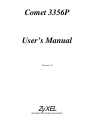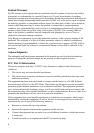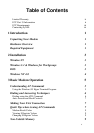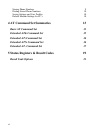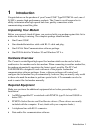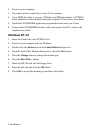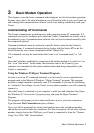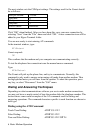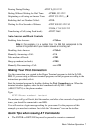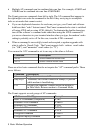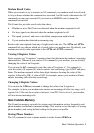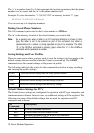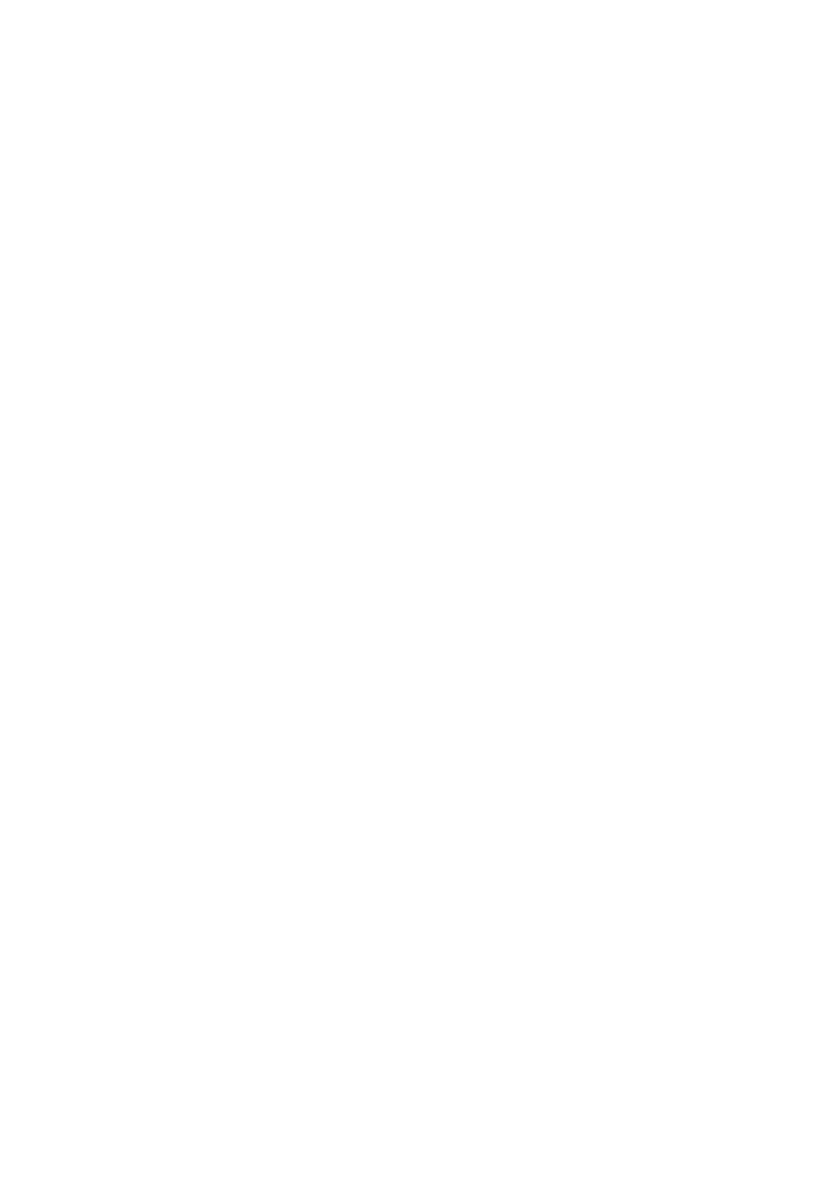
Installation 3
2
Installation
This chapter describes installation for Windows 95, Windows 3.1, Windows for
Workgroups, and DOS. You can jump directly to the installation procedure for your
particular environment.
Windows 95
1. Insert the Comet into a free PCMCIA slot.
2. Power on your computer and start Windows 95.
3. Windows 95 will display the New Hardware Found dialog box. Select Driver
from disk provided by hardware manufacturer, and click OK.
4. Enter the path A:\, and insert the Fax/Modem PC Card INF file disk. Windows 95
will install the modem driver autmatically.
5. Connect the FAX/MODEM interface cable and hook up the RJ-11 plug to the
telephone line outlet.
6. Restart Windows 95 and the new settings will take affect.
Windows 3.1 & Windows for Workgroups
Make sure Card Service and Socket Service drivers have been installed in your
computer. If the drivers have not been installed contact your computer dealer.
1. Insert the Comet into a free PCMCIA slot.
2. Power on your computer and start Windows.
3. If you hear an alert sound skip to step 5. If not continue.
4. Use a PCMCIA utility to set your COM port and IRQ information. A PCMCIA
utility should have been included with your computer. If not contact your dealer.
5. Install the FAX/MODEM application program that came with your Comet.
6. Connect the FAX/MODEM interface cable and connect the RJ-11 cable to the
telephone line outlet.
7.
Restart Windows and the new settings will take affect.
DOS
Make sure Card and Socket Service drivers have been installed in your computer. If
the drivers have not been installed contact your computer dealer.
1. Insert the Comet into a free PCMCIA slot.