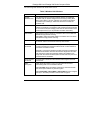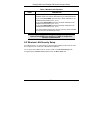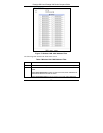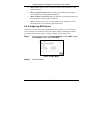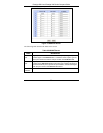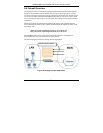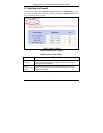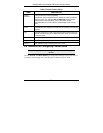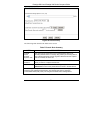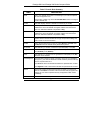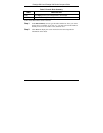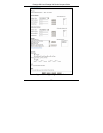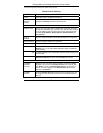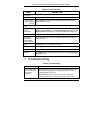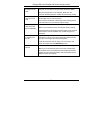Prestige 660H and Prestige HW Series Compact Guide
35
Table 7 Firewall: Rule Summary
LABEL DESCRIPTION
Rule This is your firewall rule number. The ordering of your rules is important
as rules are applied in turn.
Click a rule’s number to go to the Firewall Edit Rule screen to configure
or edit a firewall rule.
Active This field displays whether a firewall is turned on (Y) or not (N).
Source IP This drop-down list box displays the source addresses or ranges of
addresses to which this firewall rule applies. Please note that a blank
source or destination address is equivalent to Any.
Destination IP This drop-down list box displays the destination addresses or ranges of
addresses to which this firewall rule applies. Please note that a blank
source or destination address is equivalent to Any.
Service This drop-down list box displays the services to which this firewall rule
applies. Please note that a blank service type is equivalent to Any. See
User’s Guide for more information.
Action This is the specified action for that rule, either Block or Forward. Note
that Block means the firewall silently discards the packet.
Schedule This field tells you whether a schedule is specified (Yes) or not (No).
Log This field shows you whether a log is created when packets match this
rule (Enabled) or not (Disable).
Alert This field tells you whether this rule generates an alert (Yes) or not (No)
when the rule is matched.
Insert/Append Type the index number for where you want to put a rule. For example, if
you type “6”, your new rule becomes number 6 and the previous rule 6 (if
there is one) becomes rule 7.
Click Insert to add a new firewall rule before the specified index number.
Click Append to add a new firewall rule after the specified index number.
Move Type a rule’s index number and the number for where you want to put
that rule. Click Move to move the rule to the number that you typed. The
ordering of your rules is important as they are applied in order of their
numbering.
Back Click Back to return to the previous screen.