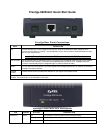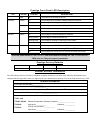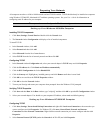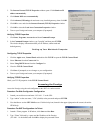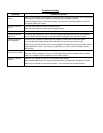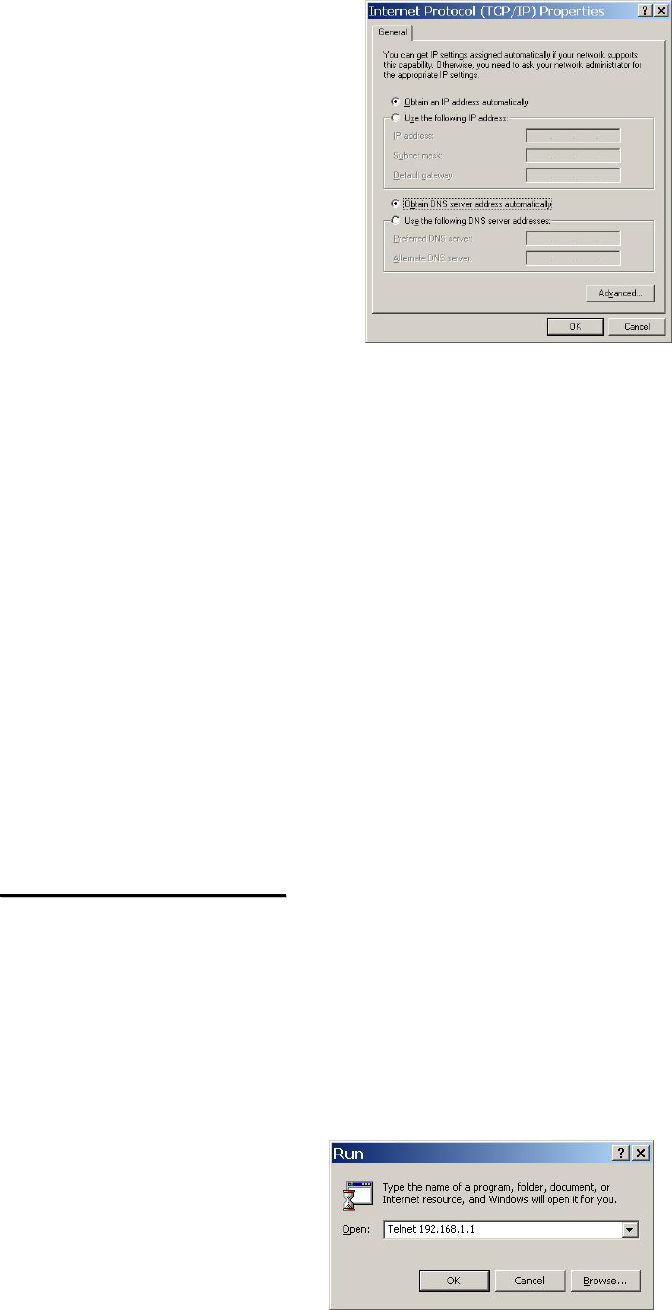
3. The Internet Protocol TCP/IP Properties window opens. Click Obtain an IP
address automatically.
4. Click Obtain DNS server automatically.
5. Click Advanced, IP Settings tab and remove any installed gateways, then click OK.
6. Click OK to save and close the Internet Protocol (TCP/IP) Properties window.
7. Click OK to close the Local Area Connection Properties window.
8. Turn on your Prestige and restart your computer (if prompted).
Verifying TCP/IP Properties
1. Click Start, Programs, Accessories and then Command Prompt.
2. In the Command Prompt window, type "ipconfig" and then press ENTER.
The window displays information about your IP address, subnet mask and
default gateway.
Setting up Your Macintosh Computer
Configuring TCP/IP Properties
1. Click the Apple menu, Control Panel and double-click TCP/IP to open the TCP/IP Control Panel.
2. Select Ethernet from the Connect via list.
3. Select Using DHCP Server from the Configure list.
4. Close the TCP/IP Control Panel.
5. Click Save if prompted, to save changes to your configuration.
6. Turn on your Prestige and restart your computer (if prompted).
Verifying TCP/IP Properties
Check your TCP/IP properties in the TCP/IP Control Panel.
A
A
c
c
c
c
e
e
s
s
s
s
i
i
n
n
g
g
t
t
h
h
e
e
P
P
r
r
e
e
s
s
t
t
i
i
g
g
e
e
Access the Prestige using the web configurator or the SMT via a telnet session.
Procedure For Web Configurator Configuration
1. Launch your web browser and enter “192.168.1.1” as the URL.
2. Type “admin” as the user name, "1234" (default) as the password and press ENTER.
3. You should now see the SITE MAP screen. Click the help icon (located in the upper right portion all screens) for online
HTML help.
Procedure For SMT Configuration via Telnet
1. Launch a Telnet program. In Windows, click Start and then Run.
2. Type “Telnet” followed by a space and the IP address of the Prestige,
(192.168.1.1 is the default) and click OK to display the password screen.