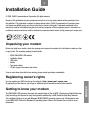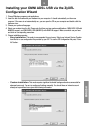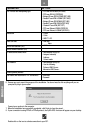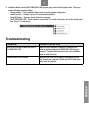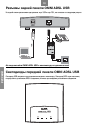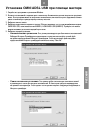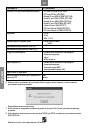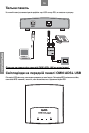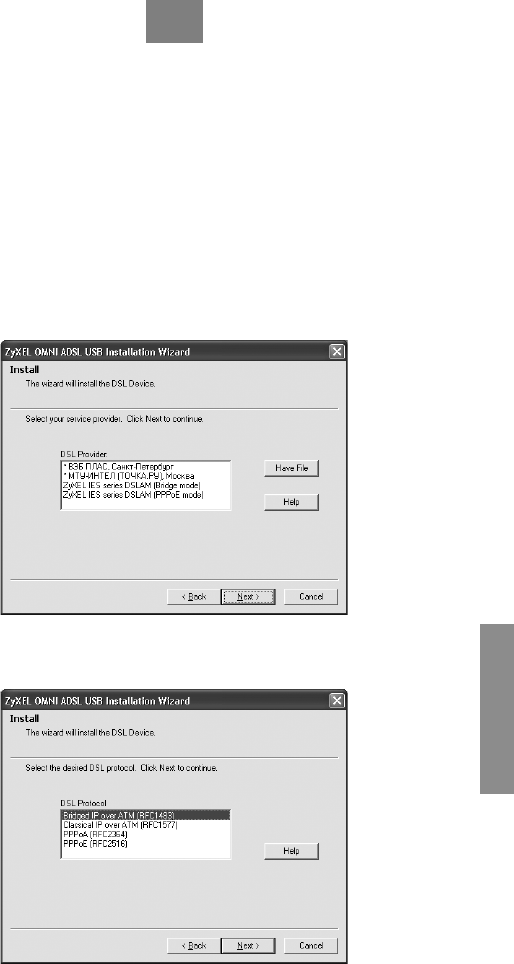
ENGLISH
5
Installing your OMNI ADSL USB via the ZyXEL
Configuration Wizard
1. Close all Windows programs and applications.
2. Insert the disk that came with your modem into your computer. It should automatically run the menu
program. If the menu is not automatically run, you can open the CD on your computer and double click the
menu.exe icon.
3. Choose your preferred language.
4. Select your modem from the list. Please note that there are two modem modifications: OMNI ADSL USB with
ANNEX A support, and OMNI ADSL USB (ANNEX B) with ANNEX B support. Make sure which one you have
and click on corresponding menu item.
5. Choose installation scenario:
• Easy installation. This mode is recommended for most users. Select your Internet Service Provider
from the list or use configuration file provided by your ISP. To use the ISP configuration file press “Have
file” button.
• Custom installation. This mode requires significant technical background and recommended for
advanced users only. You are to configure all settings manually. You should have an Internet account
already set up and have been given the following information.