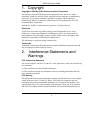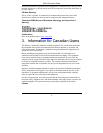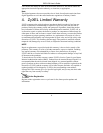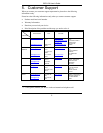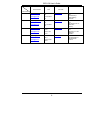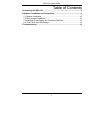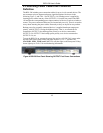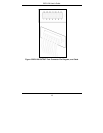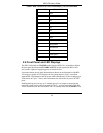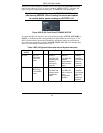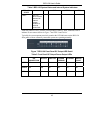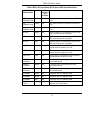BPS-120 User’s Guide
10
Do not block the device’s rear panel or the side panel
ventilation holes. Leave space between devices when
stacking.
2.1 Desktop Installation
1. Set the BPS-120 upside-down on a sturdy level space with a 100/240 VAC
power outlet nearby.
2. Make sure there is enough clearance near the BPS-120 to allow air circulation,
the attachment of cables, and the power line cord.
3. Remove the adhesive backing from the supplied rubber feet.
4. Attach the rubber feet to each corner on the bottom of the BPS-120. These
rubber feet help protect the BPS-120 from shock and/or vibration, and ensure
space bewteen devices when stacking.
5. Turn the BPS-120 right-side up after you have attached the rubber feet.
Figure 2: Attaching the Rubber Feet
2.2 Rack-mounted Installation
The BPS-120 can be mounted on an EIA standard size, 19-inch rack or in a wiring closet
with other equipment. Follow the steps below to mount your BPS-120 on a standard EIA
rack using the included rack-mounting hardware.
1. Align one bracket with the holes on one side of the BPS-120 and secure it with
the bracket screws. Similarly, attach the other bracket to the opposite side of the
BPS-120.