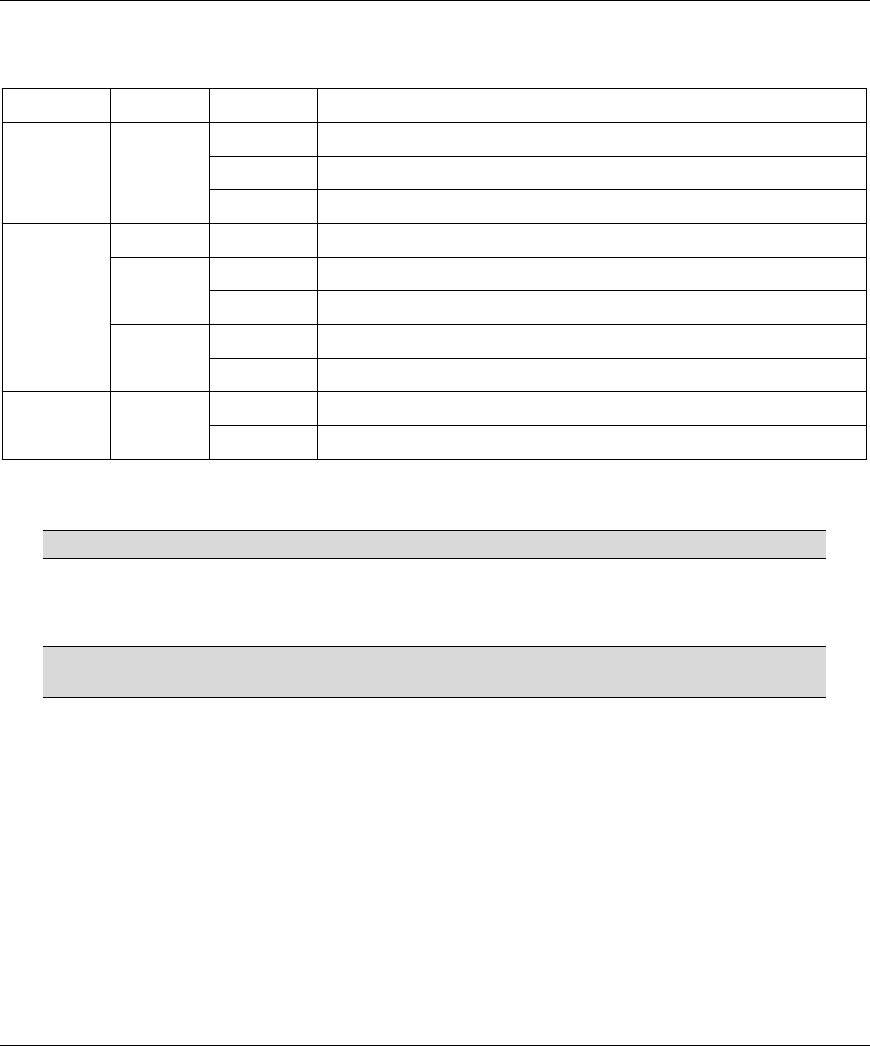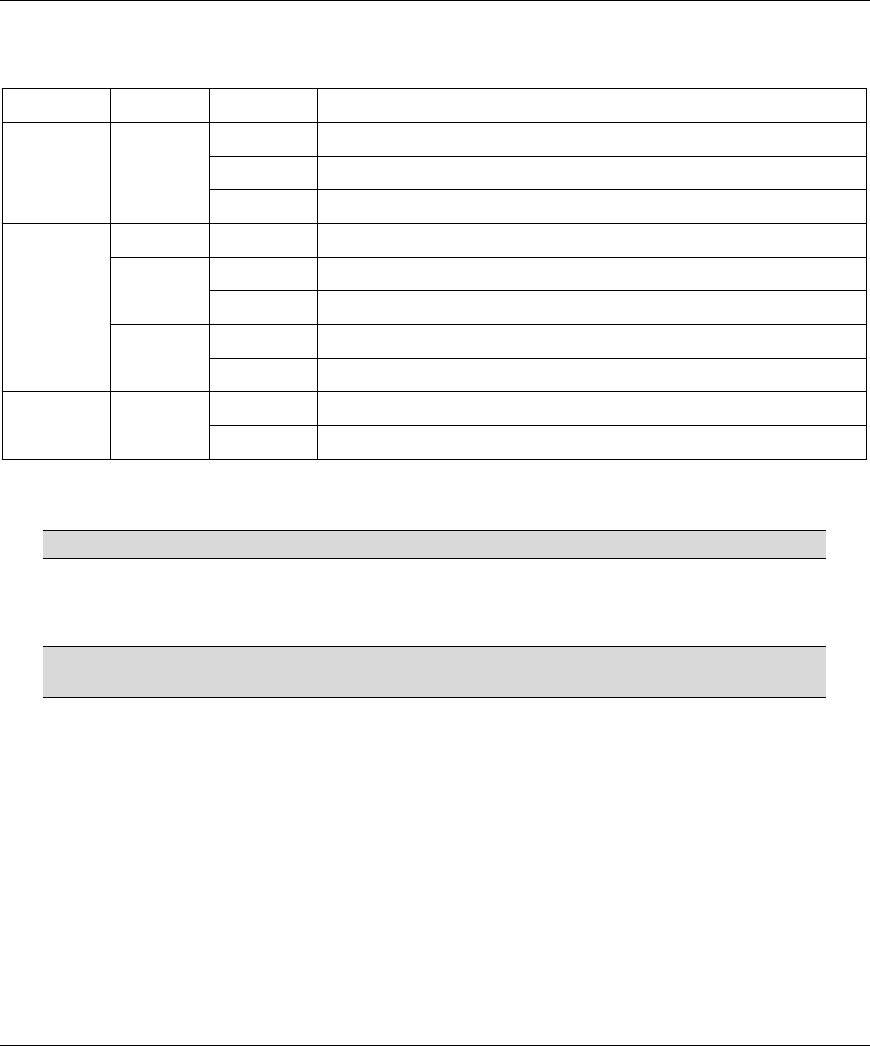
ZyAIR G-500 802.11g Wireless Access Point
6
Table 1 ZyAIR Front Panel LED Description
LED COLOR STATUS DESCRIPTION
Blinking The ZyAIR is not ready or rebooting.
On The ZyAIR has a successful reboot and is receiving power.
PWR/SYS Green
Off The ZyAIR is not receiving power.
Off The ZyAIR does not have an Ethernet connection.
On The ZyAIR has a successful 10Mbps Ethernet connection. Green
Blinking The ZyAIR is sending/receiving data.
On The ZyAIR has a successful 100Mbps Ethernet connection.
ETHN
Amber
Blinking The ZyAIR is sending/receiving data.
Blinking The ZyAIR is sending or receiving data through the wireless LAN. WLAN
Green
On The ZyAIR is ready, but is not sending/receiving data.
To access the ZyAIR, configure your computer’s IP address and subnet mask to be in the same range as the
ZyAIR’s.
The default IP address of the ZyAIR is 192.168.1.2.
3 Set Up Your Computer’s IP Address
Skip this section if your computer’s IP address is already in the range of
192.168.1.3 ~ 192.168.1.254 with subnet mask 255.255.255.0.
Your computer must have a network card and TCP/IP installed. TCP/IP should already be installed on
computers using Windows NT/2000/XP, Macintosh OS 7 and later operating systems. Refer to the Setting
Up Your Computer’s IP Address appendix in the User’s Guide for other operating systems.
3.1 Windows 2000/NT/XP
1. In Windows XP, click start, Control Panel. In Windows 2000/NT, click Start, Settings, Control
Panel.
2. In Windows XP, click Network Connections.
In Windows 2000/NT, click Network and Dial-up Connections.