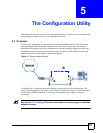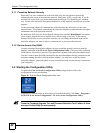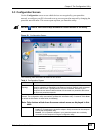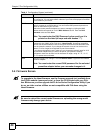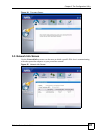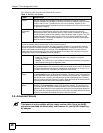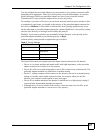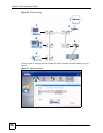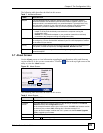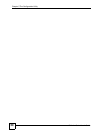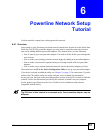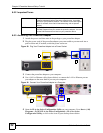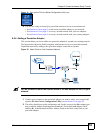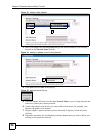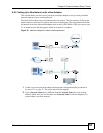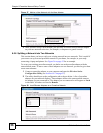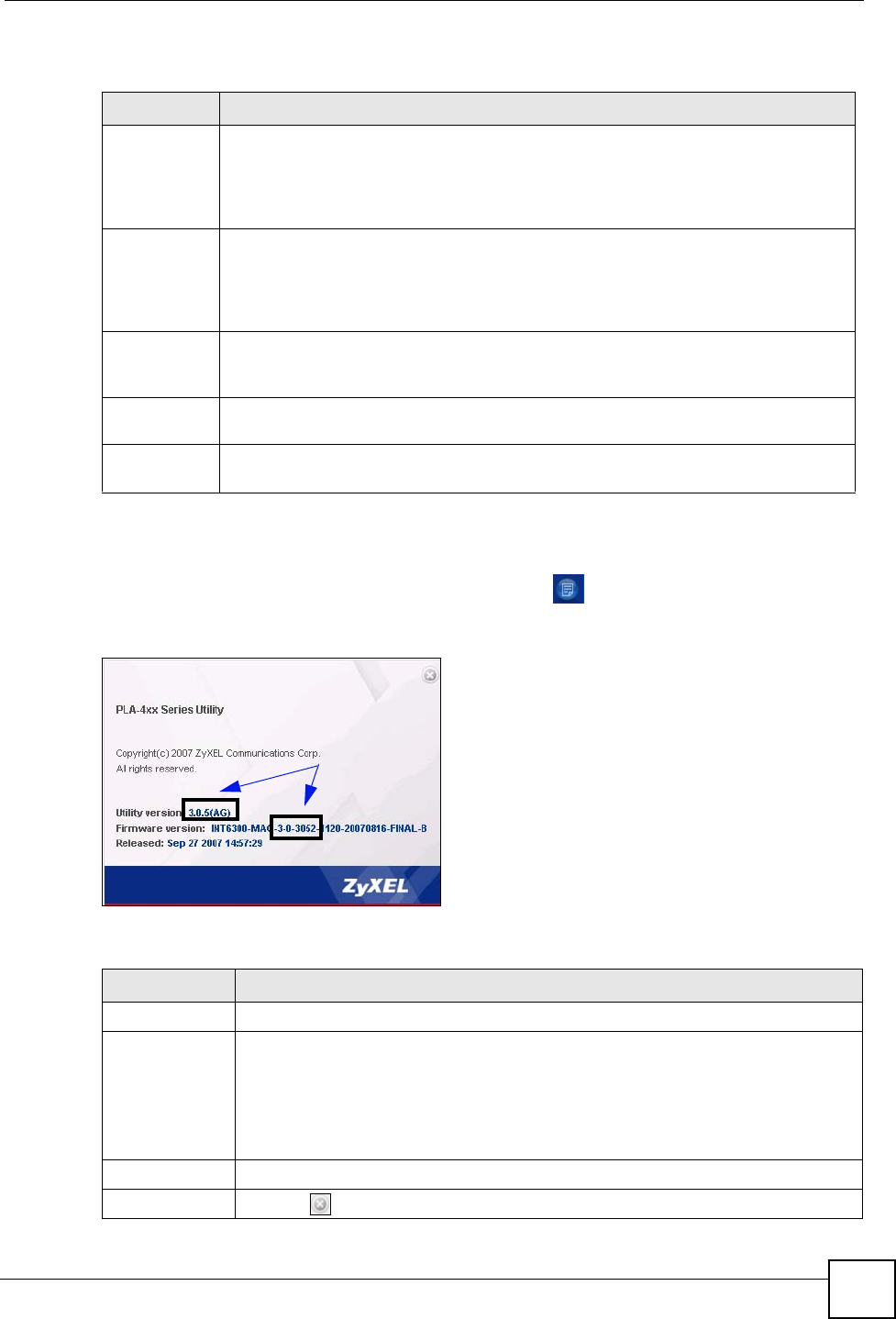
Chapter 5 The Configuration Utility
PLA-4xx Series User’s Guide
49
The following table describes the labels in this screen.
5.7 About Screen
Use the About screen to view information regarding the configuration utility and firmware
version of the PLA-4xx you are connected to. Click the icon in the top right corner of the
utility to view the About screen.
Figure 28 About Screen
The following table describes the labels in this screen.
Table 7 Advanced Screen
LABEL DESCRIPTION
Adapter This field identifies which powerline network information is displayed. Different
powerline networks are identified by the Ethernet interface (network card) on your
computer which is connected directly to a powerline adapter. Typically there is only
one connection. However, if your computer has two network cards and both are
connected to a powerline adapter, then you have two powerline networks.
Site This field displays:
• Local, if it is the PLA-4xx directly connected to the computer running the
configuration utility.
• Remote, if it is a powerline adapter in your powerline network but not directly
connected to the computer running the configuration utility.
MAC Address This is a read-only field which shows the MAC address of the powerline adapter you
are configuring. You can find the MAC address of your PLA-4xx displayed on a sticker
on the bottom of your device.
Priority Select a priority setting from the drop-down box for traffic FROM your selected device.
The options, in order of importance, are High, Medium, Normal and Low.
Save Click this to apply your changes. The new Priority setting is applied to the selected
powerline adapter.
Table 8 About Screen
LABEL DESCRIPTION
Utility version: This field displays the software version of the configuration utility.
Firmware
version
This field displays the firmware version of the device you selected in the Device
Selection field of the Configuration screen.
In the example firmware version given in the screen, 3-0-3052, the firmware version
is shown by the numbers 305, meaning this is firmware version 3.0.5.
If your device’s firmware is earlier than 3.0.5, please use the Firmware Upgrade
Tool to upgrade your firmware.
Released This field displays the date when the firmware was released.
Close Click the button in upper right corner to close the About window.
Upgrade to
latest
version
firmware
and utility.