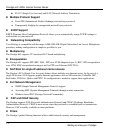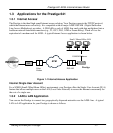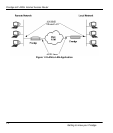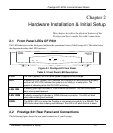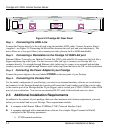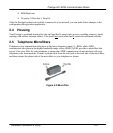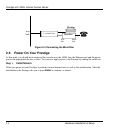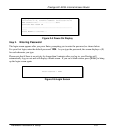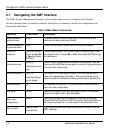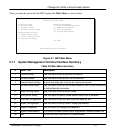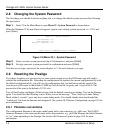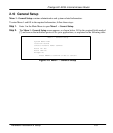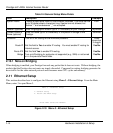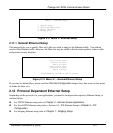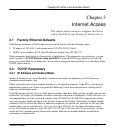Prestige 641 ADSL Internet Access Router
2-6 Hardware Installation & Setup
2.7 Navigating the SMT Interface
The SMT (System Management Terminal) is the interface that you use to configure your Prestige.
Several operations that you should be familiar with before you attempt to modify the configuration are
listed in the table below.
Table 2-2 Main Menu Commands
Operation Press/<read> Description
Move forward to
another menu
[Enter] To move forward to a sub-menu, type in the number of the
desired sub-menu and press [Enter].
Move backward to
a previous menu
[Esc] Press the [Esc] key to move back to the previous menu.
Move to a
submenu
Press the [Space
bar] to change No
to Yes then press
[ENTER].
Fields beginning with “Edit” have a default setting of No. Press
the [Space bar] to change No to Yes, then press [ENTER] to go
to a submenu.
Move the cursor
[Enter] or
[Up]/[Down] arrow
keys
Within a menu, press [Enter] to move to the next field. You can
also use the [Up]/[Down] arrow keys to move to the previous and
the next field, respectively.
Enter information Fill in, or
Press the [Space
bar] to toggle
You need to fill in two types of fields. The first requires you to
type in the appropriate information. The second allows you to
cycle through the available choices by pressing the [Space] bar.
Required fields
<? >
All fields with the symbol <?> must be filled in order be able to
save the new configuration.
N/A fields <N/A> Some of the fields in the SMT will show a <N/A>. This symbol
refers to an option that is Not Applicable.
Save your
configuration
[Enter] Save your configuration by pressing [Enter] at the message
[Press ENTER to confirm or ESC to cancel]. Saving the data on
the screen will take you, in most cases to the previous menu.
Exit the SMT
Type 99, then
press [Enter].
Type 99 at the Main Menu prompt and press [Enter] to exit the
SMT interface.