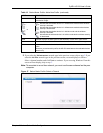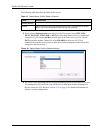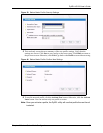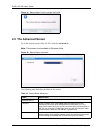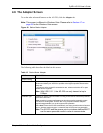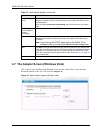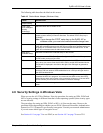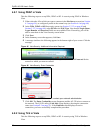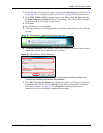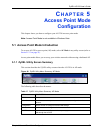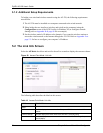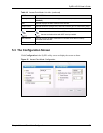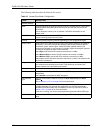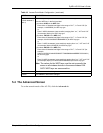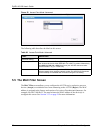ZyXEL AG-220 User’s Guide
Chapter 4 Wireless Station Mode Configuration 71
1 Either select the AP to which you want to connect in the Site Survey screen (see Section
4.3 on page 54), or configure a profile (see Section 4.4 on page 60) in the normal way.
2 In the WPA, WPA2 or 802.1x security screen, select TLS as the EAP Type. Note that
the Login Name and Certificate fields are not available. You will be able to configure
these soon in the Vista Security screens below.
3 Click Next.
4 In the Summary screen, click Save.
5 A message similar to the following appears in the bottom-right of your screen. Click the
message.
Figure 47 Vista Security: Additional Information Required
6 The Select Certificate screen displays. Select the certificate you want to use in order to
authenticate with the server, and enter your username.
Figure 48 Vista Security: Select Certificate
Note: If you do not have the right certificate, or are not sure which certificate you
should use, contact your network administrator.
7 Click OK. The Select Certificate screen disappears and the AG-220 tries to connect to
the network. The ZyXEL utility’s Link Info screen displays, showing the connection
status (see Section 4.2 on page 52). If the Link Info screen displays an active
connection, you have successfully completed the procedure.