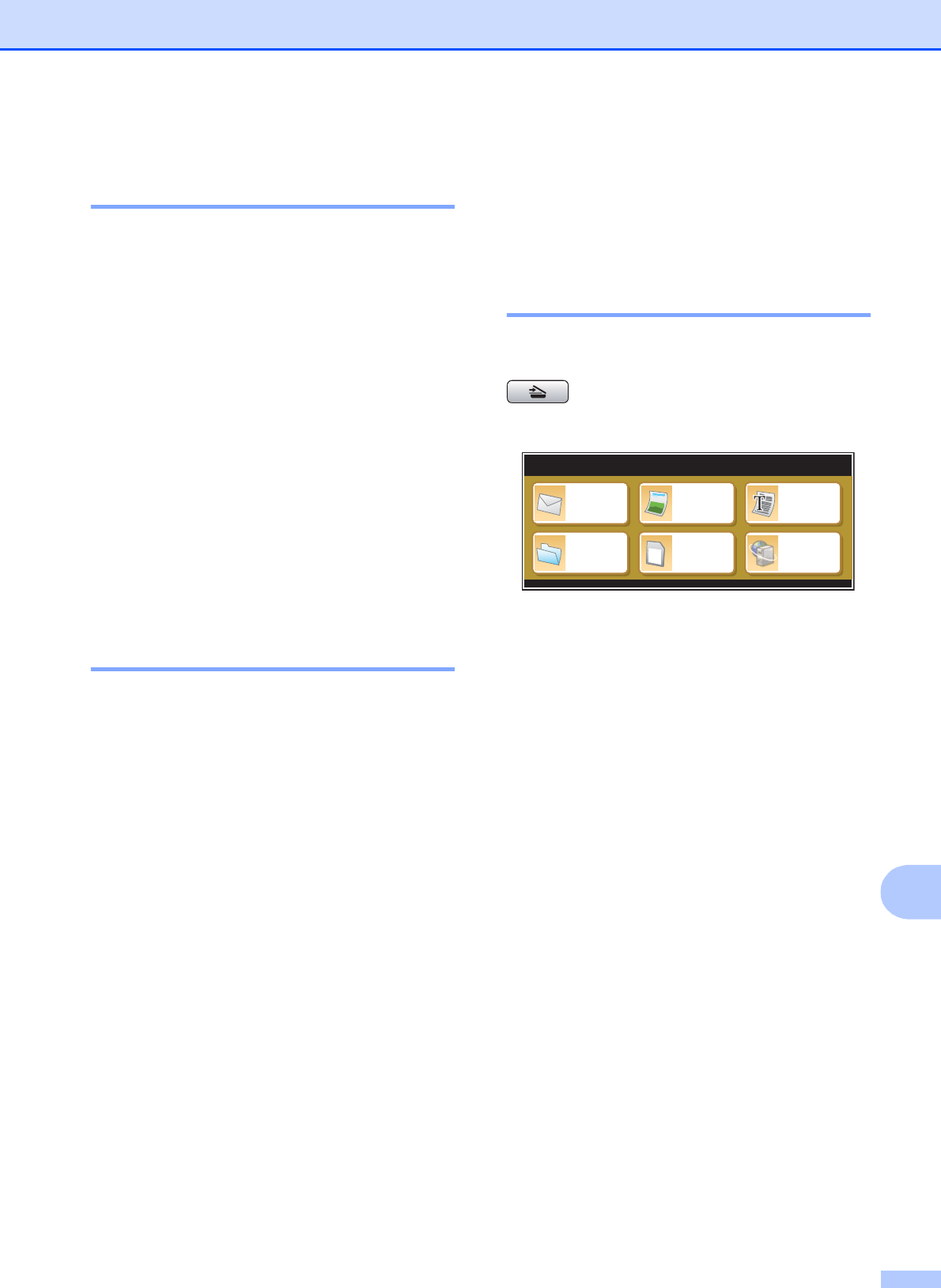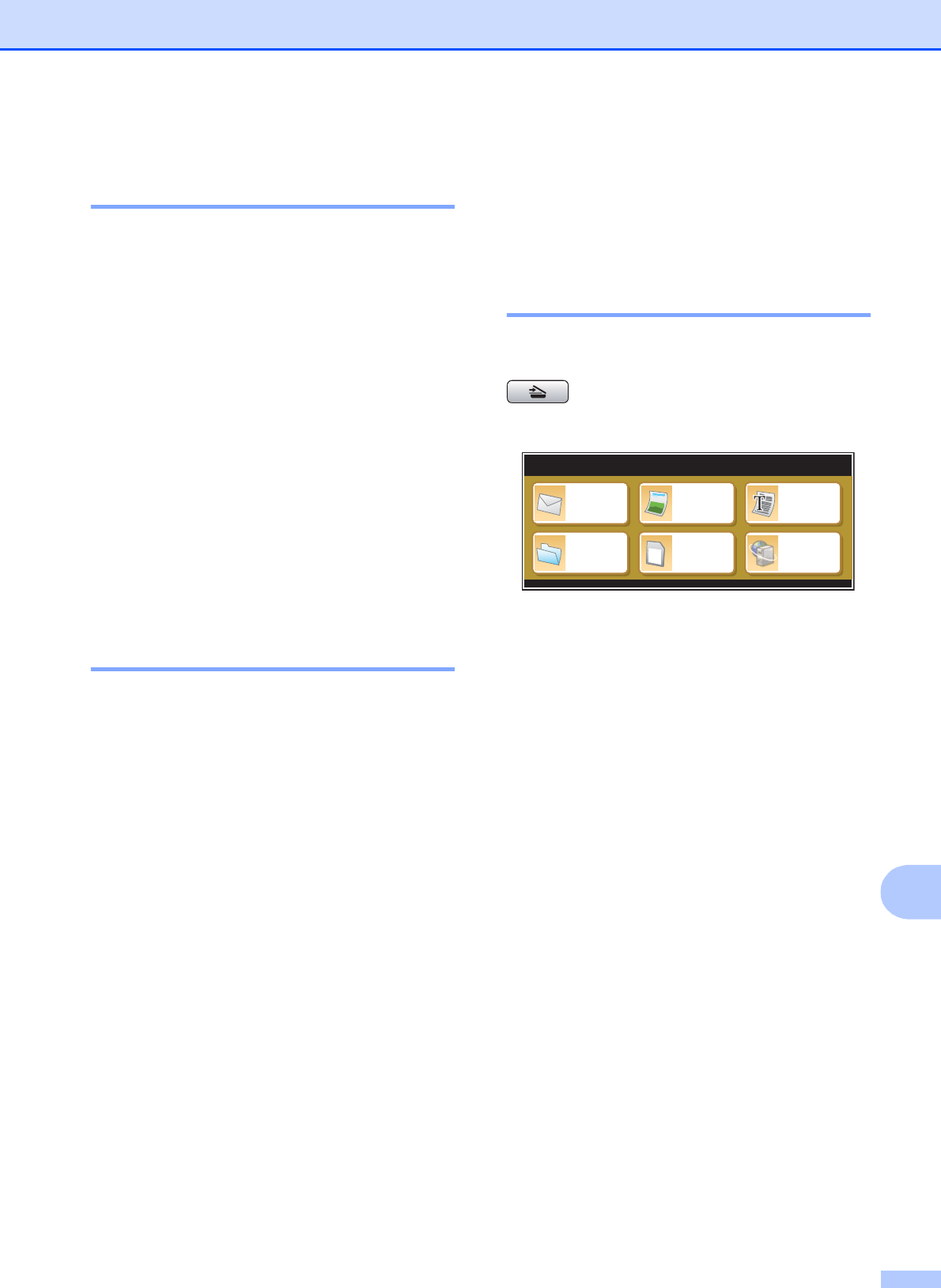
Printing photos from a memory card or USB Flash memory drive
119
12
Setting your changes as a
new default 12
You can save the print settings you use most
often by setting them as the default settings.
These settings will stay until you change
them again.
a Press your new setting.
Repeat this step for each setting you
want to change.
b After changing the last setting, press
a or b to choose Set New Default.
c Press Set New Default.
d Press Yes to confirm.
e Press Stop/Exit.
Restoring all settings to the
factory settings 12
You can restore all the settings you have
changed to the factory settings. These
settings will stay until you change them again.
a Press Print Setting.
b Press a or b to display
Factory Reset.
c Press Factory Reset.
d Press Yes to confirm.
e Press Stop/Exit.
Scan to a memory card
or USB Flash memory
drive
12
Entering Scan mode 12
When you want to scan to a memory card or
USB Flash memory drive, press
(Scan).
The LCD shows:
Press Scan to Media.
If you are not connected to your computer
only the Scan to Media selection is available
on the LCD.
(See Scanning for Windows
®
or Macintosh
®
in the Software User’s Guide on the CD-ROM
for details about the other menu options.)
Scan to
E-mail
Scan to
File
Scan to
Image
Scan to
OCR
Scan to
FTP
Scan to
Media
SCAN