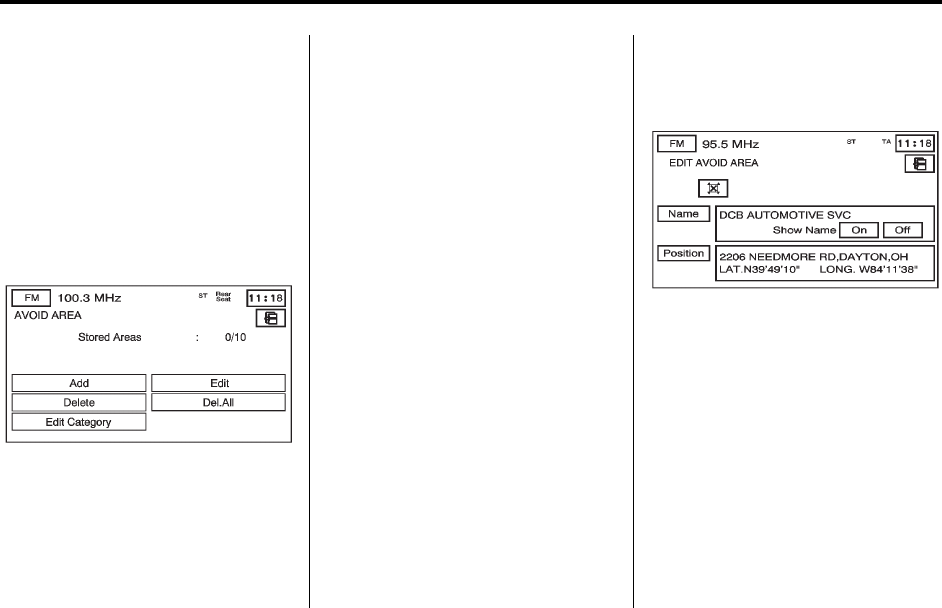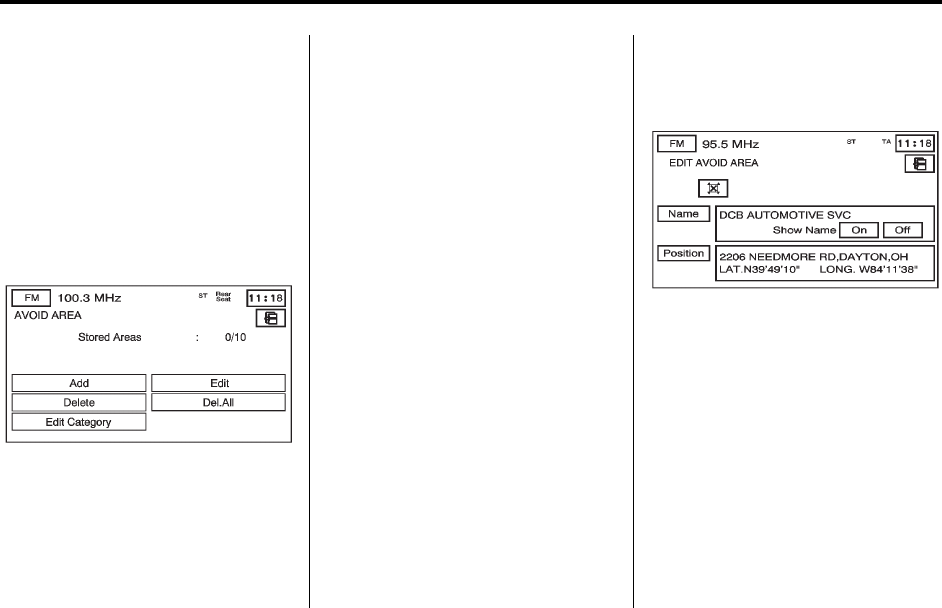
56 Infotainment System
5. Use the alpha keypad to input
the name of the folder/category.
6. Press OK to save the changes.
3 Avoid Area
This feature allows you to store or
delete an area to be avoided, while
on a planned route. Up to 10 points
can be stored.
To store a point to be avoided:
1. Press Avoid Area from the
STORED LOCATIONS screen.
2. Press Add.
3. Select the desired method of
entering a destination to enter
the area to be avoided. See
Navigation Menu on page 47 for
more information. A map screen
appears displaying the selected
location.
4. If desired, reduce or enlarge the
area around the point to be
avoided by using the reduce or
enlarge keys.
When avoiding locations on
freeways, reduce the avoid area
to the minimum scale. This
produces an X on the map,
rather than a box. This ensures
that the system knows to avoid
the freeway itself, not the area
around the freeway.
5. Press OK to store the area.
To edit the name of the point to be
avoided:
1. Press Avoid Area from the
STORED LOCATIONS screen.
2. Press Edit.
3. Select the point to be changed
from the list.
4. Press the Name screen button.
5. Use the alpha keypad to add or
to change the name.
6. Press OK to save the changes.
Choose whether or not to have
the name show on the map
screen, next to the avoided area,
by pressing the Show Name On
or Off screen buttons.