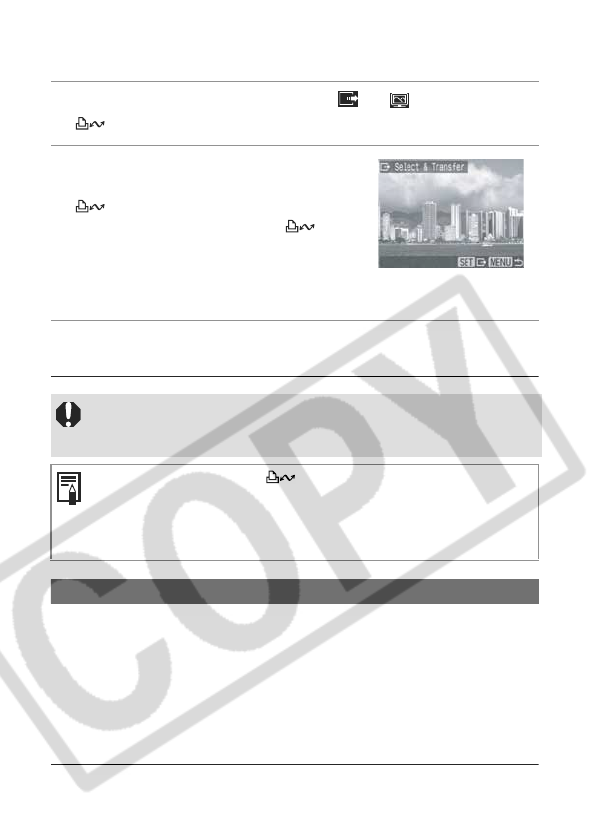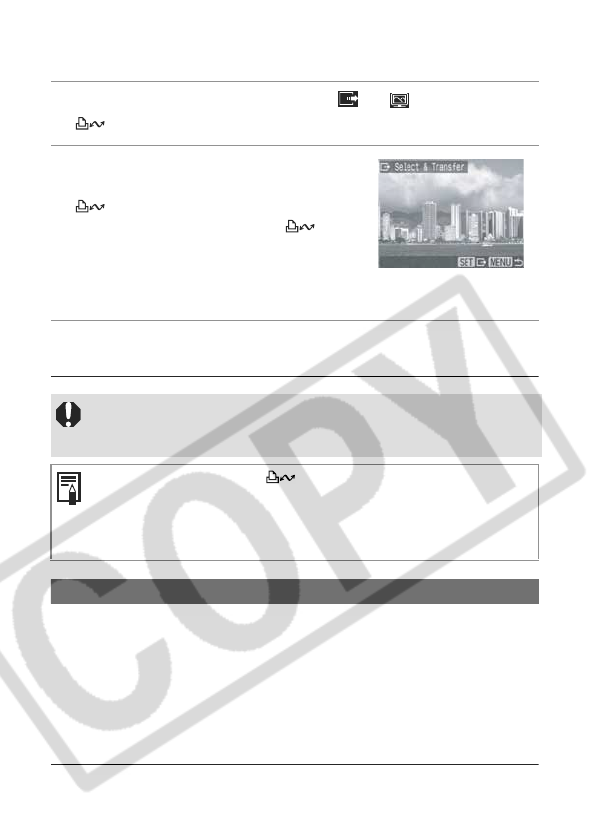
138
Select & Transfer/Wallpaper
2 Use the
S
or
T
button to select or , and press the
button (or the SET button).
3 Use the
W
or
X
button to select
images to download and press the
button (or the SET button).
z The images will download. The
button will blink blue while downloading is
in progress.
z Images can also be selected during index
playback (p. 44).
4 Press the MENU button.
The Direct Transfer menu will reappear.
Connecting the Camera to the Computer to Download Images
If you are using Windows XP or Mac OS X (v10.1.5 - v10.3), you can use
the software distributed with these operating systems to download images
without installing the software bundled on the Canon Digital Camera
Solution Disk. This is useful for downloading images to a computer in
which the software is not installed.
However, please note that there are certain limitations to downloading
with this method. For more details, please refer to the supplied leaflet
entitled For Windows
®
XP and Mac OS X Users.
Only JPEG images can be downloaded as wallpaper for the
computer. On the Windows platform, the files are automatically
created as BMP images.
The option selected with the button is retained even when the
camera's power is turned off. The previous setting will be in effect the
next time the Direct Transfer menu is displayed. The image selection
screen will appear directly when the [Select & Transfer] or the
[Wallpaper] option was last selected.