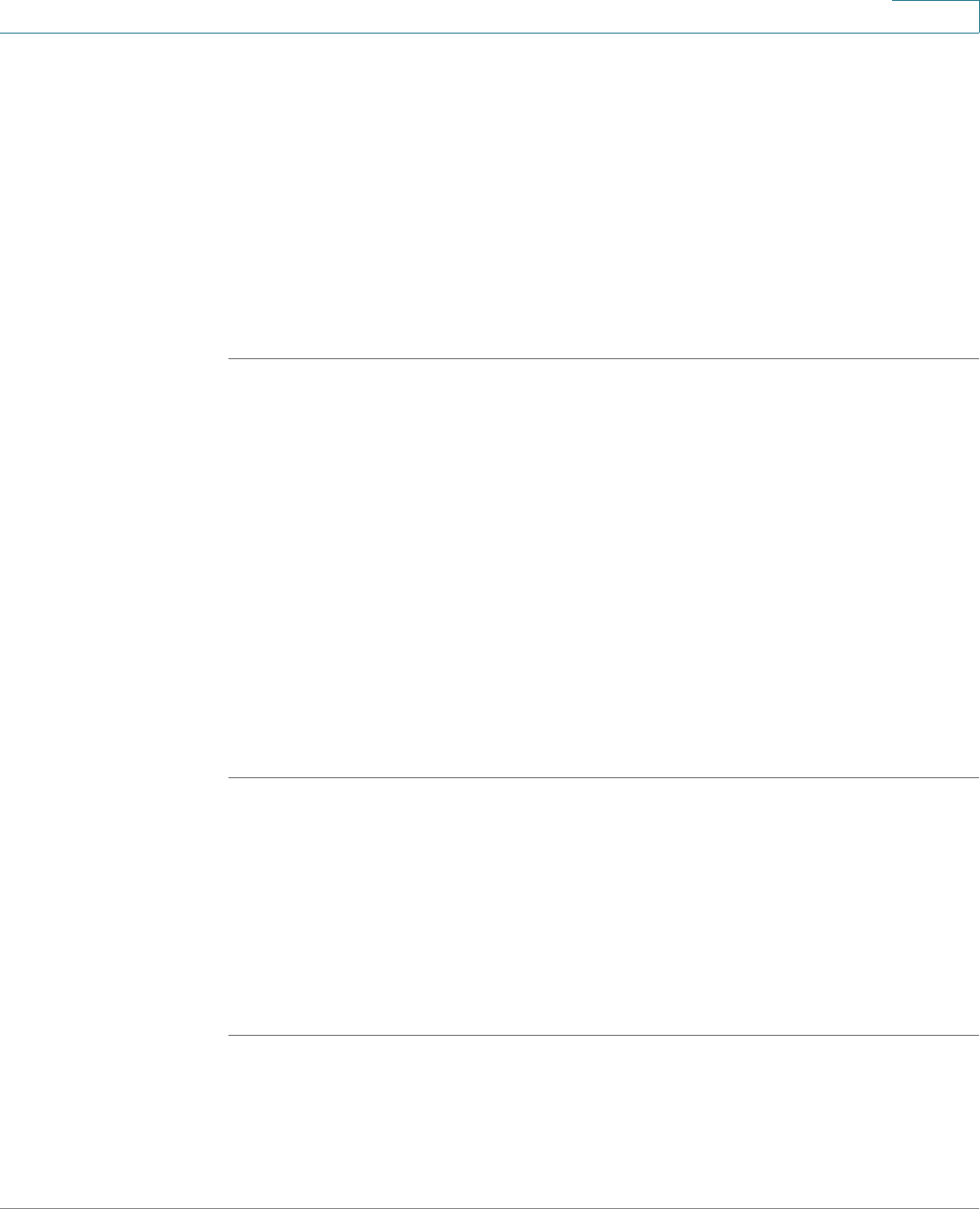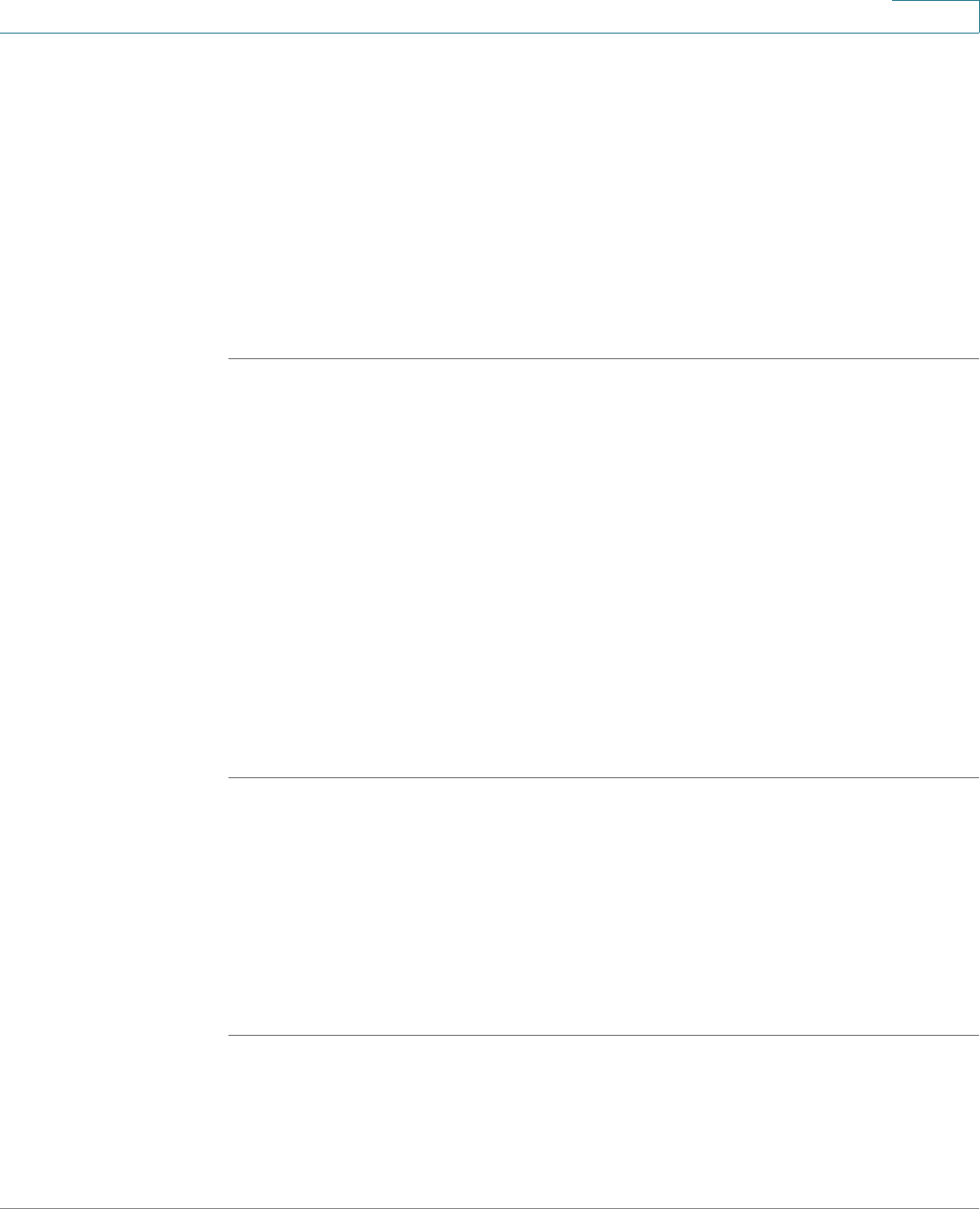
Using Advanced Phone Features
Advanced Procedures for Technical Support Personnel
Cisco Small Business Pro IP Phone SPA50X User Guide (SPCP) 44
4
Advanced Procedures for Technical Support Personnel
Technical support personnel may need to view information about your phone or
phone activities. Follow these procedures if instructed to do so by technical
support person who are assisting you.
Status Information and Statistics
To view status information and statistics:
STEP 1 Press the Setup button.
STEP 2 Scroll to Settings and press Select.
STEP 3 Choose from the following options:
• Network Configuration: Use this menu to view information about the
network, including WAN connection, DHCP server, IP address, MAC
address, domain name, subnet mask, default router, DNS servers, and TFTP
server.
• Model Information: Use this menu to view information about the phone,
including model number, serial number, software version, and call control
protocol.
• Status: Use this menu to view information about the phone activity, including
status messages, network statistics, and call statistics.
Rebooting, Restarting, and Resetting a Phone
If required, you can reboot, restart, or reset your phone. You should not do so
unless directed by your phone administrator as this can negatively affect your
phone’s function.
To restart your phone and reboot the firmware:
STEP 1 Press the Setup button.
STEP 2 Scroll to Reboot and press Select.