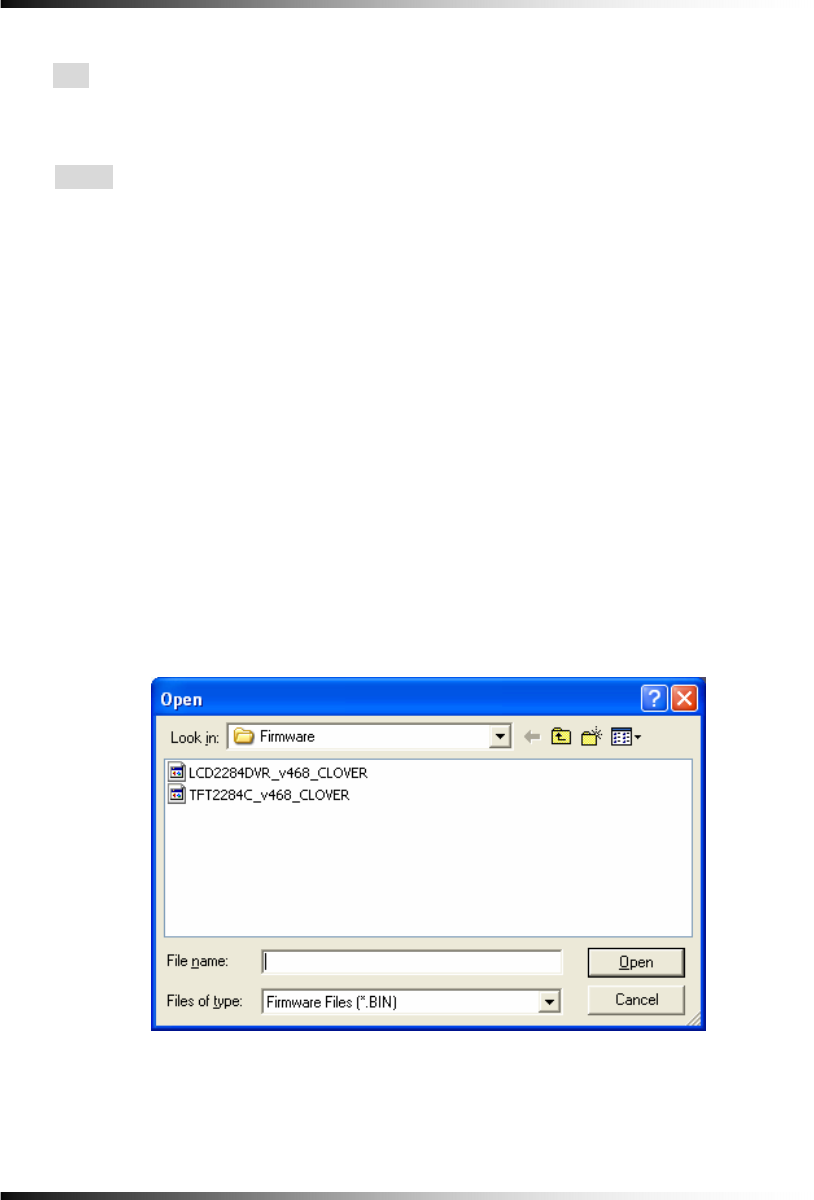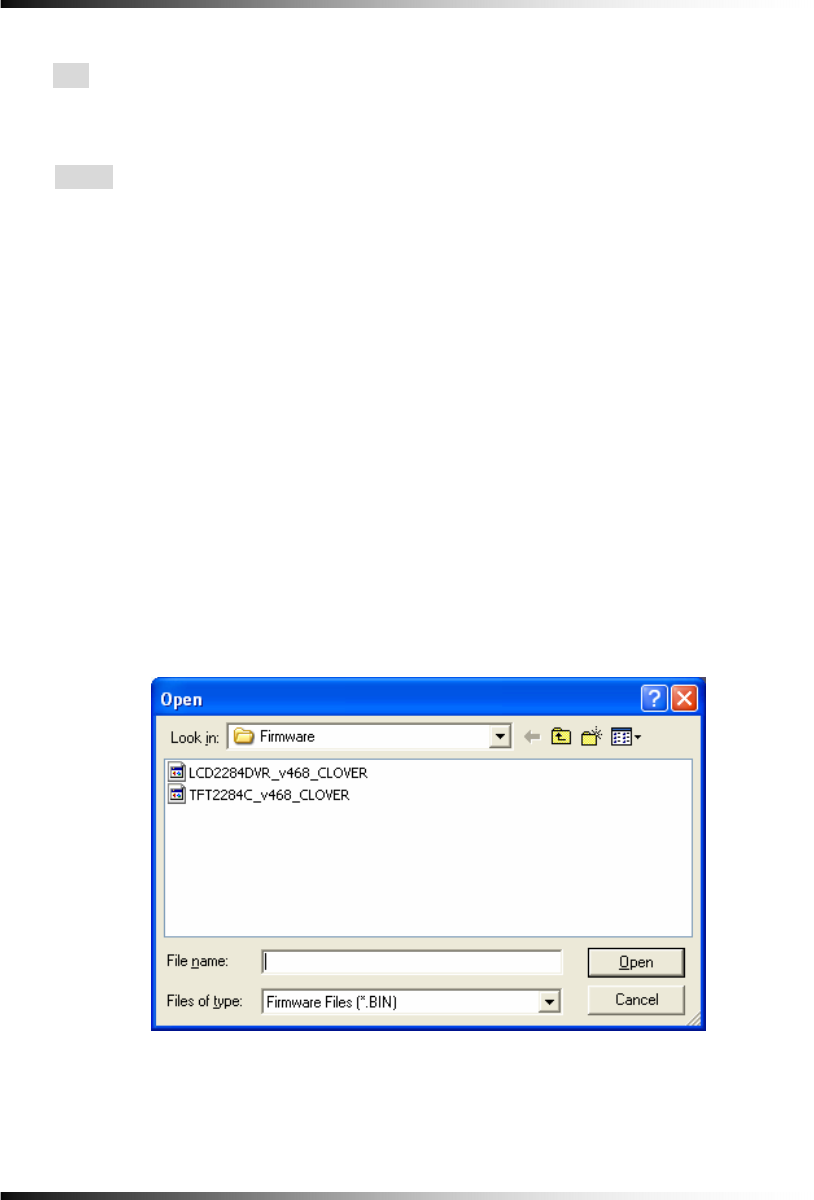
System Instruction Manual
134
③ Network Image
▫ Size
Choose a Size (Resolution) among D1, Half D1 and CIF you wish to display on the
COMBO VIEWER by clicking the mouse. This setting does not affect the DVR.
▫ Quality
Choose one among LOW, NORMAL, HIGH and BEST you wish to display on the COMBO
VIEWER by clicking the mouse. This setting does not affect the DVR.
④ Firmware Update
- Save the latest Firmware to the System Files (Open Windows Explorer – click My
Computer - click the Program Files – click ComboViewer – click System Files).
- Click the Firmware Update button on the
[Fig.8-6], and then you will be asked “Do you
want to update a firmware?”
- Click the Yes to update.
- Double click the latest firmware as shown in
[Fig.8-7] and then you will be asked “Shall I
update firmware?”
- Click the OK to update. The DVR will display the “Firmware Updating…..” along with the
progressive bar on the screen and it will automatically reboot.
[Fig.8-7 Firmware Files]