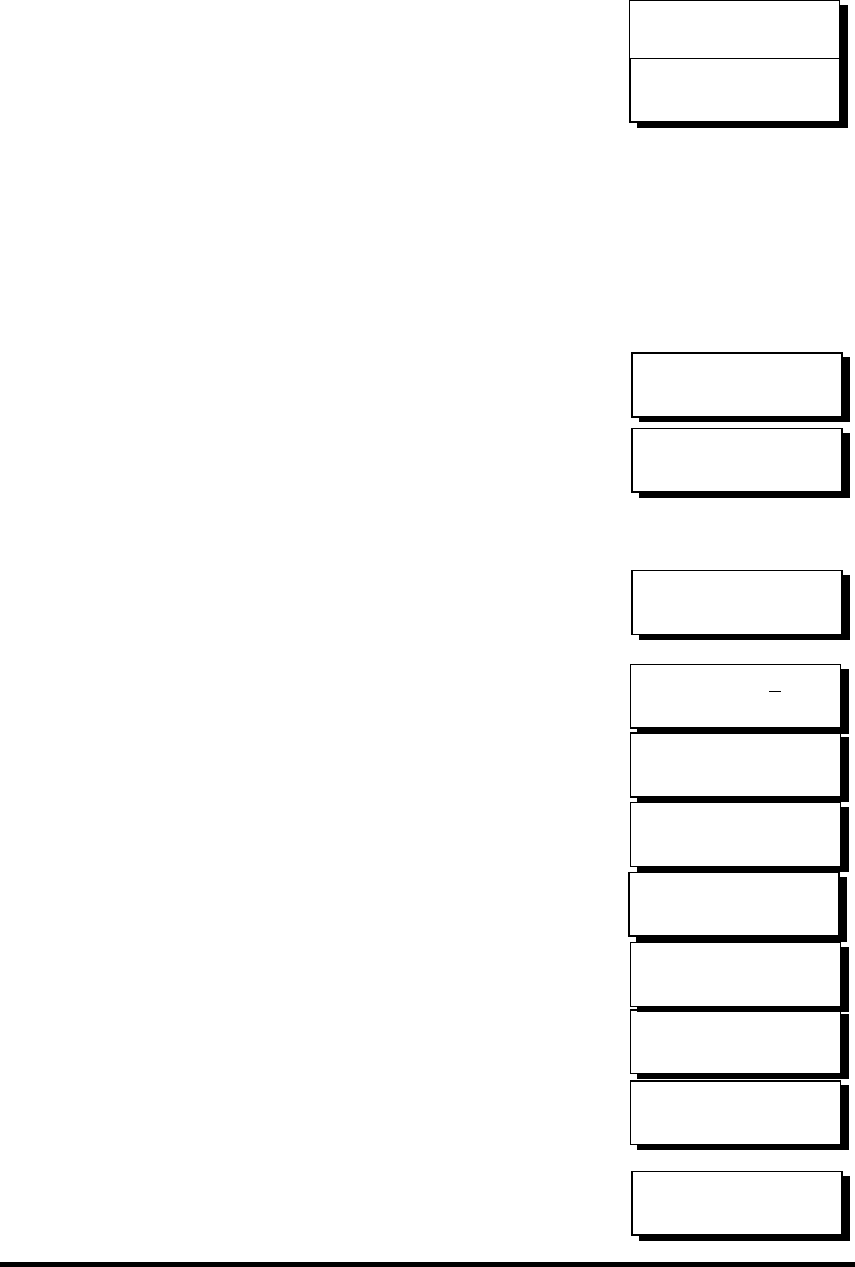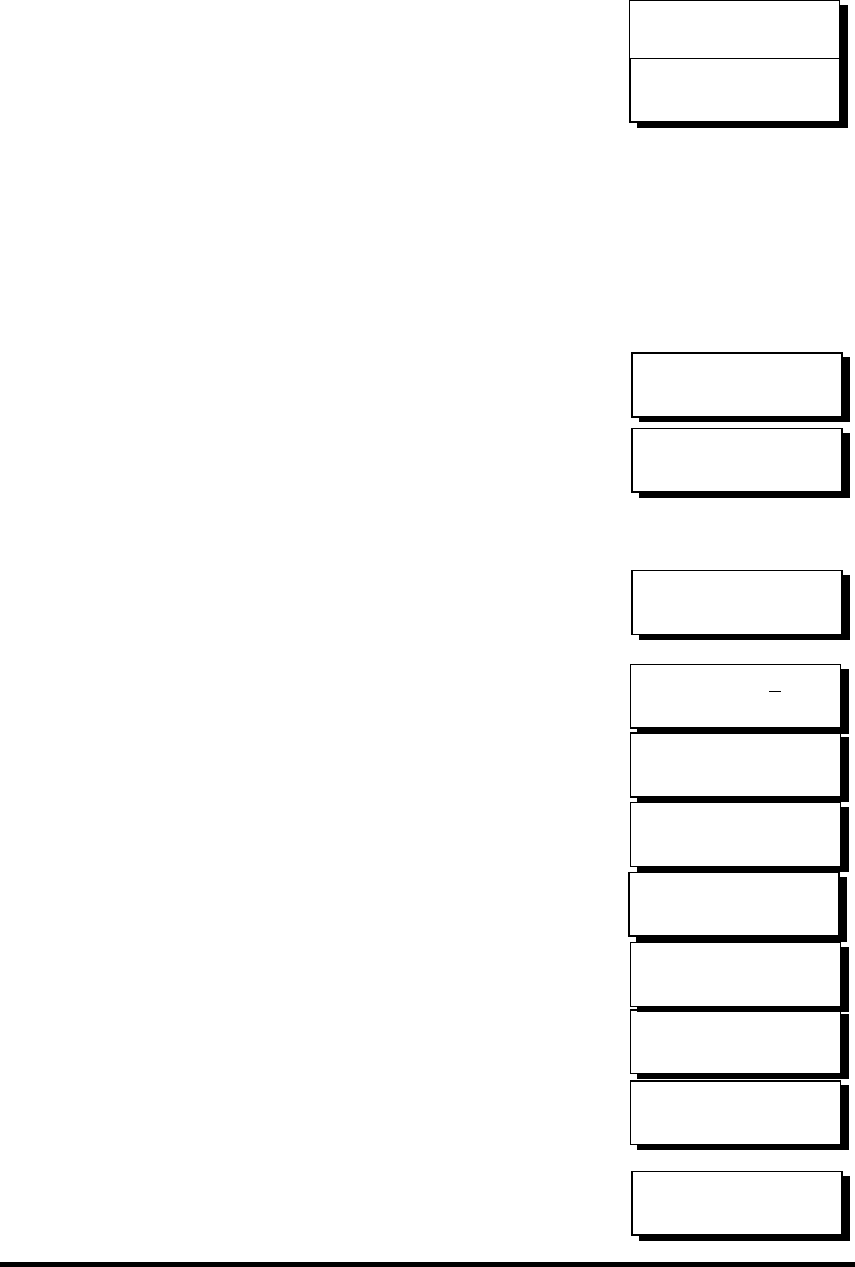
Infortrend10-24
Choose "Logical Drive Assignment..," then press
[ENT].
The message "Redud Ctlr LG Assign Sec Ctlr?"
will appear. Press [ENT] for two seconds to
confirm. The logical drive has now been assigned
to the Secondary controller.
Map the logical drive (or any logical unit) to a host ID or LUN number under
the designated Secondary controller ID. The host channel must have a
"Secondary" SCSI ID created. (Create the Secondary controller’s SCSI ID on
host channel and add a SCSI ID to every drive channel in "View and Edit
SCSI Channels").
Mapping a Logical Drive/Logical Volume to the Host LUNs
Choose "View and Edit Host Luns" from main
menu and press [ENT] to proceed.
Use ▼ or ▲ to navigate through the created IDs
and press [ENT] to select one of them. Note that
a logical unit previously assigned to a Primary
controller can only be mapped a Primary ID, and
vice versa.
Use ▼ or ▲ to choose mapping "Logical Drive,"
"Logical Volume," or "Physical Drive" to host
LUN. If the logical unit has been partitioned,
map each partition to different ID/LUNs.
Use ▼ or ▲ to choose a LUN number and press
[ENT] to confirm.
Press [ENT] again to confirm.
Use ▼ or ▲ to choose a logical drive/logical
volume if there are many.
Press [ENT] and choose a partition if the logical
unit has been partitioned.
Press [ENT] again to confirm or scroll down to
"Edit Host Filter Parameter …" You may refer to
Chapter 8 for more details.
Press [ENT] to confirm the mapping.
Press [ENT] to re-ensure.
This message indicates that the logical unit has
been successfully mapped to the ID/LUN
combination. Use ▼ or ▲ to continue mapping
other logical units or press [ENT] to delete the
mapped LUN.
Logical Drive
Assignment..
Redud Ctlr LG
Assign Sec Ctlr?
View and Edit
Host Luns ↕
Map Sec Ctlr
CH=0 ID= 000 ?
Map to
Logical Drive ?
Map Sec. Ctlr
CH=0 ID= 0 ?
Map Host LUN ?
LG0 RAID5 DRV=3
9999MB GD SB=0
LG=0 PART=0
999MB ?
CH0 ID9 LUN0 Map
to LG0 PRT0?
CH0 ID0 LUN0
No Mapped
Map Host LUN ?
CH0 ID9 LUN0
Mapto LG0 PRT0