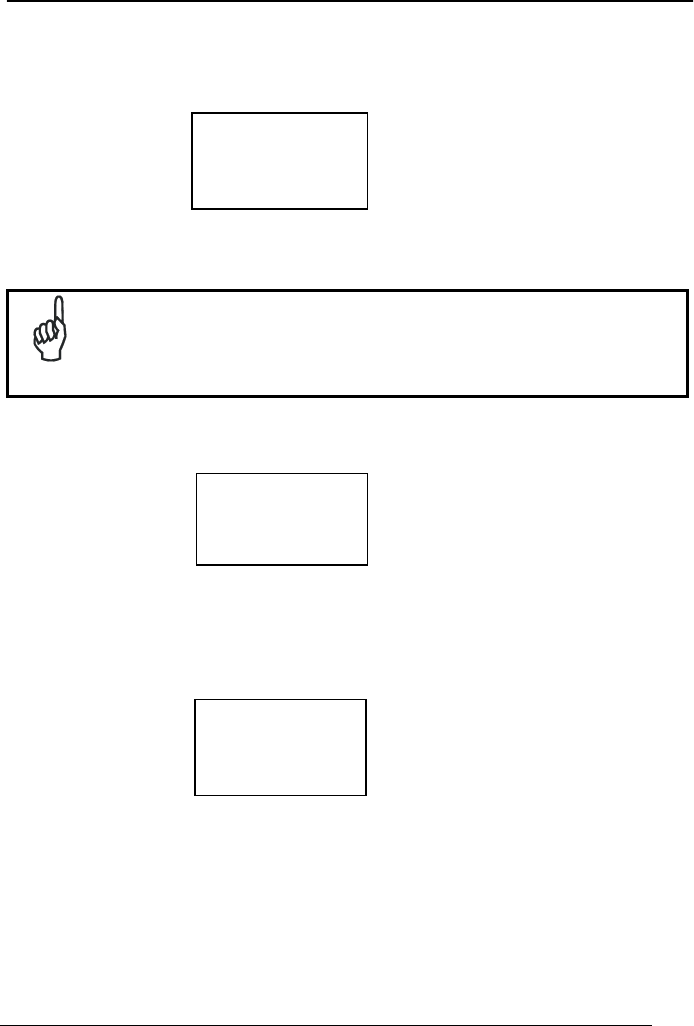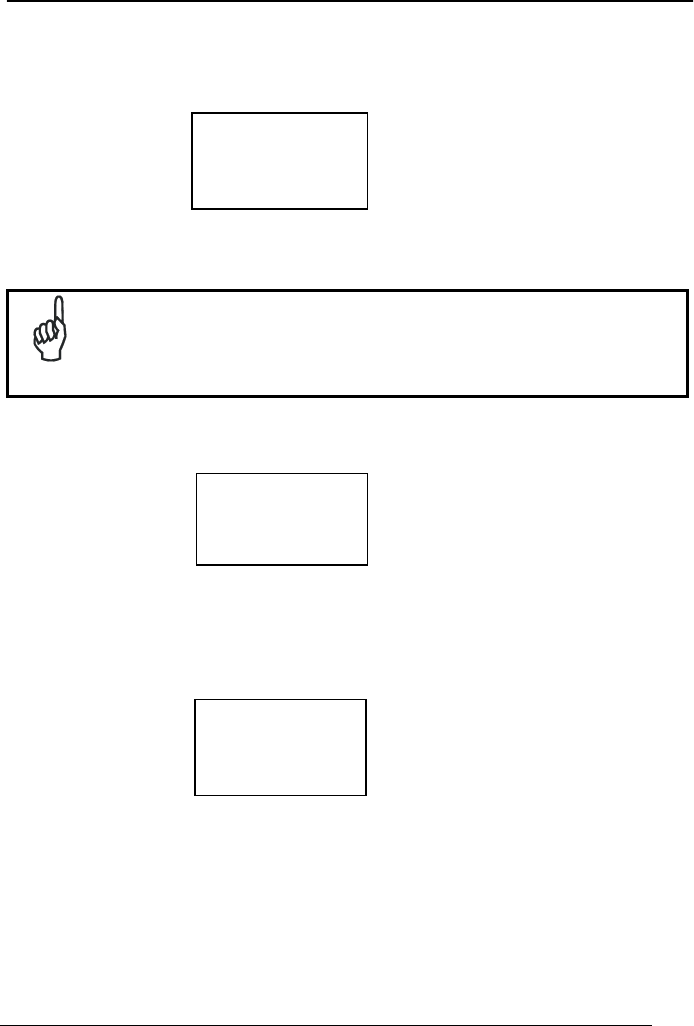
FORMULA™ QUICK REFERENCE GUIDE
Using Two Prompts
1. Select <F2> from the application menu. The first prompt appears on the screen.
ITEM ID
¤
F3=REV F4=EXIT
2. Scan the bar code for an inventory item, or use the keypad to enter the item’s ID
number or description.
NOTE
The code is entered automatically with a scanner; with a keypad, press
the <ENT> key.
3. The second prompt now appears on the first line of the screen, and the item ID
appears on the third line.
QUANTITY
¤
40-000-00
F3=REV F4=EXIT
4. Enter the number of individual units of the item in inventory.
5. The item number and quantity appear together on the third line of the screen,
separated by a comma, and the first prompt reappears on the screen. The
Formula™ is ready to accept another item ID.
ITEM ID
¤
40-000-00, 25
F3=REV F4=EXIT
6. When finished collecting inventory data, press the <F4> key to return to the
application menu.
Refer to par. 3.5 to upload your data.
The Formula™ stores the collected data in a single ASCII text file. When uploading
the file to the PC, the data appears as a list. Each line in the list contains two fields
separated by a comma. The first field is the item ID, and the second field is the
13