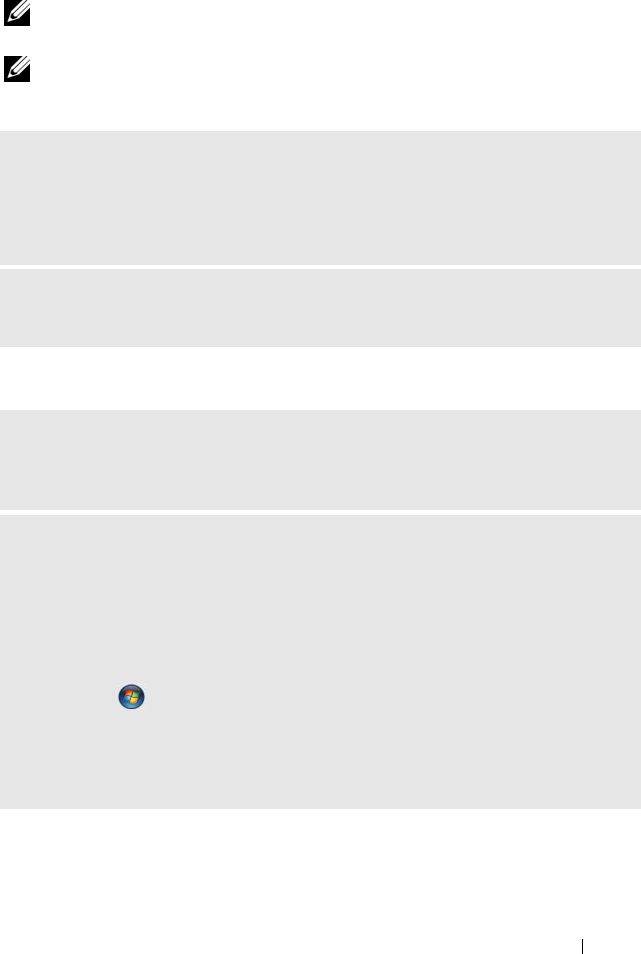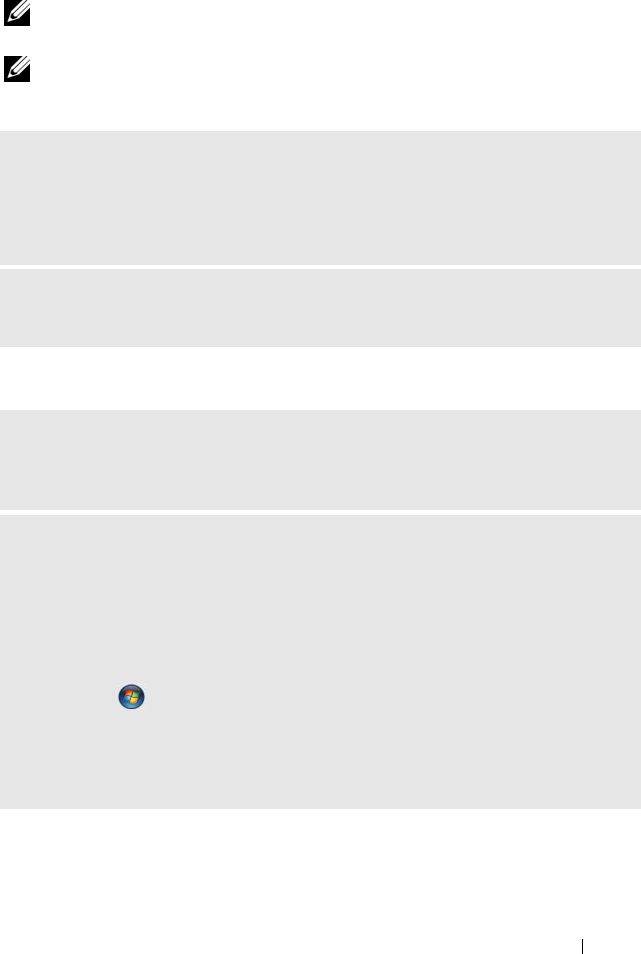
Solving Problems 53
CD and DVD drive problems
NOTE: High-speed CD or DVD drive vibration is normal and may cause noise,
which does not indicate a defect in the drive or the CD or DVD.
NOTE: Because of different regions worldwide and different disc formats, not all
DVD titles work in all DVD drives.
Problems writing to a CD/DVD-RW drive
ADJUST THE WINDOWS VOLUME CONTROL —
• Click the speaker icon in the lower-right corner of your screen.
• Ensure that the volume is turned up by clicking the slidebar and dragging it up.
• Ensure that the sound is not muted by clicking any boxes that are checked.
CHECK THE SPEAKERS AND SUBWOOFER — See "Sound and Speaker Problems"
on page 70.
CLOSE OTHER PROGRAMS — The CD/DVD-RW drive must receive a steady
stream of data when writing. If the stream is interrupted, an error occurs.
Try closing all programs before you write to the CD/DVD-RW.
TURN OFF STANDBY MODE IN WINDOWS BEFORE WRITING TO A CD/DVD-RW
DISC —
Windows XP:
1
Click the
Start
button, then click
Control Panel
.
2
Define your standby settings on the
Power Schemes Tab
and
Advanced Tab
.
Windows Vista:
1
Click
Start
and click
Control Panel
.
2
Click
System and Maintenance
and
click
Power Options
.
3
Under
Preferred plans
, click
Change plan settings
for the selected plan.
4
Click the drop down menu for
Turn off the display
and select
Never
.
book.book Page 53 Friday, April 4, 2008 12:10 PM