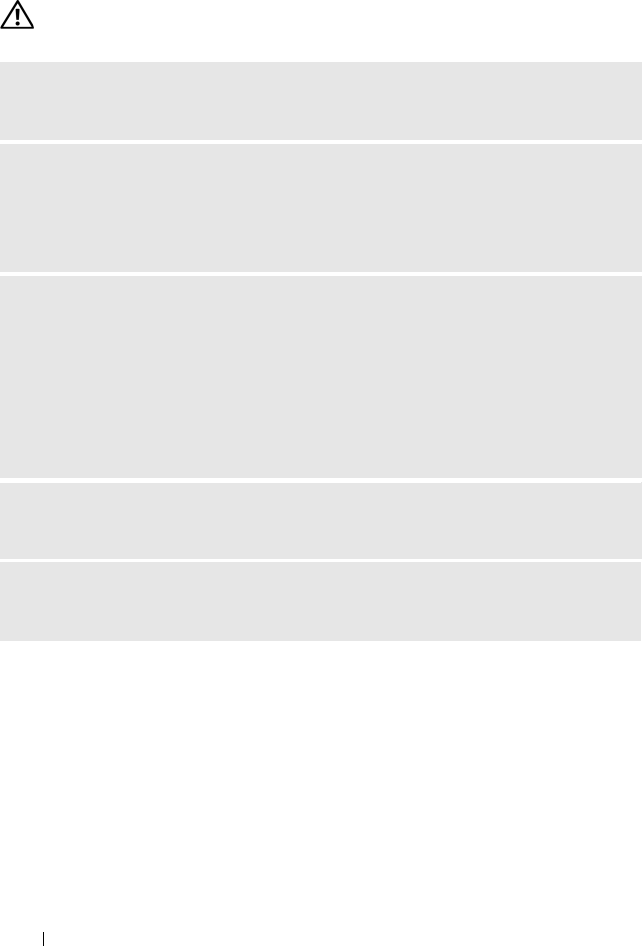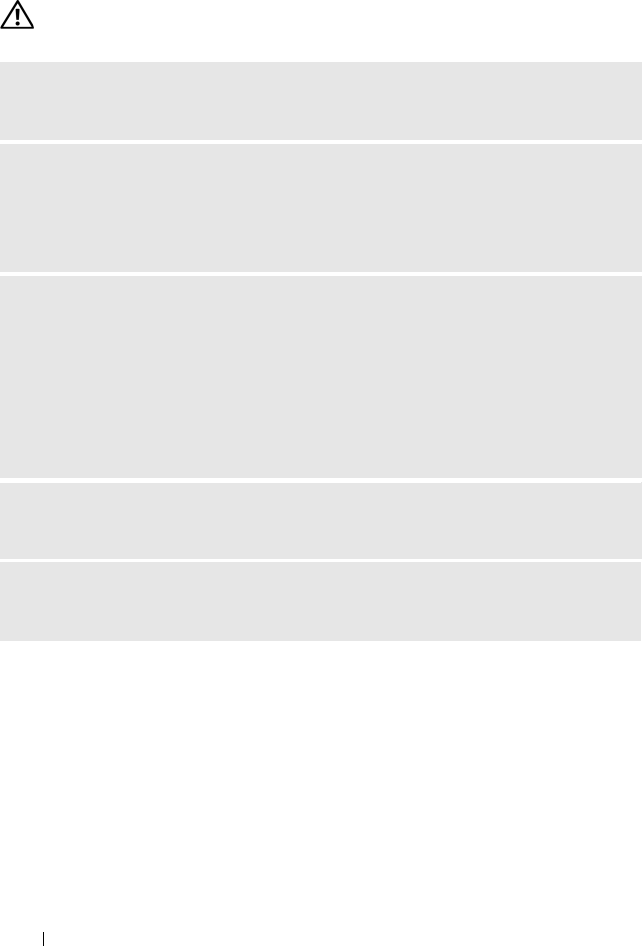
64 Solving Problems
Mouse Problems
CAUTION: Before you begin any of the procedures in this section, follow the
safety instructions in the Product Information Guide.
CLEAN THE MOUSE — See "Mouse" on page 179 for instructions on cleaning the
mouse.
CHECK THE MOUSE CABLE —
1
Remove mouse extension cables, if used, and connect the mouse directly to the
computer.
2
Reconnect the mouse cable as shown on the setup diagram
for your computer.
RESTART THE COMPUTER —
1
Simultaneously press <Ctrl><Esc> to display the
Start
menu.
2
Ty pe
u
, press the keyboard arrow keys to highlight
Shut down
or
Turn Off
, and
then press <Enter>.
3
After the computer turns off, reconnect the mouse cable as shown on the on the
setup diagram for your computer.
4
Start the computer.
ENSURE THAT THE USB PORTS ARE ENABLED IN THE SYSTEM SETUP
PROGRAM — See "System Setup" on page 172.
TEST THE MOUSE — Connect a properly working mouse to the computer, and try
using the mouse.
book.book Page 64 Friday, April 4, 2008 12:10 PM