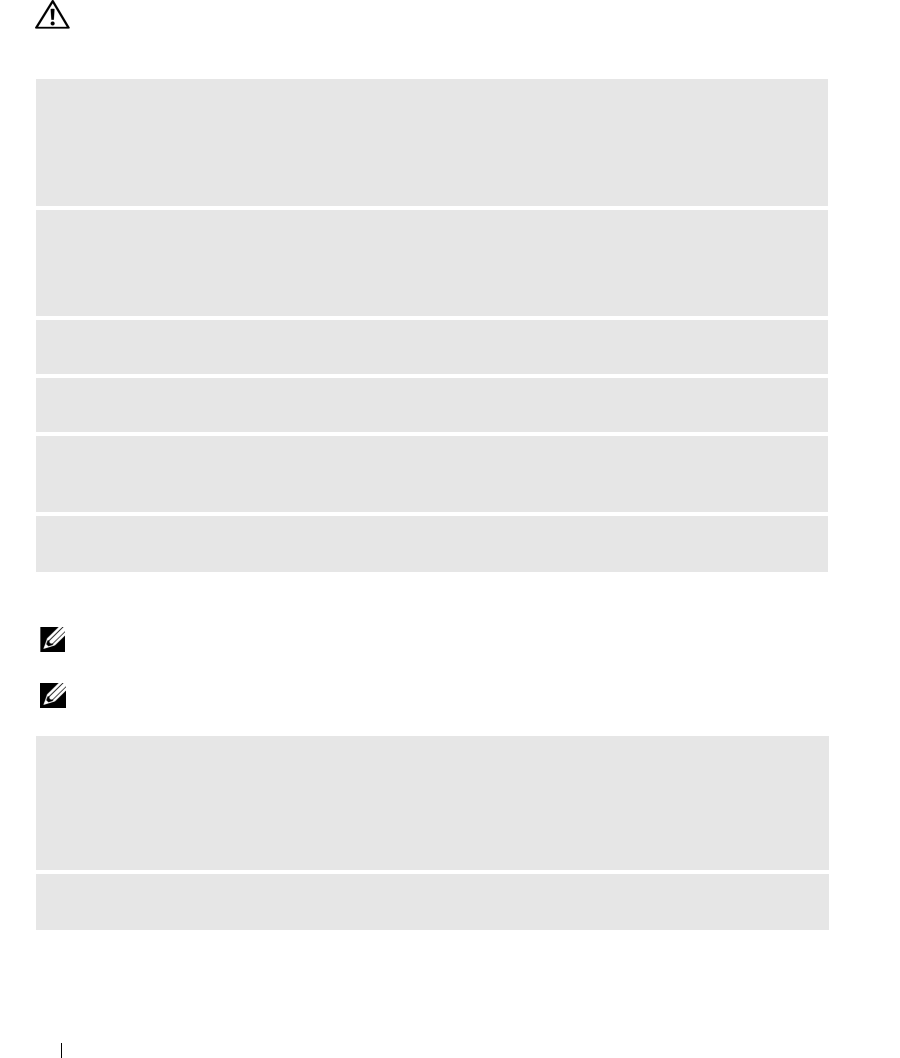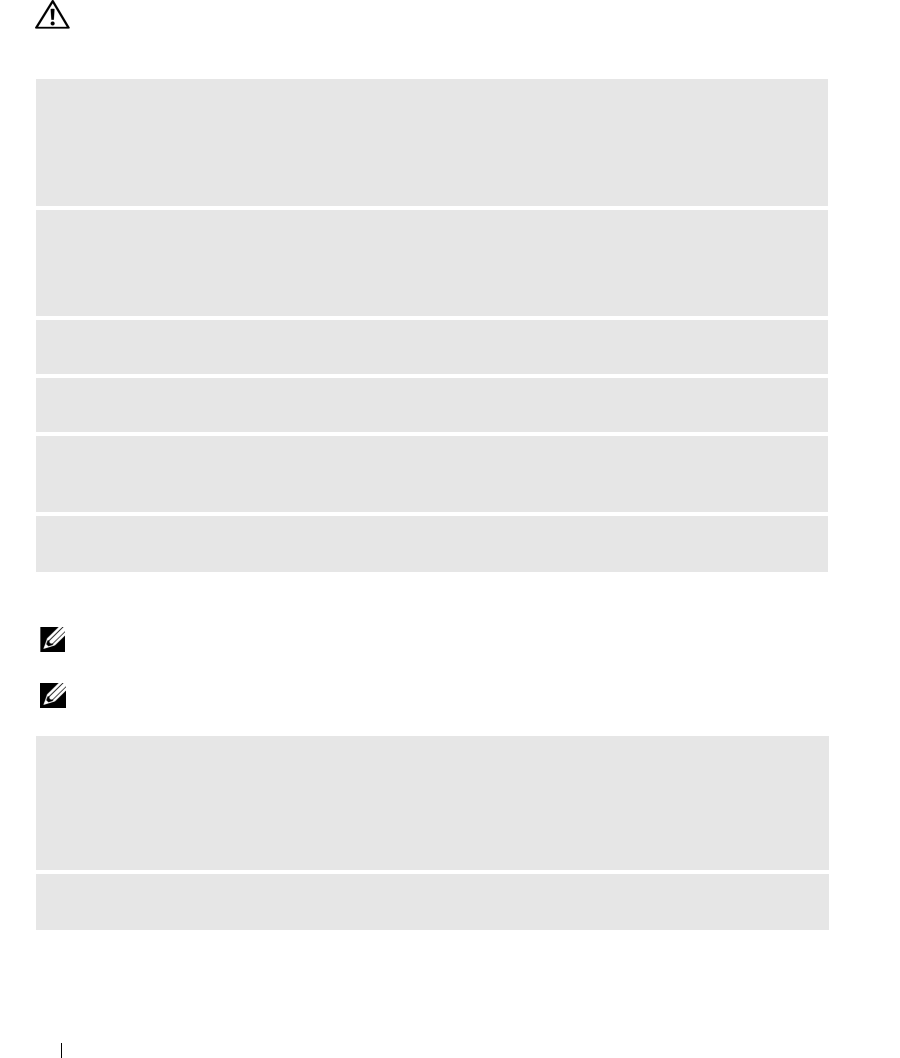
50 Solving Problems
Drive Problems
CAUTION: Before you perform any of the procedures in this section, follow the safety instructions in the Product
Information Guide.
CD and DVD drive problems
NOTE: High-speed CD or DVD drive vibration is normal and may cause noise. This does not indicate a defect in the
drive or the CD or DVD.
NOTE: Because of different regions worldwide and different disc formats, not all DVD titles work in all DVD drives.
ENSURE THAT MICROSOFT
®
WINDOWS
®
RECOGNIZES THE DRIVE — Click Start, then click My
Computer. If the floppy, CD, or DVD drive, is not listed, perform a full scan with your antivirus
software to check for and remove viruses. Viruses can sometimes prevent Windows from recognizing
the drive.
TEST THE DRIVE —
• Insert another floppy, CD, or DVD to eliminate the possibility that the original is defective.
• Insert a bootable floppy and restart the computer.
CLEAN THE DRIVE OR DISK — See "Cleaning Your Computer" on page 34.
CHECK THE CABLE CONNECTIONS
RUN THE HARDWARE TROUBLESHOOTER — See "Using Microsoft
Windows XP System Restore" on
page 72.
RUN THE DELL DIAGNOSTICS — See "Dell Diagnostics" on page 68.
ADJUST THE WINDOWS VOLUME CONTROL —
• Click the speaker icon in the lower-right corner of your screen.
• Ensure that the volume is turned up by clicking the slidebar and dragging it up.
• Ensure that the sound is not muted by clicking any boxes that are checked.
CHECK THE SPEAKERS AND SUBWOOFER — See "Sound and Speaker Problems" on page 61.
DIM_book.book Page 50 Monday, October 15, 2007 11:04 AM