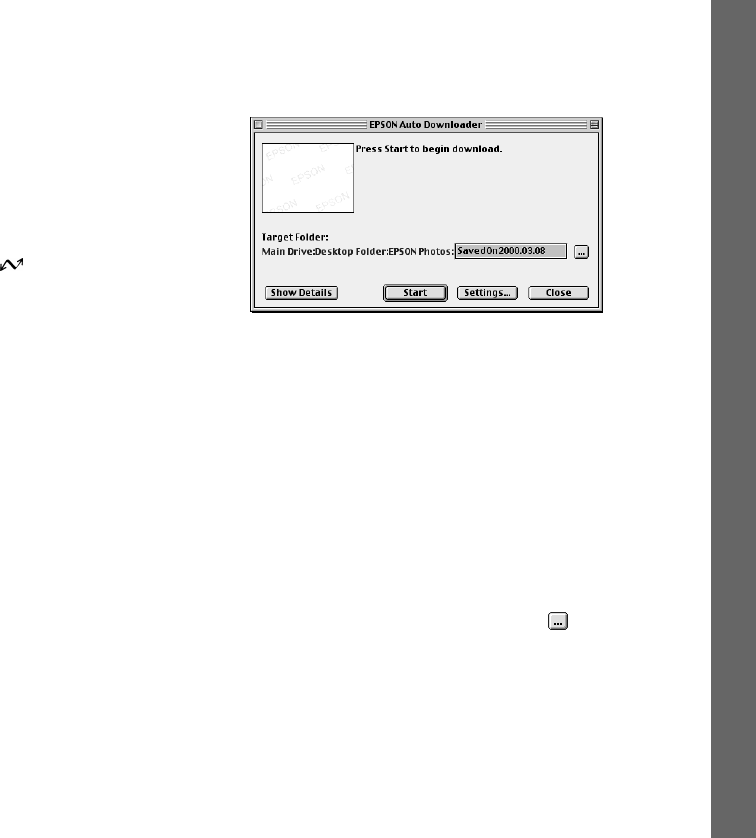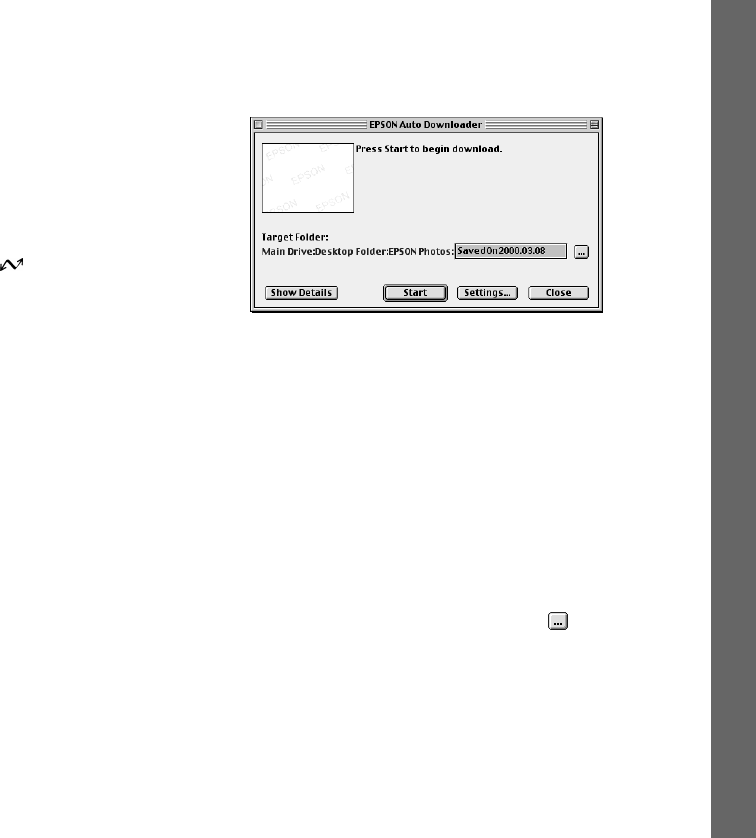
Getting Photos Into Your Computer
10-6
Downloading Files Automatically With
Auto Downloader
If you want to quickly download all your images into a folder
on your desktop, you can use EPSON Auto Downloader.
Make sure the camera is turned on, connected to your
computer, and the camera dial is turned to
. Then, follow
these steps:
1
In Windows, click
Start
, point to
Programs
,
EPSON
Photo!3
, then click
EPSON Auto Downloader
.
On a Macintosh, double-click the
EPSON Auto
Downloader
icon in the EPSON Photo!3 folder on
your hard drive.
On a USB system, press the camera’s shutter button.
You see the EPSON Auto Downloader screen:
From the Auto Downloader screen, you can do the
following:
◗ To see detailed information about Auto
Downloader settings, click the
Show Details
button.
◗ To change Auto Downloader settings, click the
Settings
button and make any desired changes.
(See the next section for details.)
◗ To select a different folder, click the button. (By
default, Auto Downloader automatically creates a
new folder named for the current date within the
EPSON Photos folder on the desktop.)
Capella.book Page 6 Thursday, April 20, 2000 4:21 PM