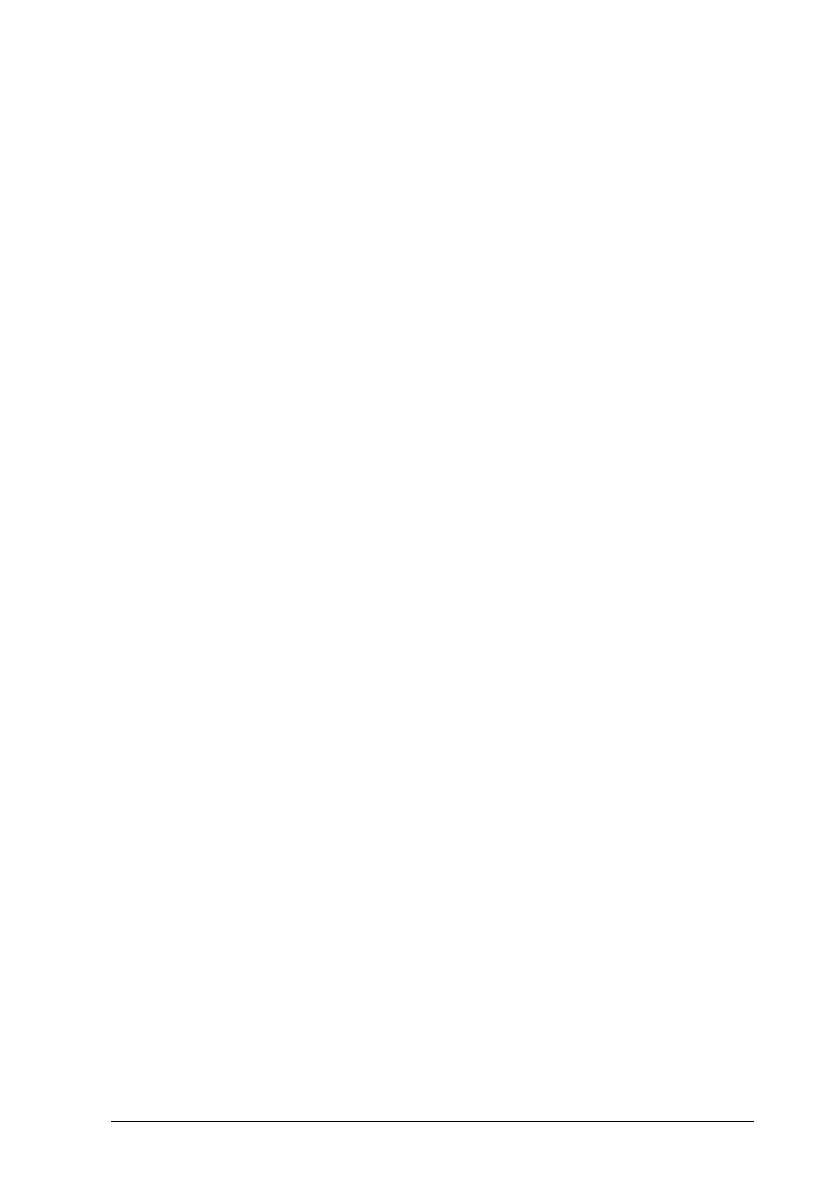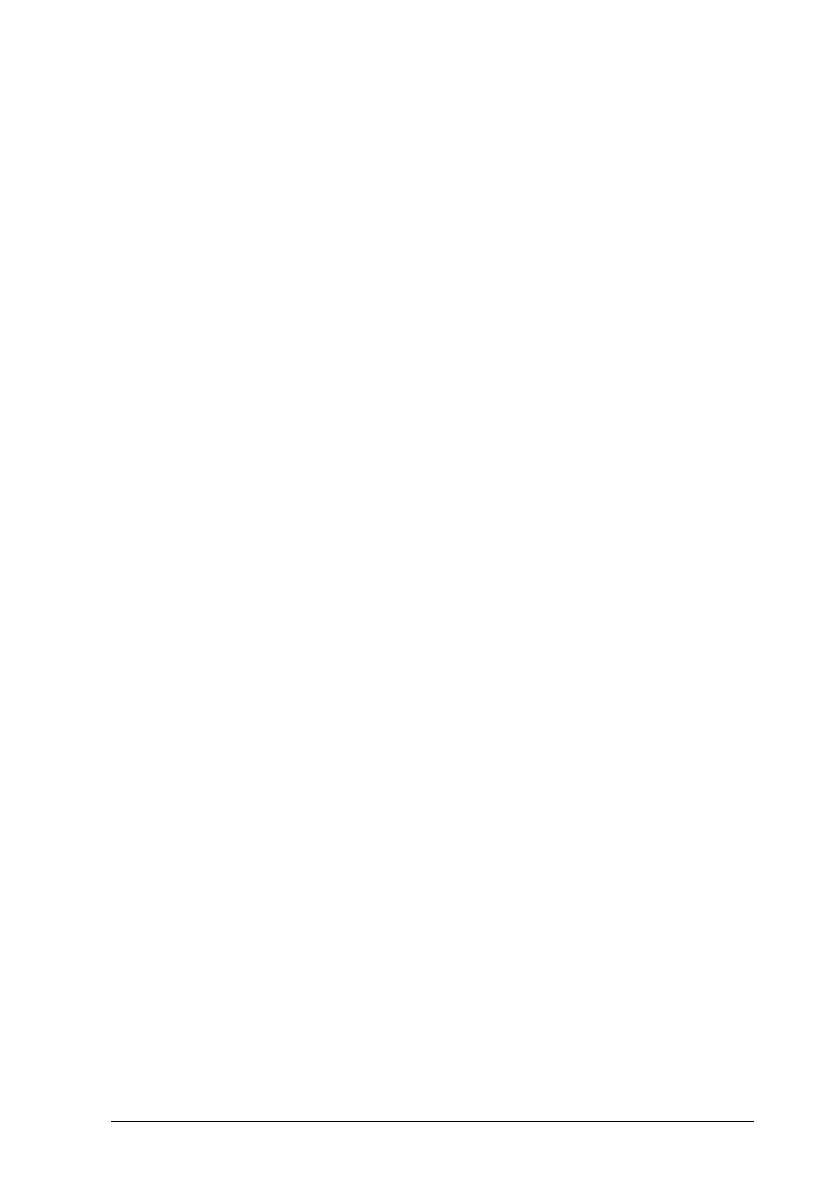
3. Close the cover. When you finish printing, move the
paper-thickness lever back to position 0.
Multi-part forms
You can use the built-in tractor to print on carbonless multi-part
forms of up to three parts (one original plus two copies). Before
you print on the forms, set the paper thickness lever as described
in the previous section. These tips will help you get good results:
❏ Load multi-part forms with the tractor only, not in the
cut-sheet feeder or paper guide. For instructions, see “Printing
on Continuous Paper” on page 2-7.
❏ Use only multi-part forms that are joined by spot gluing and
that are free of wrinkles and waves. Never load multi-part
forms joined by metal staples, tape, or continuous gluing.
❏ If you need to adjust the loading position, use your software
program or change the loading position as described on
page 2-5.
❏ When you use side-crimped multi-part forms, the copies may
not align with the original. If this happens, raise the paper guide.
Labels
You must use the tractor as a pull tractor to print on labels. Keep
these tips in mind:
❏ Choose labels mounted on a continuous backing sheet with
sprocket holes made for use with a tractor. Do not print labels
as single sheets, because the shiny backing sheet almost
always slips a little.
❏ You load labels the same way you load continuous paper,
except that the paper thickness lever should be set to 1. See
page 2-11 for loading instructions.
R
Blueberry REV.F
A5 size Chapter 2
95/05/25
Using the Printer
2-17