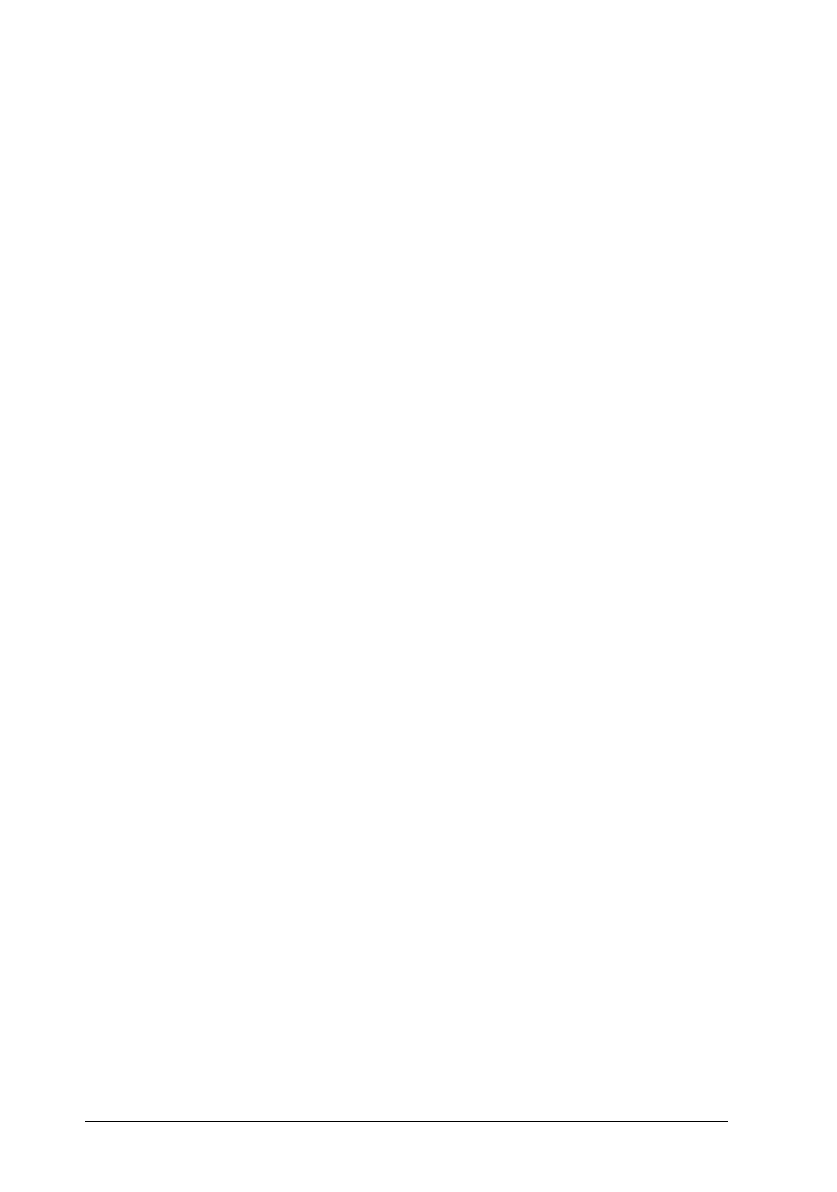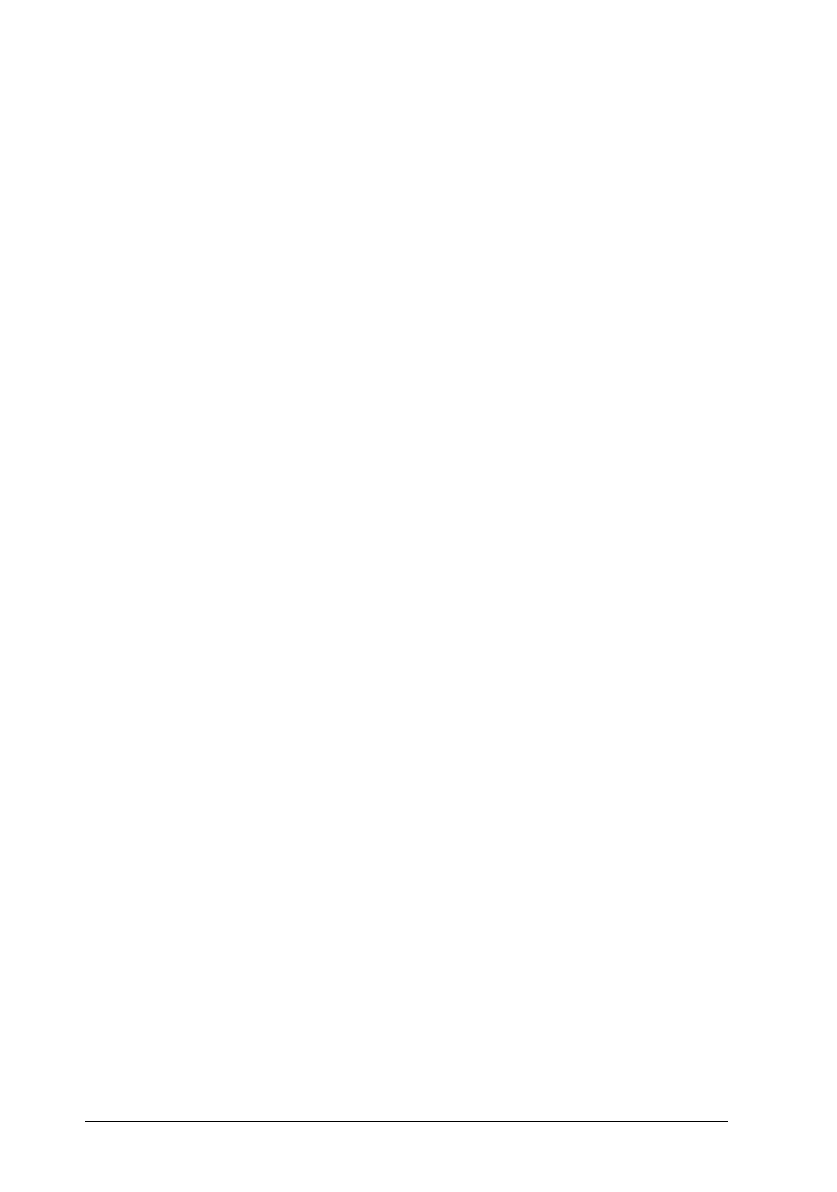
Note:
To remove the paper guide from the cut-sheet feeder, press both
release tabs and pull out the paper guide.
You can easily switch between continuous paper and cut-sheet
feeder operation. See “Switching back to single sheets” in
Chapter 2 for details.
Note:
When you print several pages of continuous paper, fold the first printed
page forward at the perforation after the perforation emerges from below
the printer cover. This helps the printer feed the printed pages properly
and prevents paper jams.
Pull Tractor unit
An additional pull tractor (C80030
✽
) is available as an option.
You can improve the performance of continuous paper handling
by using two tractors at the same time. This is especially useful
with continuous pre-printed forms, multi-part forms, and labels.
When you use two tractors, set Tractor in the Printer Setting mode
to Double. See page 2-23 for more information.
1. Make sure the paper-release lever is pulled forward to the
continuous-paper position. Install the built-in tractor in the
push-tractor position. Install the optional tractor in the
pull-tractor position.
2. Load continuous paper on the sprocket units of the push-tractor.
(See “Printing on Continuous Paper” on page 2-7.)
3. Turn on the printer. Hold down the
LF/FF
button to feed paper
one page.
4. Release the sprocket lock levers of the pull tractor and adjust
the sprocket units to match the width of the paper. Be sure
that the sprocket units on both the tractors are aligned so that
the paper is not crooked.
L
Blueberry REV.F
A5 size Chapter 2
95/05/25
2-28
Using the Printer