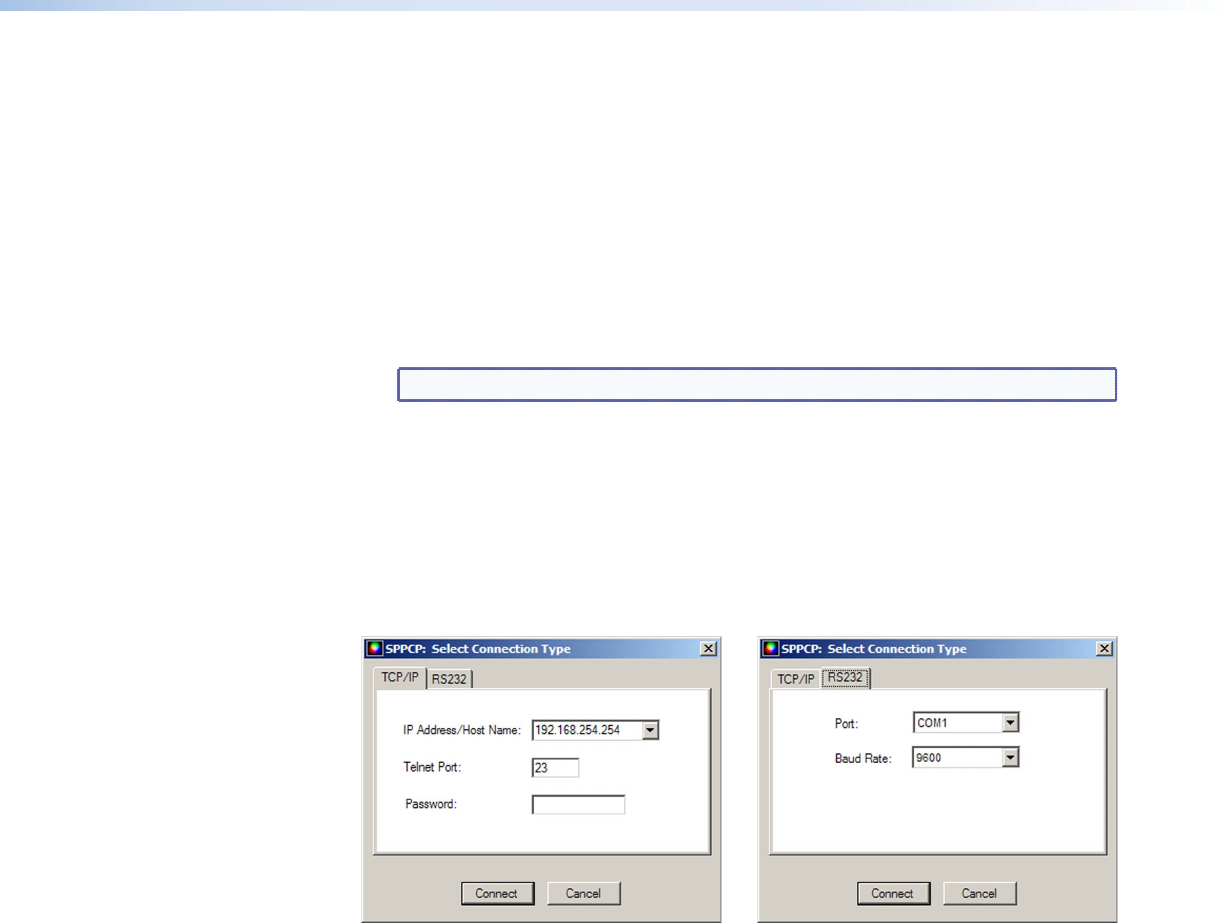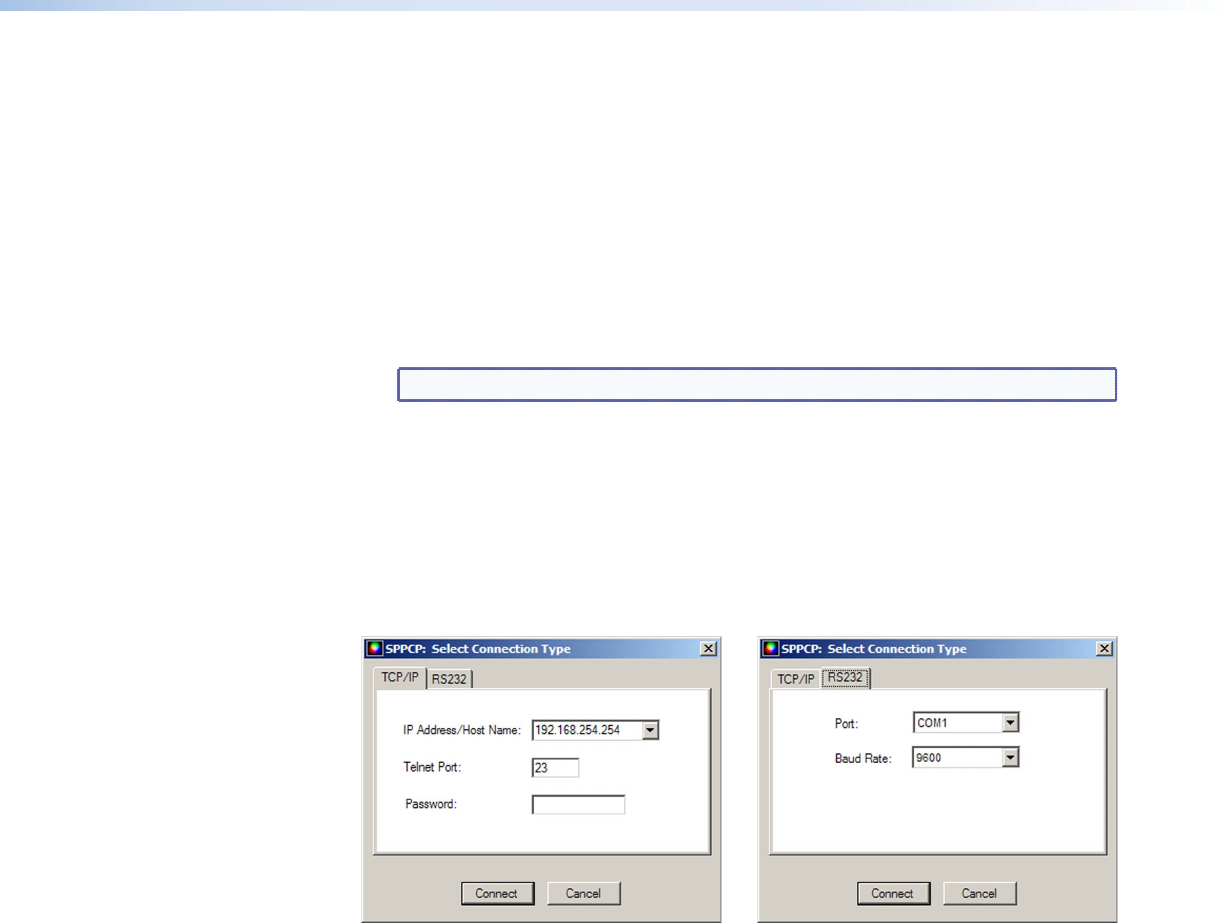
DVS 510 Series • Remote Configuration and Control 80
Starting the Software
1. Click Start > Programs > Extron Electronics > Signal Processing > Signal
Processing Products Control Program.
Alternatively, if an SPPCP icon was installed on the desktop, double-click the icon. The
Select Connection Type window appears.
2. Select either the TCP/IP tab for an IP connection or the RS232 tab for a serial
connection.
• For an IP connection:
• In the IP Address/Host Name field, either enter the IP address of your DVS or
select the address from the menu.
NOTE: 192.168.254.254 is the factory-specified default IP address.
• If you are using a port other than the default port 23, enter the port number in
the Telnet Port field.
• If the unit is password protected, enter the appropriate administrator or user
password in the Password field.
• For a comm (serial) connection:
• Select the COM port from the Port menu.
• Select the transmission rate from the Baud Rate menu.
Figure 34. Tabs on the SPPCP: Select Connection Type Window
3. Click Connect. The Signal Processing Products Control Program main window opens
(see figure 35 on the next page), and the software is ready for operation.