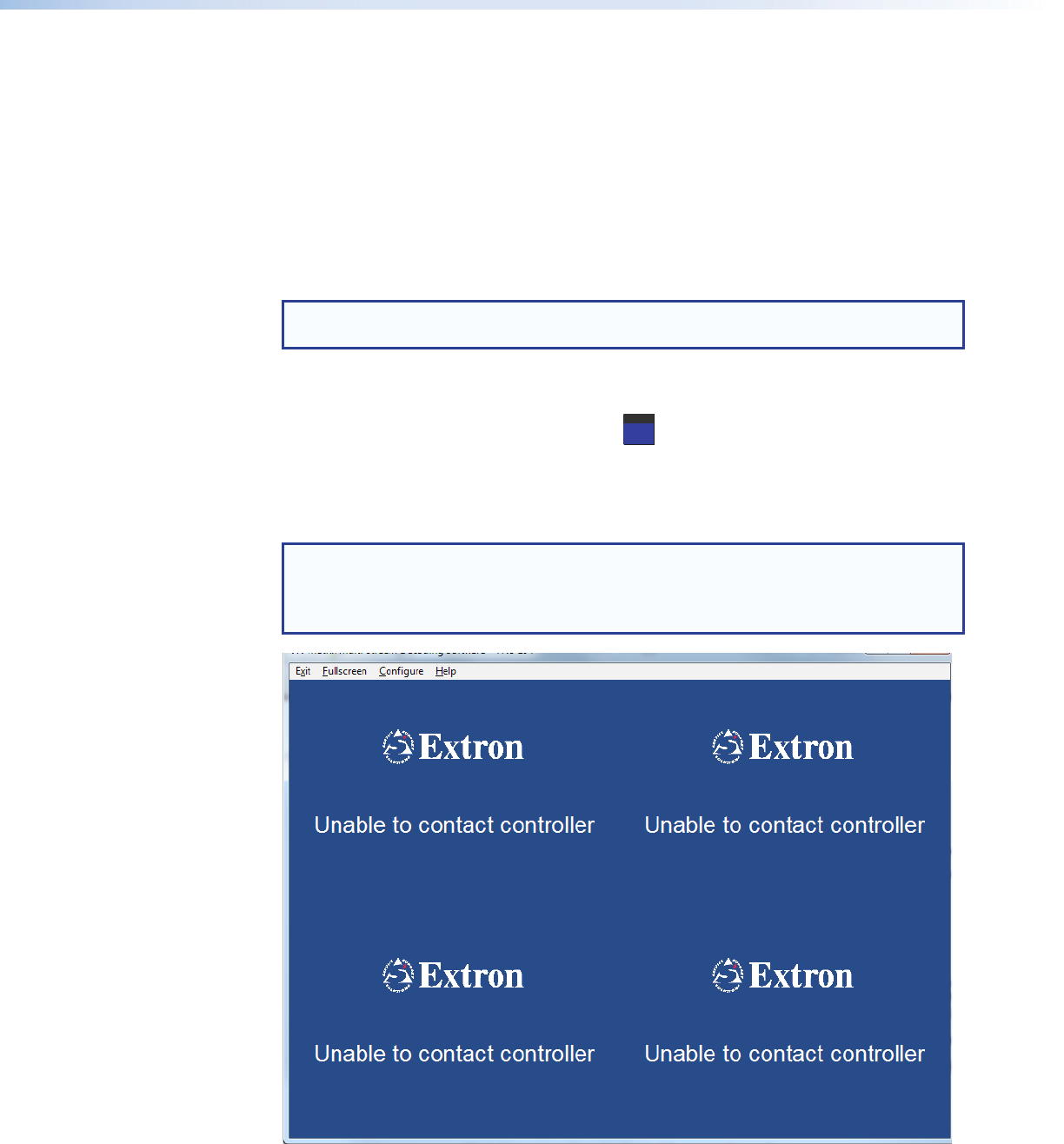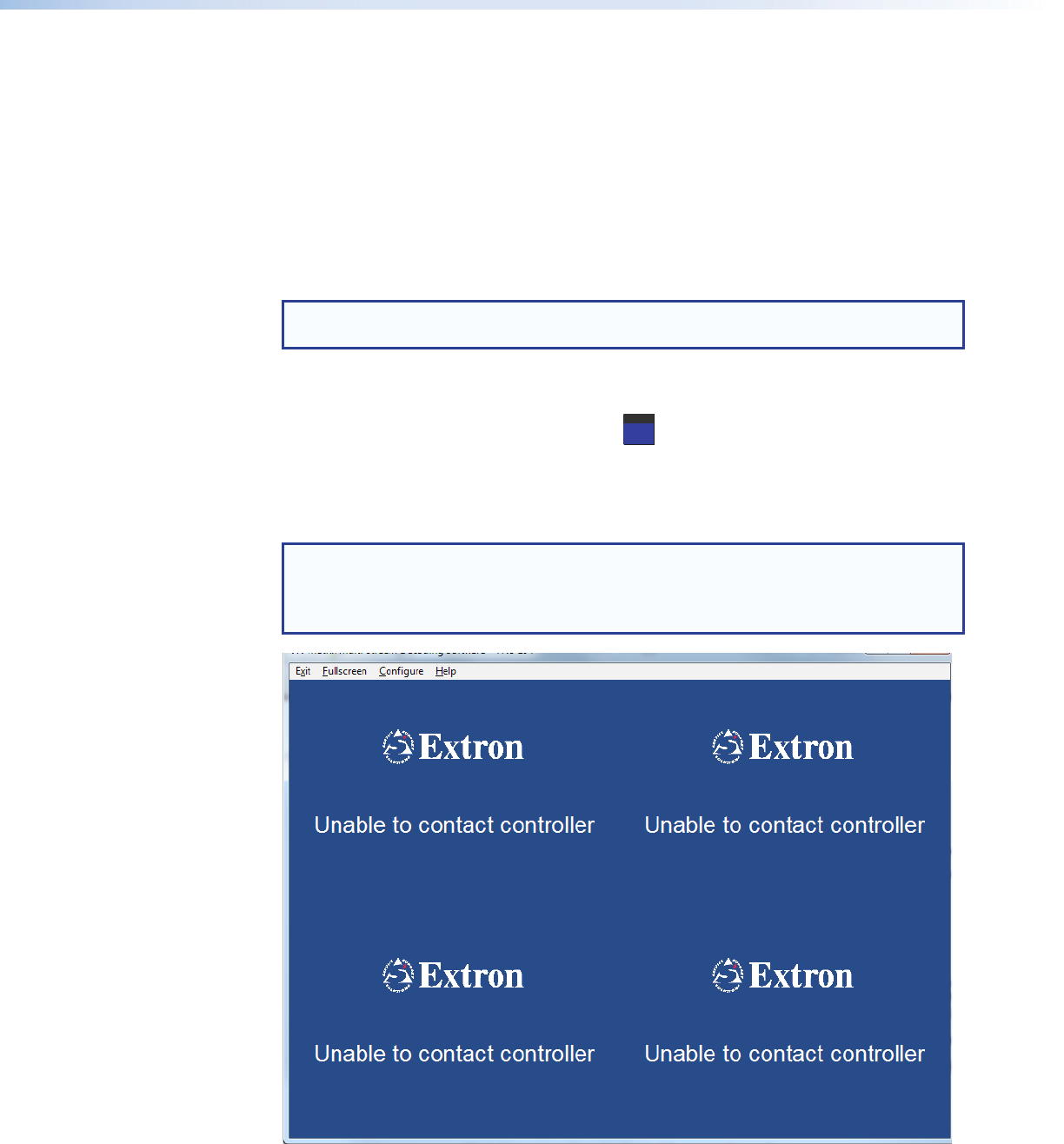
If the VNS104 was not congured during installation, or changes to the controller,
the PC, or the network have occured and the VNS104 is unable to contact the
controller, the controller is not properly licensed, or the VNS104 shares the same ID or
checksum with an existing VNS104, then the application displays “Unable to contact
controller” on the splash screen (see gure 16, below).
• Check the Enterprise controller IP address and port number settings in the network
configuration of the VNS104 (see VNS104 Configuration on page8).
• If the values are correct, ensure that the controller is powered and connected to the
same network as the VNS104.
Connecting to a VN-Matrix Enterprise Controller
NOTE: Ensure that the computer using the application, the controller, and all
VN-Matrix sources are connected to the same network.
To connect to a controller and access the content of the available sources, open the
VNS104 application. Either:
• Double-click the icon on your desktop.
EXTRON
VS4
- or -
• From the desktop, click Start>All Programs>Extron Electronics>VN Matrix>
Multi‑Stream Decoding Software>VNS 104.
The main screen of the application opens (see gure 16).
NOTE: The VNS104 opens in the same screen mode (full screen or reduced)
as it was when previously closed. If the application starts in full screen mode,
double-click in the screen area, or use the <Esc> key to switch to the reduced
screen mode.
Figure 16. VNS104 Main Screen
The four screens populate with the splash screen. When the Enterprise Controller
recognizes the VNS104, a preset video stream is selected for each window.
14VNS104 Multi‑Stream Decoder • Operation