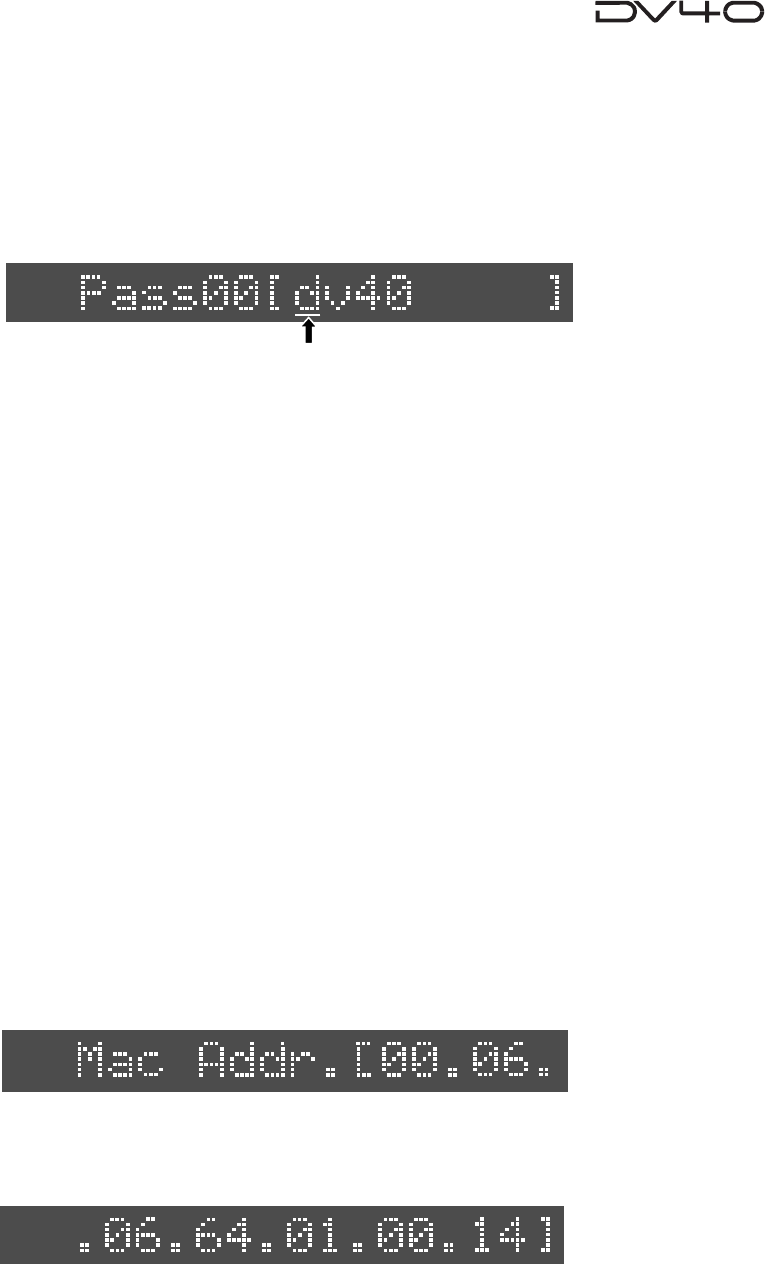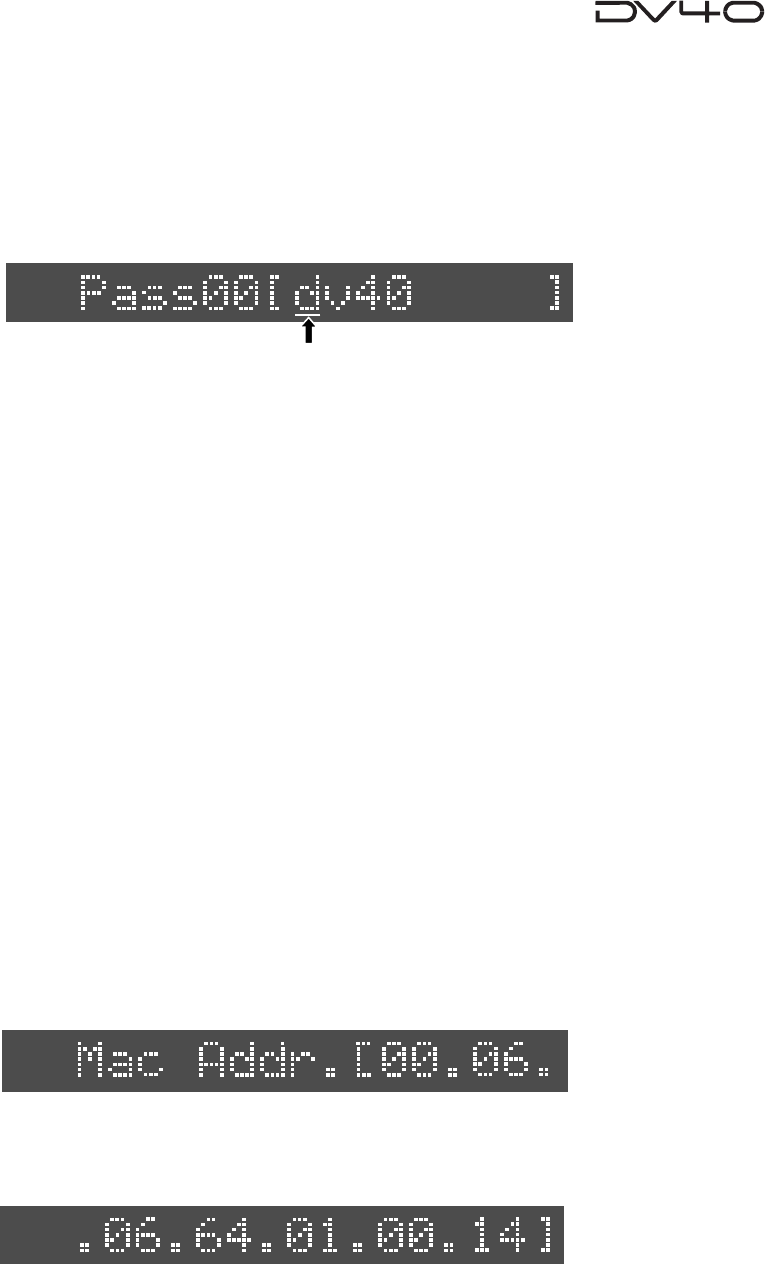
13-7
2. Press the [ENTER/YES] key.
Move the cursor by the [SKIP/CURSOR >>I] or [SKIP/CURSOR I<<] key and rotate the jog dial to
change the Login Name to a desired one. The alphanumeric keys can be also used to change the
Login Name.
3. Press the [ENTER/YES] key.
Pressing the [ENTER/YES] key defines the Login Name. Then the first letter “d” of default
password “dv40” starts flashing.
4. Move the cursor and change the Password.
Move the cursor by the [SKIP/CURSOR >>I] or [SKIP/CURSOR I<<] key and rotate the jog dial to
change the Password to a desired one. The alphanumeric keys can be also used to change the
Password.
5. Press the [ENTER/YES] key.
Pressing the [ENTER/YES] key defines the change on the Password.
6. Press the [EXIT/NO] key.
Pressing the [EXIT/NO] key goes back to the normal display.
• MAC Address
The MAC (Machine Access Control) address is the 48-bit machine-specific fixed address,
so that DV40 used in a network environment can be identified. It can be checked but not
changed.
1. Rotate the jog dial to select “Mac Addr. [00. 06.”.
2. Press the [SKIP/CURSOR >>I] key several times.
Pressing the [SKIP/CURSOR >>I] key several times allows to check the full digits of machine-
specific MAC address. The MAC address of the example below is [00. 06. 64. 01. 00. 14].
Flashing
• Login Name (Usr 01 ~ 15)
Set the Usr (User 01 ~ 15) Login Name and the Password in the same manner as explained
in the section LogIn Name.
SETUP
SETUP
SETUP