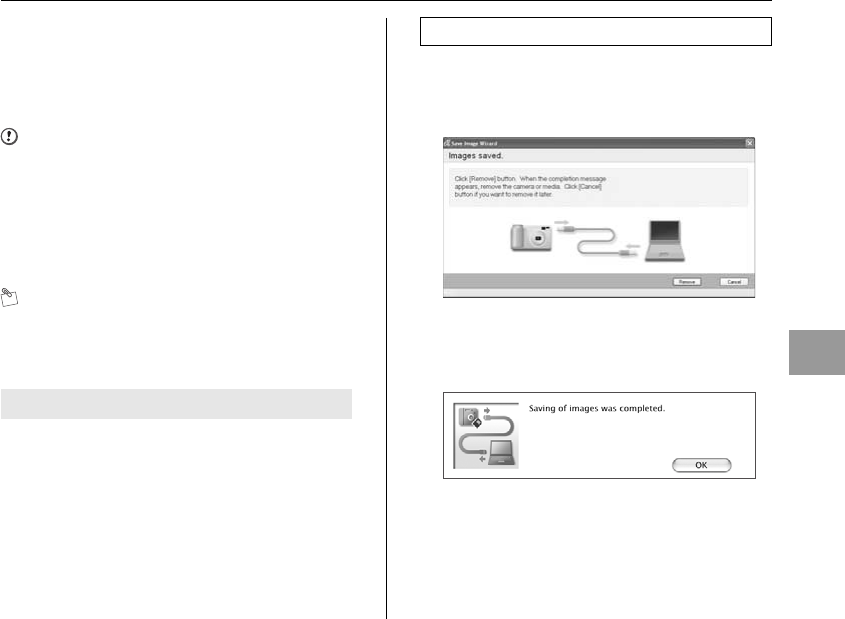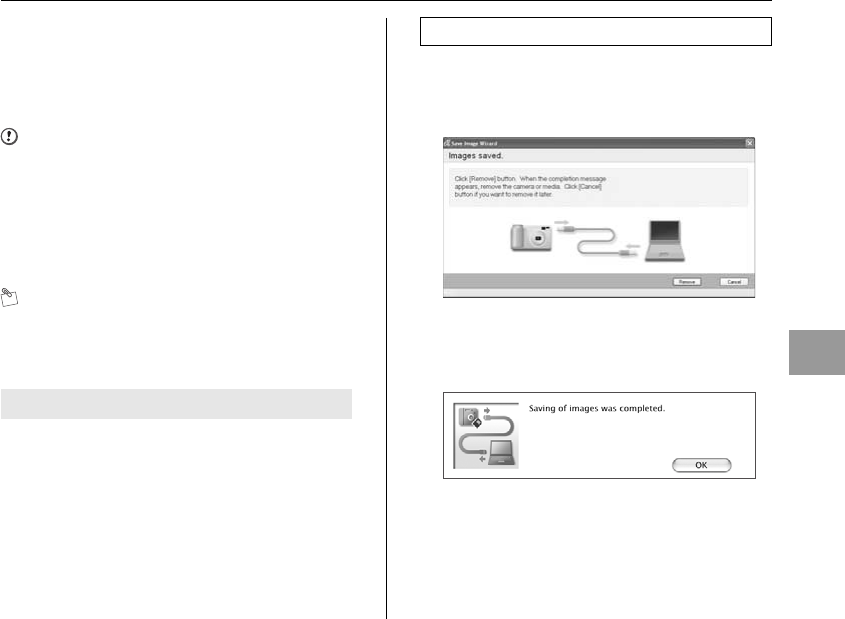
109
Software Installation
Windows XP
AThe “Found New Hardware” help message appears in
the bottom-right corner of your screen. This message
will close when the settings are completed. No action
is required.
CAUTION
This step is not required for subsequent connections.
BFinePixViewer automatically starts up and the Save
Image Wizard window (Save Image dialog box)
appears. Follow the instructions provided on screen to
save the images. To proceed without saving the
images, click the [Cancel] button.
MEMO
• You can only see images saved on a PC. Save images
on a PC.
• If you cancel saving by clicking the [Cancel] button,
press Power to turn off the camera and then disconnect
it from the PC.
1 Windows
Once the image has been saved, the window below
appears (Save Image Wizard window). To disconnect
the camera, click the [Remove] button.
Macintosh
Once the image has been saved, the window below
appears. To disconnect the camera, click the [OK]
button.
Continued Q
Proceed to “Using FinePixViewer” (➝p.110).
Disconnecting the camera