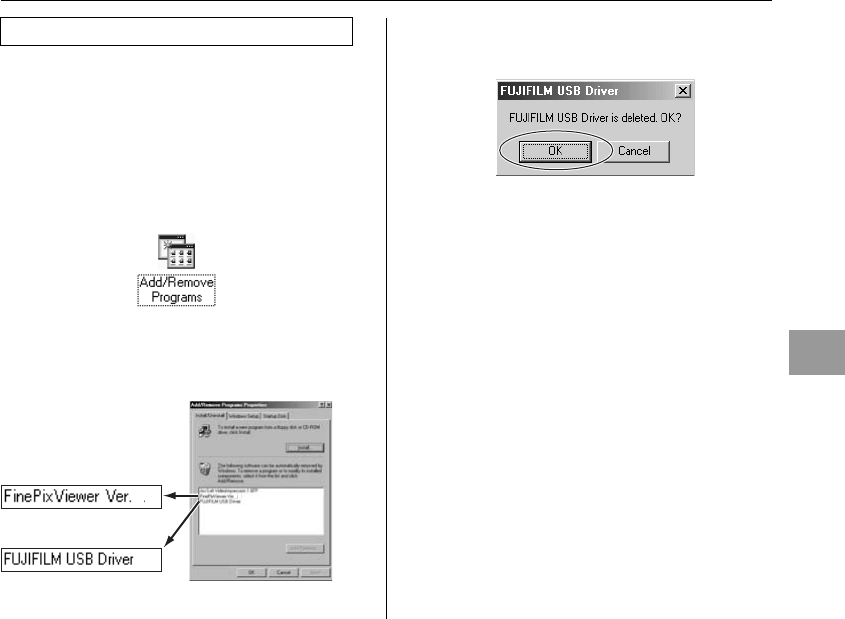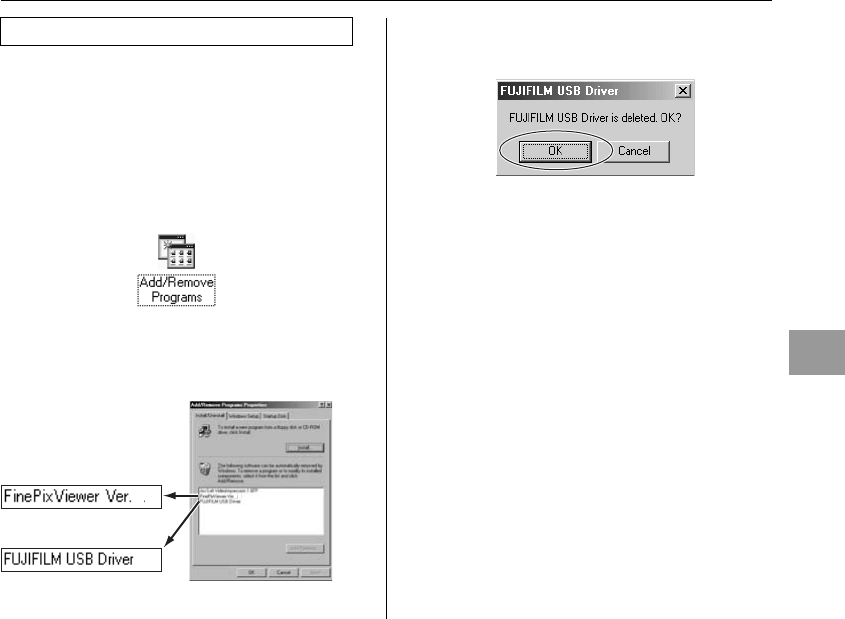
111
Software Installation
Only perform this operation when you no longer require
the installed software or when the software was not
installed correctly.
Windows
ACheck that the camera is not connected to the PC.
BQuit all currently running applications.
COpen the “My Computer” window. Then open the
“Control Panel” and double-click on “Add/Remove
Programs”.
DThe “Add/Remove Programs Properties” window
appears. Select the software to be uninstalled
(FinePixViewer or the driver) and then click the [Add/
Remove] button.
EWhen the message appears, click the [OK] button.
Check your selection carefully since the process
cannot be canceled once you click the [OK] button.
FAutomatic uninstallation begins.
When uninstallation ends, click the [OK] button.
Macintosh
Quit FinePixViewer. Then drag the installed
FinePixViewer folder to the Trash and select “Empty
Trash” in the “Finder” menu.
Uninstalling the software
52
52
To remove FinePixViewer
To remove the driver
software