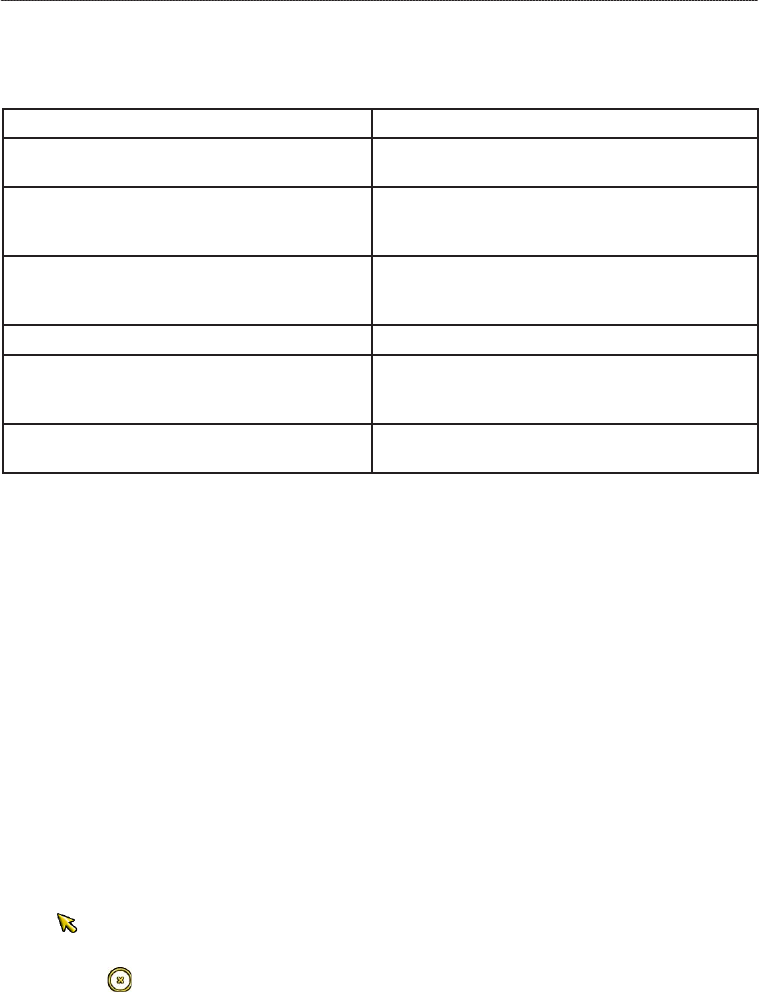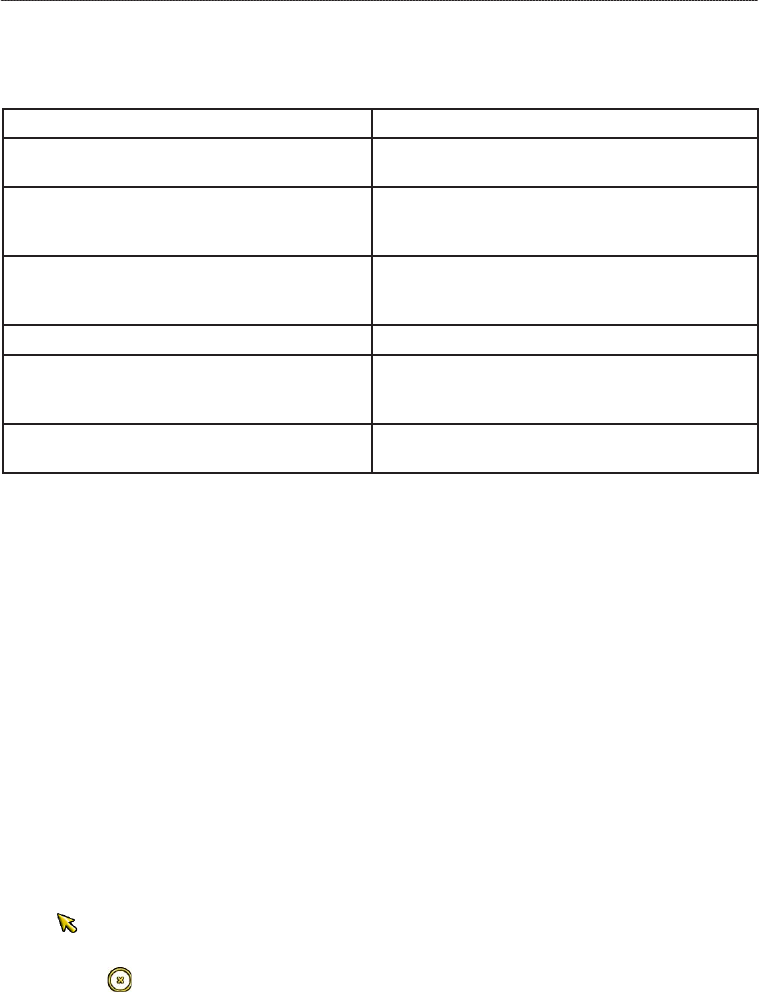
32 GPSMAP
®
6000/7000 Series Owner’s Manual
Navigation
Navigation
Basic Navigation Questions
Question Answer
How do I make the chartplotter point me in the
direction in which I want to go (bearing)?
Navigate using Go To. See “Setting and Following a
Direct Course Using Go To” (page 32).
How do I make the device guide me along a straight
line (minimizing cross track) to a location using the
shortest distance from the present location?
Build a single-leg route and navigate it using Route To
(page 35).
How do I make the device guide me to a location
while avoiding obstacles?
Build a multi-leg route and navigate it using Route
To. See “Creating and Navigating a Route from Your
Present Location” (page 34).
How do I make the device steer my automatic pilot? Navigate using Route To (page 35).
Can the device create a path for me? If you have a BlueChart g2 Vision data card, navigate
using Auto Guidance. See “Setting and Following a
Course Using Auto Guidance” (page 32).
How do I change the Auto Guidance settings for my
boat?
See “Auto Guidance Line Congurations” (page 59).
Navigation with a Chartplotter
To navigate using a GPSMAP 6000 or 7000 series chartplotter, you must rst choose a destination,
set a course or create a route, and follow the course or route. You can follow the course or the route
on the Navigation chart, the Fishing chart, Perspective 3D, or Mariner’s Eye 3D.
NOTE: The Fishing chart and Mariner’s Eye 3D are available with a preprogrammed BlueChart g2
Vision data card.
Destinations
You can select destinations using various charts and 3D chart views, or you can select a destination
using the Where To? feature.
Selecting a Destination Using the Navigation Chart
1. From the Home screen, select Charts > Navigation Chart.
2. Select where you want to go:
For the GPSMAP 6000 series, use the Rocker to select the destination using the cursor
( ).
For the GPSMAP 7000 series, touch the navigation chart to select the destination using the
cursor ( ).
Selecting a Destination Using Where To?
1. From the Home screen, select Where To?.
2. Complete an action:
Select Waypoints to view a list of preloaded locations and locations you marked previously
(page 34).
Select Routes to view a list of routes you saved previously (page 35).
Select Tracks to view a list of recorded tracks (page 39).
•
•
•
•
•