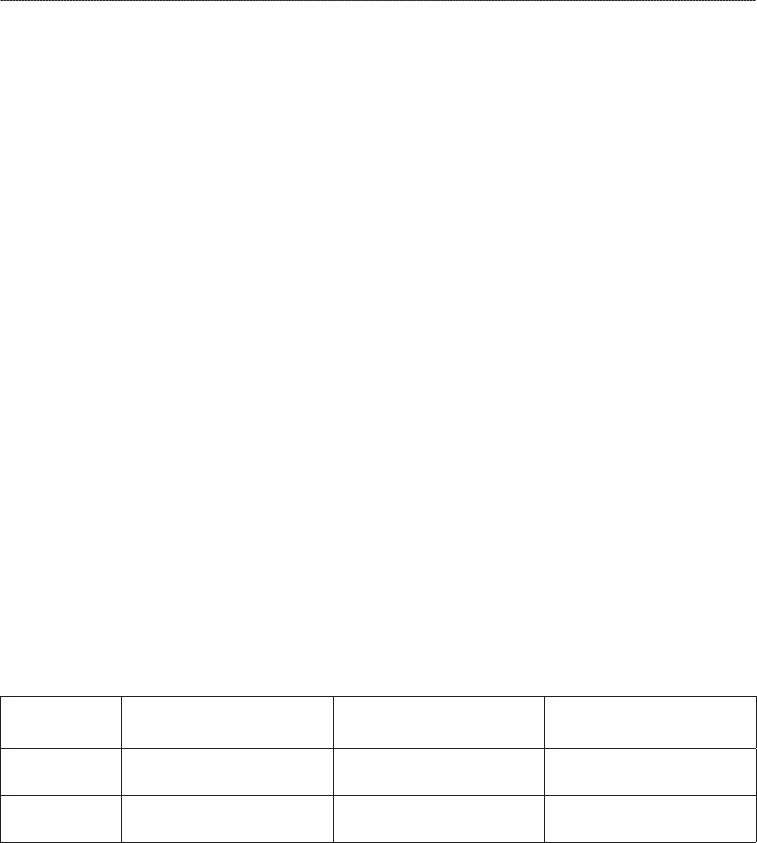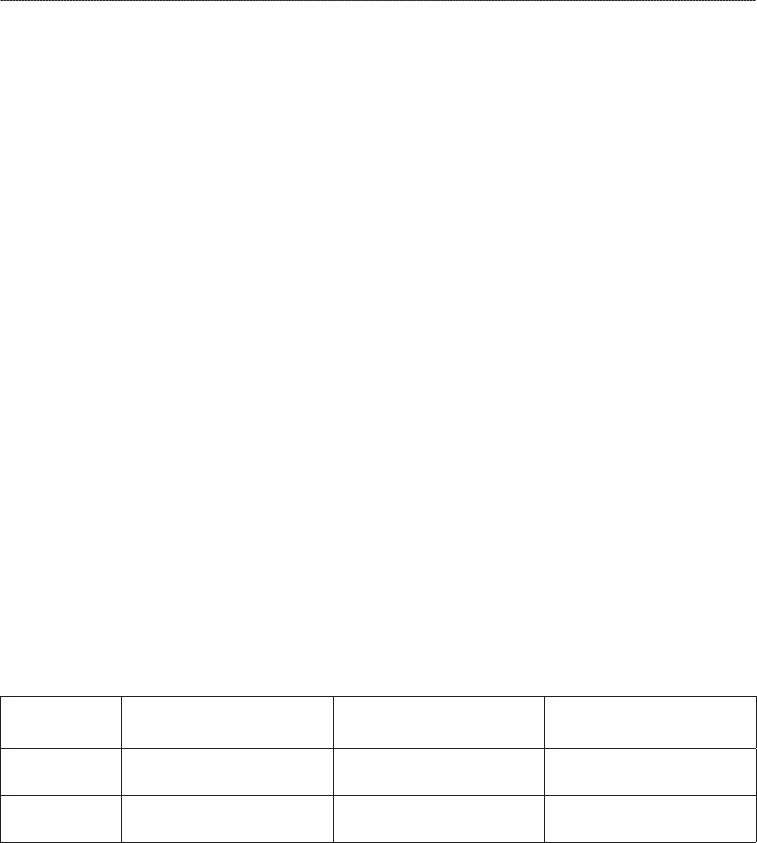
GPSMAP
®
6000/7000 Series Owner’s Manual 53
Almanac, Environmental, and On-boat Data
Selecting the Engines Shown in Gauges
You must manually select the number of engines shown in the engine gauges (page 52) before you
can select the engines for which information appears in the gauges.
1. From the Home screen, select
Information > Engines > Menu > Gauge Setup > Engine
Selection.
2. Select
First Engine.
3. Enter the number of the engine (1 through 8) for which you want to view information in the rst
gauge or bar:
For the GPSMAP 6000 series, use the Rocker or Numeric Keypad.
For the GPSMAP 7000 series, use the on-screen keyboard.
For example, if you select “6,” the rst engine gauge or bar shows information for the engine
identied as “Engine6” on the NMEA 2000 network.
4. Select
Done.
5. Repeat steps 3 and 4 for the second, third, and fourth engine gauge or bar, as needed.
Fuel Gauges
A maximum of two fuel gauges, an upper gauge and a lower gauge, appear above and below the
speedometer in the center of the Fuel Gauges page. You must have fuel level sensors in your fuel
tanks or a fuel ow sensor to capture the data shown in the fuel gauges.
If you use only a fuel ow sensor, the amount of fuel onboard is the estimated fuel level, and it is
based on the total tank size, the recorded amount of fuel in the tanks, and the fuel ow rate.
The number and conguration of fuel gauges that appear is based on the number and type of onboard
fuel data sensors, as shown below.
0 Fuel Level Sensors 1 Fuel Level Sensor 2 or More Fuel Level
Sensors
0 Fuel Flow
Sensors
No fuel gauges appear. Upper fuel gauge appears. Upper and lower fuel gauges
appear.
1 or More Fuel
Flow Sensors
Upper fuel gauge appears
with estimated fuel level.
Upper fuel gauge appears. Upper and lower fuel gauges
appear.
Viewing Fuel Gauges
To view fuel information, your chartplotter must be connected to an external fuel sensor, such as the
Garmin GFS
™
10.
1. From the Home screen, select
Information > Engines.
2. Move from the engine gauge screens to the fuel gauge screen:
For the GPSMAP 6000 series, use the Rocker.
For the GPSMAP 7000 series, select the left and right arrows at the top of the page.
Customizing Gauge Limits
See “Customizing Engine and Fuel Gauge Limits” (page 51).
•
•
•
•